There may be several circumstances when you have lost the password of your Windows 10 PC and you don’t have any reset disk. If the password of your Windows PC has been lost and it being the only admin account to login, then recovering the password may not seem so easy. These are some of the cases where you will need Windows 10 password Reset Tool. There are several processes and applications by which you can reset Windows 10 password but Windows Password Key is one of the easiest and most flexible applications that can help in Windows 10 password recovery. Its accuracy is 100 percent. You can create the Windows 10 password recovery either with the help of USB or CD/DVD. However, USB option is available only for the paid version which requires you to pay $19.95. So, if you are using the free version, then you will have to use CD/DVD only.
In Windows 10, the admin account requires Microsoft login credential to login. If you have lost your Microsoft account login credentials, then you can reset the password by changing the password of your Outlook account. With Windows Password Key, this step can also be achieved. Check out the following tutorial to learn using the application.
Setting Up Windows Password Key in Windows 10
1. First download Windows Password Key and run the .exe file.
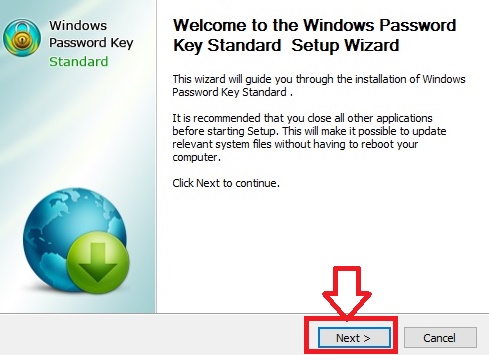
2. Now follow the instructions as given. The installation will take some time. Once done, click Finish.
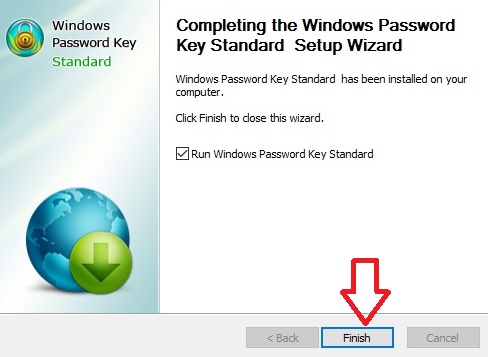
3.Now the next thing you need to do is burn Program to vacant CD/DVD. Go to Browse.
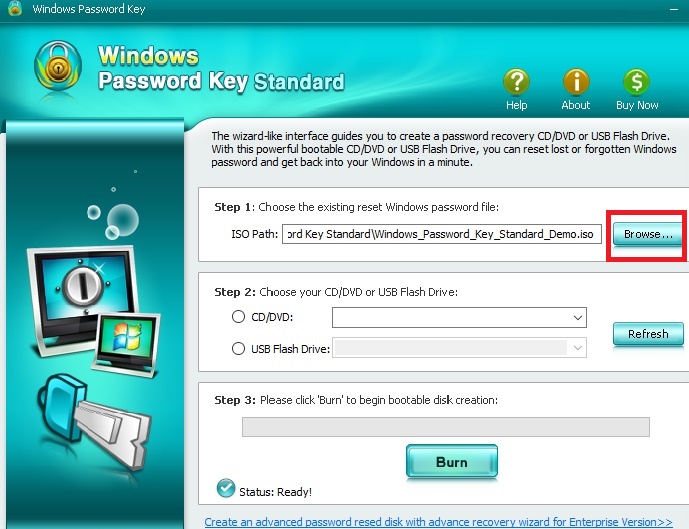
4. Now choose the existing Windows Password Key image file. The file is usually located as the default.
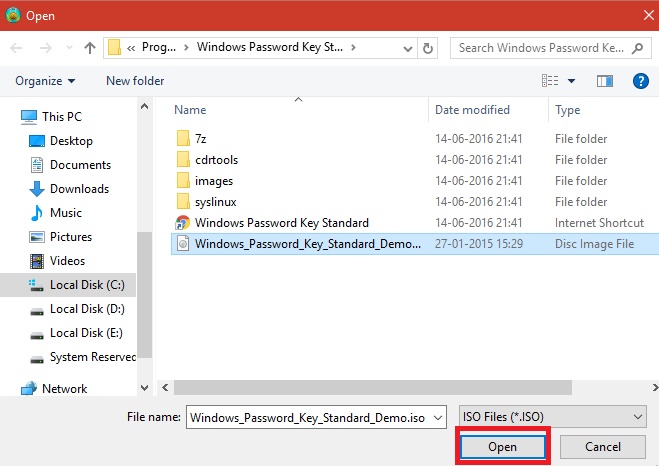
5. Now select a CD/DVD and click Burn.
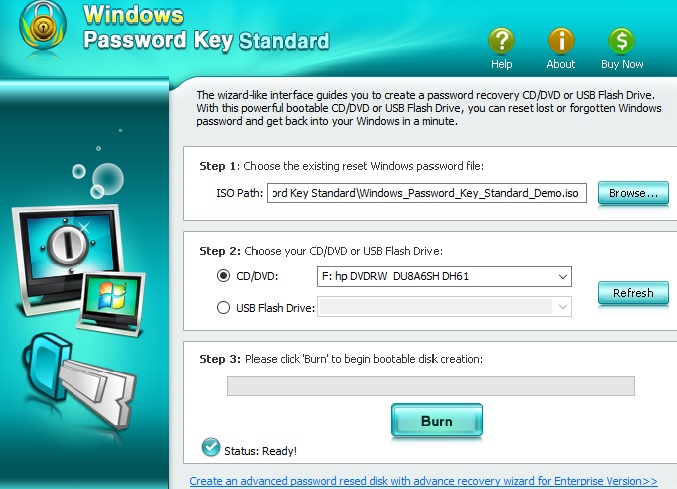
6. When burning is completed, you will get notified.
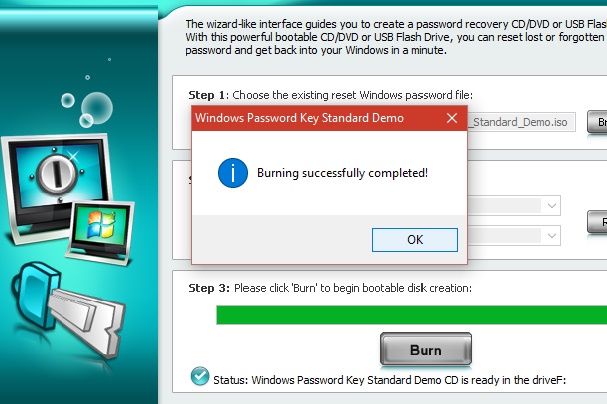
7. Now, insert the DVD/CD that you have created in the PC whose password has been lost. Next, reboot your PC from CD/DVD/USB disk: press “F12” or “F10” to enter “Boot Menu”. The Boot Menu key may vary for different manufacturers. Select CD/DVD disk from the list and then hit “Enter”.
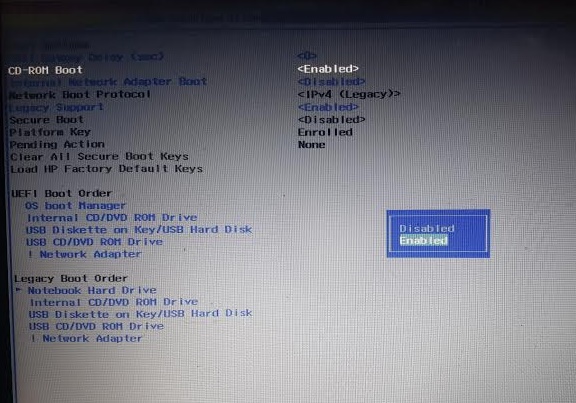
8. Next, type the ID number of the protected Windows installation, 0 to continue, or simply quit operation.
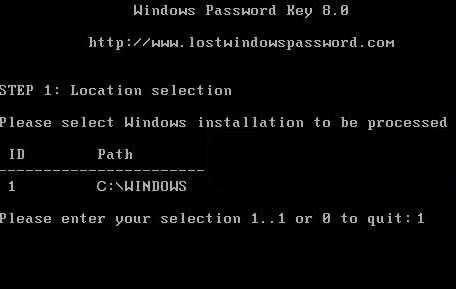
9. Choose the user whose password is to be recovered by typing its number of protected account. Press Enter to proceed. Type “y” to confirm your operation. The computer will ask you if you wish to ‘Reset password for another account? (y/n)’. Press the “y” on your keyboard to reset password for another account or type “n” to exit.
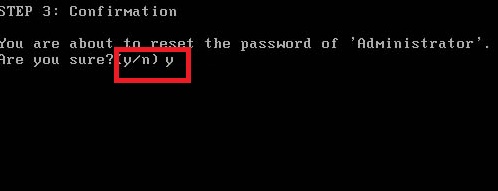
10. Eject CD/DVD and restart your PC. Now you can log in your computer without any password.

