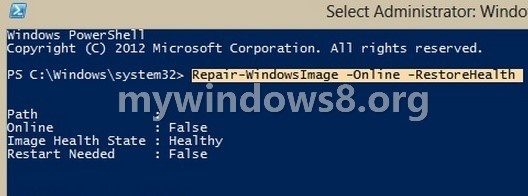DISM is the acronym of Deployment Imaging and Management which is a tool to detect corrupted system files and rectify the problem. Suppose, if problem occurs in Windows component store where neither SFC/SCANNOW command is able to sort it, nor does the update history shows correct result, DISM is used. In the ancestral versions, the system update tools was System Update and Readiness Tool (KB947821) which is also known as CheckSUR. This was replaced in Windows 8 and Windows Server 2012 by Inbox Corruption Repair.
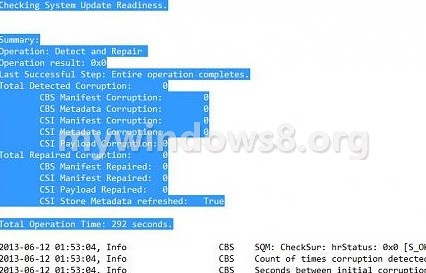
This cleaning process is exposed both automatically as well as manually. In the former process, the fixing of corrupted system files is accomplished without notice of end users and packages are re installed silently. The latter option is manual and is known as DISM/Cleanup-Image functionality.
Steps to Use DISM to Fix Component Store Corruption in Windows 8.1
1. Open the elevated PowerShell. Right click on the Start Button and select Windows PowerShell (Admin).
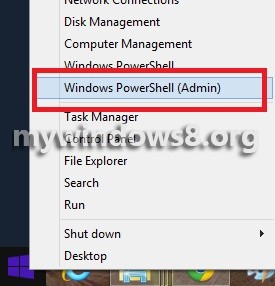
2. If you want to perform CheckHealth, then type the following command Repair-WindowsImage -Online -CheckHealth.
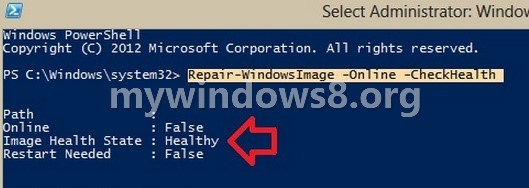
3. If you want to perform Scan Health, then type Repair-WindowsImage -Online -ScanHealth.
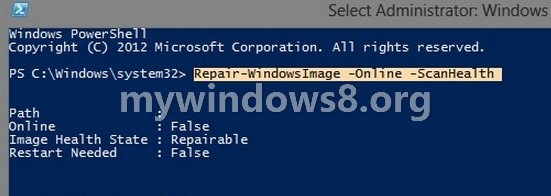
4. If you want to perform Restore Health, then type Repair-WindowsImage -Online -RestoreHealth.