Currports is amazing software that provides you all information possible about all the TCP/IP and UDP ports listing on your Windows 8 Local computer. It is absolutely free of cost and any remote activity that is running in your computer can be traced, information about the processes that opened the ports, any suspicious ports that come from an unidentified applications. The information provided by Currports are Process Name, Process ID, Local Port, Local Port Name, Local Address, Remote Address, Protocol, Remote Port, Remote Port Name, Remote Host Name, State, Process Path, Product Name, File Description, File Version, Company, Process Created on, Username, Process Services, Process Attributes, Added On, Remote IP Country, Window Title, Module Filename etc. Unwanted processes that are recommended to be closed are marked pink. So it becomes easy for you to detect any suspicious port.
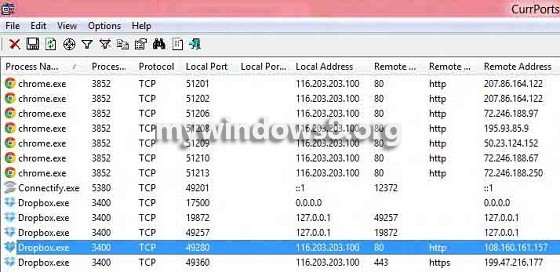
The Currports Software is compatible with any versions of Windows starting from Windows 2000 to the available latest versions of Windows 8. As mentioned earlier it is free to download and small size software, does not even require installation. Just after downloading the utility, double click on the .exe file and Currports will flood you with information of the ports.
Note that the Remote IP Country does not display anything in general. Although it is meant for watching the country from the remote IP Address, in order to get this column in effect, download latest IP to country file or Geo Lite City Database.
Link: http://www.nirsoft.net/utils/cports.html
Some basic functions that must be known for proper use of the software are discussed in brief.
Steps to use CurrPorts to view what is listening on a TCP/IP Port in Windows 8
1. There is nothing much to do regarding steps. First download the software utility from internet : Link Now after unzipping the folder, find the .exe file.
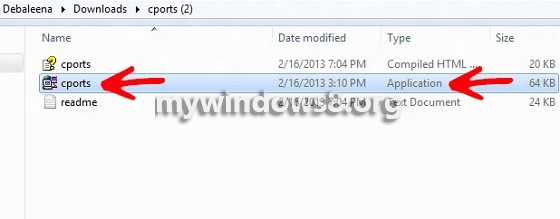
2. Double click on it to open Currports.
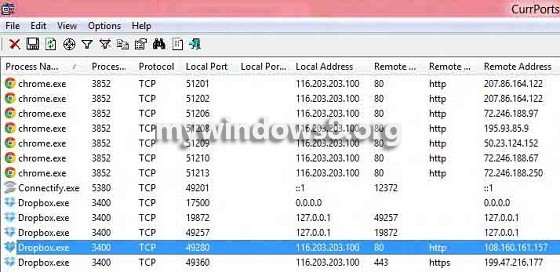
Option Uses
The options Menu provides many options which are enabled by checking the box on the left side of each option and enabling the option does the following:
Display Listening: Displays all the ports that are listed in your local computer.
Display Established: Only established connections are displayed.
Display Closed : Ports that have been closed are displayed only.
Display TCP Ports: TCP ports will be displayed.
Display UDP Ports: UDP Ports are being displayed.
Auto Refresh: Automatically refreshes ports every 2 or 4 seconds. Time may vary.
Display Items with Unknown State: Items with unknown states are enabled, i.e that ports whose State column entry is empty.
Marks Port of Unidentified Applications: Ports of applications that come from unknown source, without any icon, version information are marked as pink. This option is very much recommended to be enabled as such unidentified applications are generally malwares and viruses camouflaged in a quiet form.
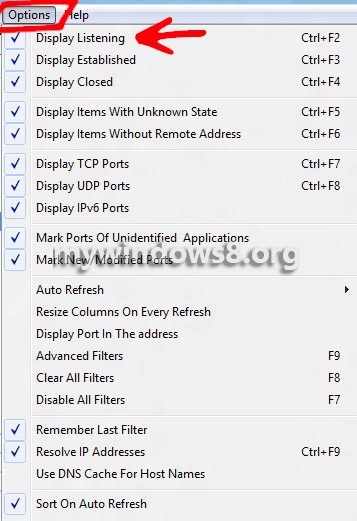
Advanced Filters
1. Filtering means separation of impurities. So in its true sense, it filters specific ports that you wish to filter. So click on the Advanced Filters icon.
![]()
2. Type a command to filter the port of your choice something like this
include:remote:tcp:80
include:remote:udp:53 and hit OK.
This command means that you want to display only packets with remote TCP port 80 (Web sites) and UDP port 53 (DNS). There is an icon of Clear Filter just on the right of Advanced Filter Icon. If you want to erase all restrictions imposed just hit the button once and you’ll be sorted.
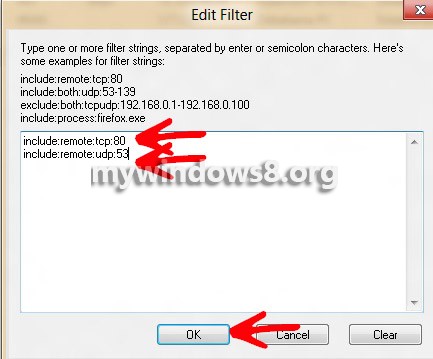
The above mentioned are the basic knowledge required to know while using Currports. But its dimension is not limited to this only. It includes features like translating Currports to other languages, closing a connection from command line, Log File and Custom Log Line. Log File keeps track of any changes made in the Currports options or other and stores them in a File. Custom Log Line lets you set the format of the lines in the log files according to you requirements. Command Line Options let you to the things of Options Menu by using Commands.

