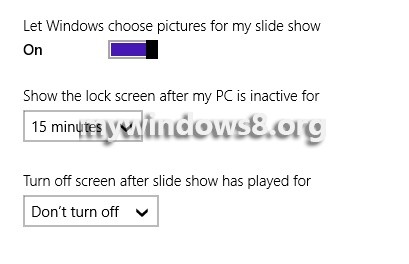Windows 8.1 has brought many new technological enhancements. Also, numerous personalization facilities have been added up with Windows 8.1 with an intention to make the users love the OS. One such cherry on the cake is the lock screen. The lock-screen can now be converted to a collage and slide show of beautiful pictures to make the lock screen more interesting. Who would not love to have a glimpse of his own sweet memories while being sunk in huge work load? The lock-screen settings help you choose certain folders or pictures to appear on the slideshow.

You can even synchronize pictures from your SkyDrive folder. You will get a number of customizing features on slideshow in lock screen. You can randomize the picture selection or set specific pictures to be displayed. Slideshow in place of simple lock-screen definitely adds beauty to the lock screen. Some more customization present are, the time stamp after which the slideshow lock-screen will be turned on. Moreover if you do not wish to continue the slideshow for indefinite period of time in order to save battery, you can set a time after which the slideshow will be turned off.The steps are very easy and the following tutorial will help you to turn on your Windows 8.1 Lock Screen to a slideshow.
Steps to Turn Your Windows 8.1 Lock Screen into a Slideshow
1. Go to Charms Bar Windows + C and tap on Settings.
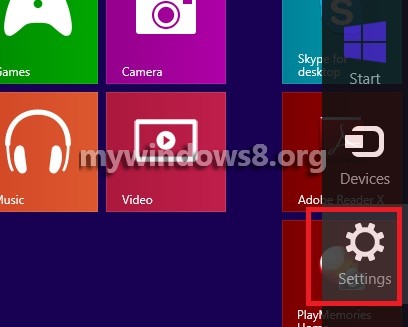
2. Click on Change PC Settings.
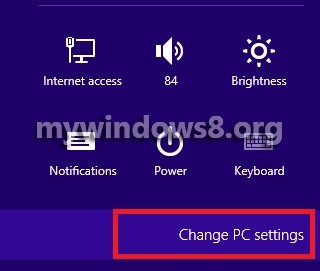
3. Tap on Lock Screen.
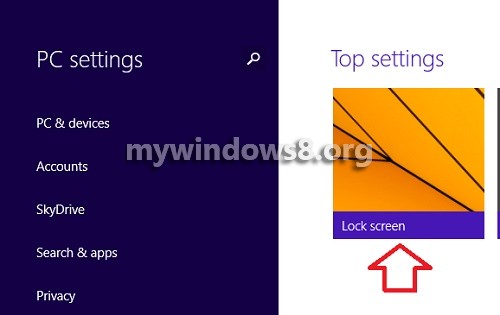
4. Under the Submenu Lock Screen, find out Slide Show. The slider is greyed out.
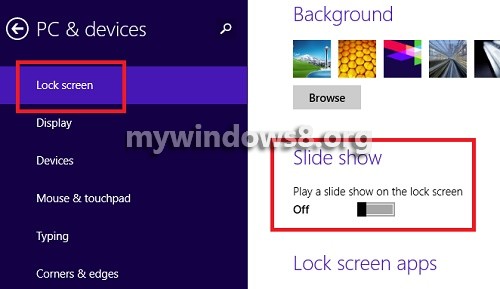
5. Move the slider to the right to play a slideshow on lock Screen.
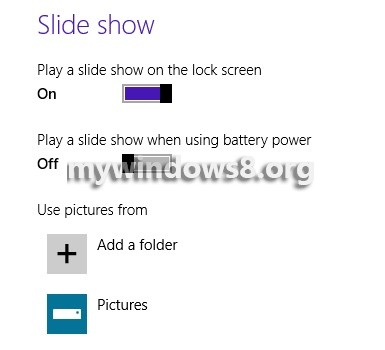
6. You can add folders by click Add Folder and selecting the folders and then click Choose Folder option.
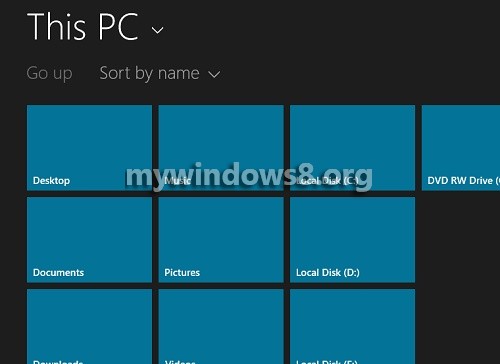
7. If you want to randomize the picture selection click on Let Windows choose pictures for my slideshow or turn it off otherwise.