The Safe Mode in Windows Technical 10 Preview is similar to that of Windows 8 and 8.1. The safe mode is required when the computer fails to boot normally due to some system crashes or any trouble with the normal operating system. When Safe Mode is enabled, it runs just the basic functions that are required to run the machine and other applications are not loaded. For example in Safe mode you cannot turn on the Wi-Fi or internet or play any media. To find the Safe Mode in Windows 10 turn on the machine, go to the boot menu and tap on Troubleshooter. To know in details follow the steps below.
Steps to Start Windows 10 Technical Preview in Safe Mode
1. Open the Start Menu and tap on Change PC Settings.
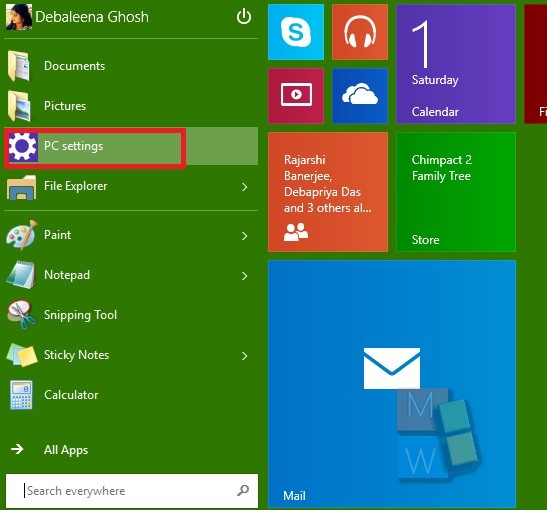
2. Go to Update and recovery.
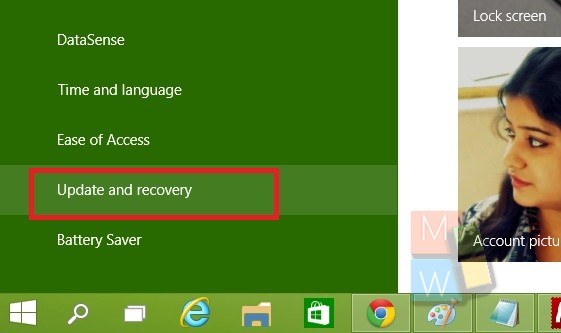
3. Now in the right panel, under Advanced StartUp, tap on Restart Now.
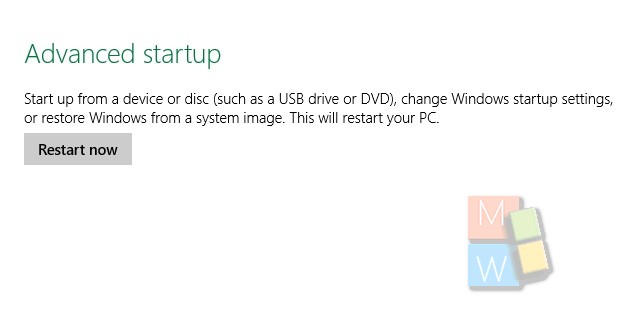
4. You PC will restart. When it restarts, choose Troubleshoot. If you do not find the option, check for Advanced options. Tap Startup Settings and then click on Restart. On the Startup Settings screen, choose the startup setting you want. Now you can sign in Safe Mode.

