Start Menu was brought back in Windows 10 Technical Preview version and that caused a lot of relief to users. However the initial build confined the Start Screen and live Tiles in a consolidated Start Menu where you could see the Live Tiles and Start Menu options being partitioned in two panels. The new Pro Technical preview Build 9926 has brought several great features, and one is the subtle switching between the desktop Start Menu and full screen mode. Previous builds permitted full screen mode too, but you had to choose either one at a time. Build 9926 has increased the smoothness of the overall process which is just a tap of a finger.
Steps To Always Open Start Menu In Full Screen In Windows 10
1. Press the Start Button and open the Start Menu. At the top right corner, you will find a Maximize button. Tap on it.
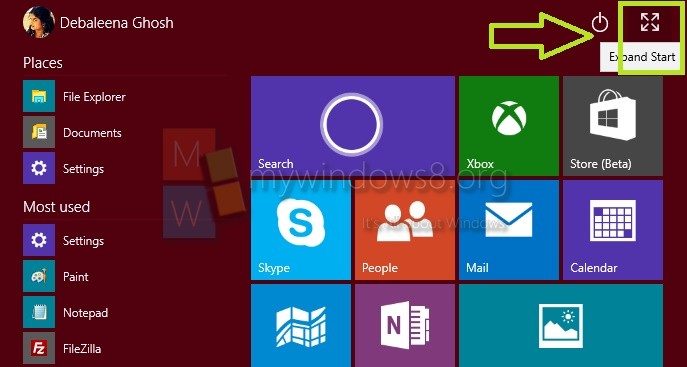
2. You will be directed to the full screen view of the Start Screen which will look like this. Now even if you want to get back to desktop view, you have to tap the Minimize button in the same way. Now the interesting fact about the Start Menu of Build 9926 is that Windows will remember the state you set for Start Menu and will open your computer in the same state. This means if you have turned on the Full screen mode of the Start menu, then even if you shut down the computer and turn it on at a later time, it will still remain in that mode.
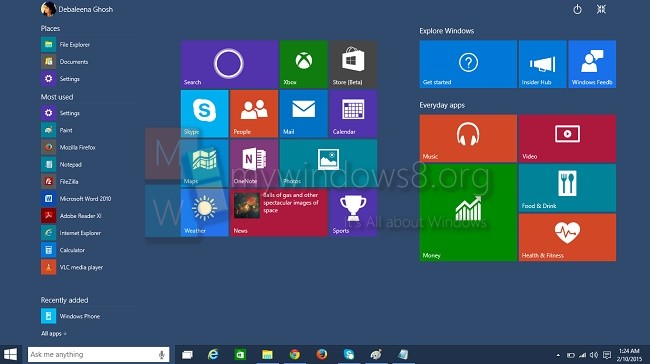


I like it