While you are trying to disable Data Execution Prevention in Windows, if you get below error:
“The value is protected by secure boot policy and cannot be modified or deleted” – Follow the steps below.
To Fix this issue you have to disable the Secure Boot Policy from BIOS.
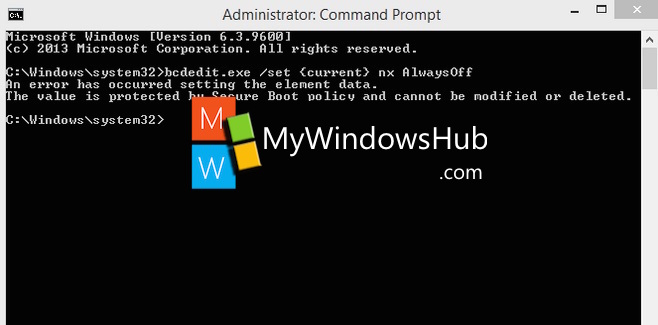
Steps to disable the Secure Boot Policy from BIOS
1. Open Charms bar (Win+C)-> Settings -> Change PC Settings (click on it)
2. In PC Settings go to General->Advanced Start Up (at the far bottom)
3. Select Troubleshoot -> Advanced Options -> UEFI Firmware Settings-> Restart
Once the computer restarts, it will go to the BIOS.
In some laptops on the SECURITY Tab you will not able to change the settings for Security Boot Policy. In that case
you have to set a SUPERVISOR password and then you will able to [DISABLE] the Security Boot Policy.
Now, Exit and Save Changes.
Now, after computer restarts open elevated command prompt (admin) and run below command to Disable Data Execution Prevention:
bcdedit.exe/set{current} nx AlwaysOff (if this command does not run, fire below command:)
bcdedit.exe /set nx AlwaysOff


Hi,
My laptop recently upgraded to windows 8.1 from windows.But after upgrading few softwares are not working.So i want to downgrade to earlier version windows 8.
Please suggest me the way without loosing any data in laptop.
Thanks in advance.
Downgrade from Windows 8.1 to Windows 7 is possible. Though I would suggest you to upgrade your Windows 8.1 to Windows 10 for free.