This article will demonstrate you how to restore previous opened folder windows at logon prompt from the last time you logged off, restarted, or shutdown.
Option 1: Turn “Restore previous opened folder windows at logon” On or Off using Folder Options
1. Open up the folder options in your operating system.
2. To switch On “Restore Previous Folder Windows at Logon”, Check the Restore previous folder windows at logon box, and click on OK button.
3. To Turn Off “Restore Previous Folder Windows at Logon”, Uncheck the Restore previous folder windows at logon box, and click on OK button.
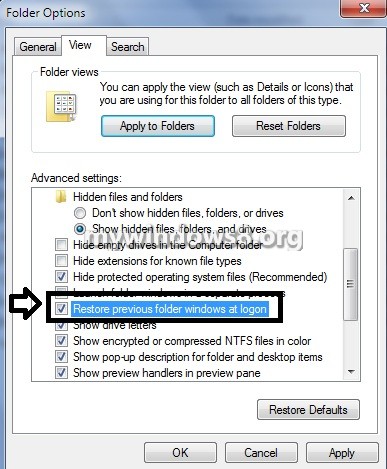
Option 2: Turn “Restore previous opened folder windows at logon” On or Off using REG File
1. Download the attachment: Restore-Previous-Folder-Windows-at-Logon.rar and extract the fles. You will see, two .reg files are there Turn_On_Restore_Prvious_Folder_Windows_at_Logon.reg and Turn_Off_Restore_Prvious_Folder_Windows_at_Logon.reg
4. To switch On “Restore Previous Folder Windows at Logon” Double click on the downloaded Turn_On_Restore_Prvious_Folder_Windows_at_Logon.reg registry file and to switch Off “Restore Previous Folder Windows at Logon” Double click on the Turn_Off_Restore_Prvious_Folder_Windows_at_Logon.reg registry file to attach the proper entry to your current system’s registry.
5. If prompted, click on Run, Yes, and then click on OK.
6. When completed with the above activity, you can remove the downloaded registry file if you want to.

