When you use the computer, access internet and perform various functions, a lot of junk and unnecessary files get downloaded in our computer. these files get dumped in the form of temporary files and unwanted items of the Recycle Bin, thus slowing our computer. So, it is very important to clean our machine at regular intervals in order to keep our system going at fast pace. So the Clean Manager is the Windows built in Disk Cleanup system which can be used to clean all the temporary files. In Windows 10 Build 9879, a new enhancement has been noticed known as the System Compression. The System compression compresses Windows binaries and program files to save space on our Windows hard drive. The following tutorial will help you to open and use disk cleanup in Windows 10.
Steps to Open and Use Disk Cleanup in Windows 10
1. Press Windows + R to open the Run Window and type cleanmgr and hit Enter.
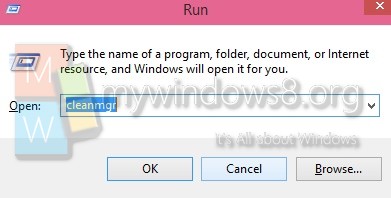
2. Select the drive in which your OS is intalled which is generally C Drive and tap OK.
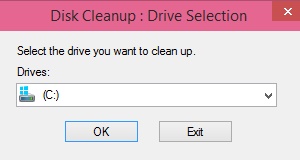
3. It will take a bit of time to calculate the storage space.
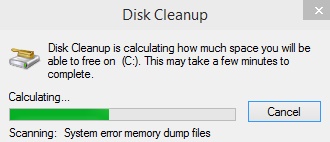
4. Now tap Clean up system Files.
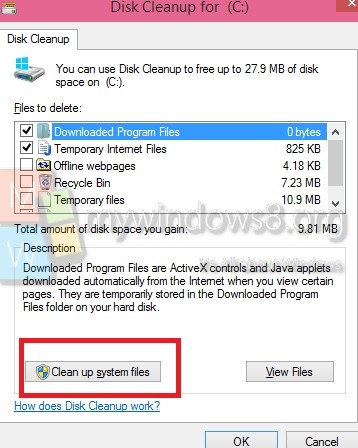
5. You will be redirected again to the previous option. Select the drive and hit OK.
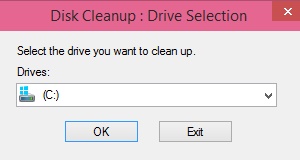


I can’t get past step 3. An Administrator password pops up. What is this? I have no password. How do I over ride this?
Hi Terri,
It means you don’t have Administrative privileges to perform this activity. This activity should be performed from an Admin account or if you are performing this activity from other accounts it will ask for the password for an Admin account.
Thanks
Nick