Windows Phone has one beautiful feature that saves a lot of your data plan. It’s the offline map. You can download the map of a location that you need frequently and use it in offline mode so that you mobile data is not consumed unnecessarily. The size however is not same for very place. A small city will occupy a small storage whereas if you need the map of big cities or even a country, the size will be considerably large. For large areas, the size of map will be large and it will be certainly not a cool idea to crowd the phone memory.
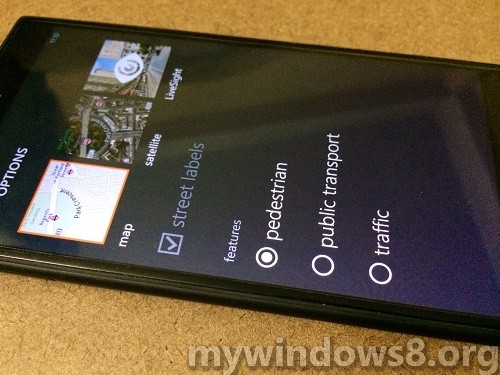
First some important points to remember. First of all you will need Lumia Storage check beta app to do this which is a free app from Microsoft Mobile in the Windows Phone Store. Besides, you have to delete the offline map downloaded in the phone memory. You cannot just more from phone to SD card. The facility is not yet incorporated. Now follow the steps below.
Steps to remove the Maps stored in Phone memory:
1. Go to Settings.
2. Swipe to Applications.
3. Go to Maps.
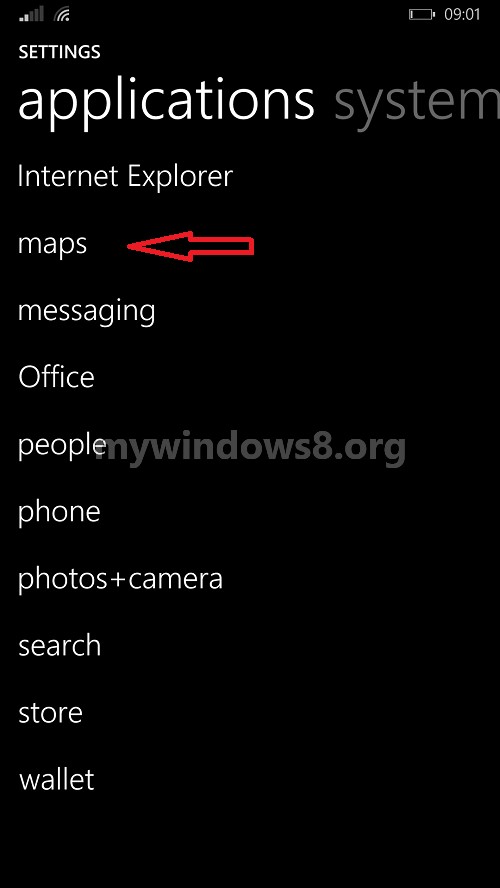
4. Now go to Download Maps.
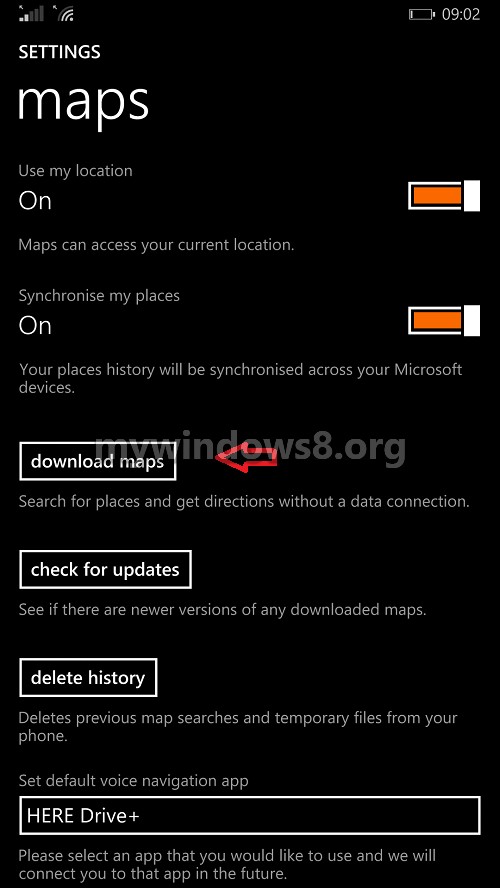
5. Find out the Maps that are installed. Just long press and delete them.
Steps to move offline map data to your SD card in Windows Phone
1. Install the Lumia Storage Check beta app from Windows Phone Store.
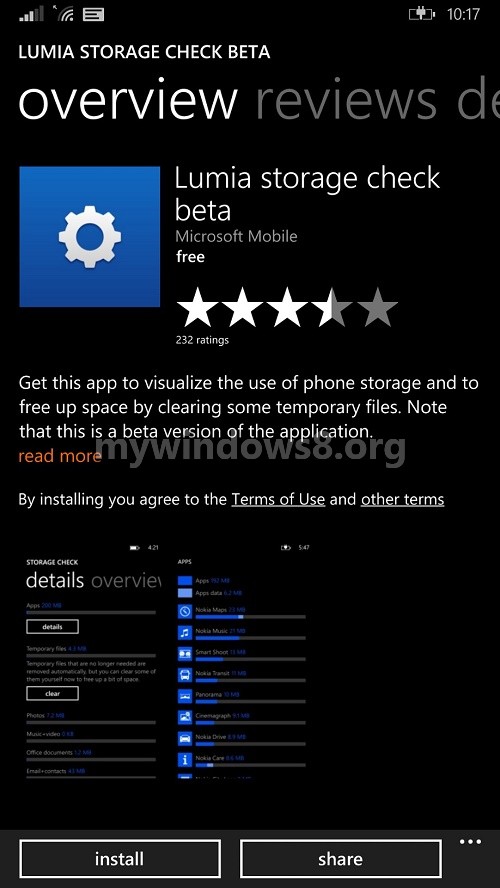
2. Launch the application.
3. Go to details and click on Change below Maps.

4. Select SD card for location where the phone will store the Maps.
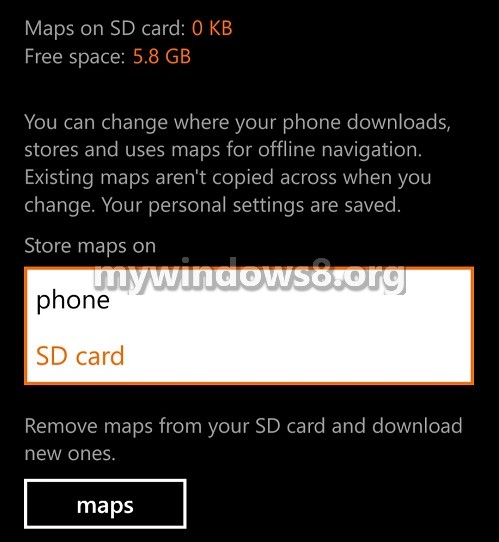
5. Download the Maps again.


guys plz tel me how to move offline map data to sd card in my microsoft lumia 535 wp 8.1