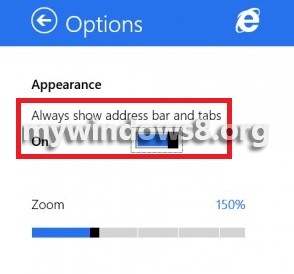Internet Explorer 11 for Windows 8.1 by default does not display the Address Bar or tabs when you open a new web page. Getting the address bar back is very simple and can be done by changing the settings. You can swip it from the bottom of the screen but this will not be a permanent solution. The following tutorial will help you get you Address Bar permanently visible in IE 11 for Windows 8.1
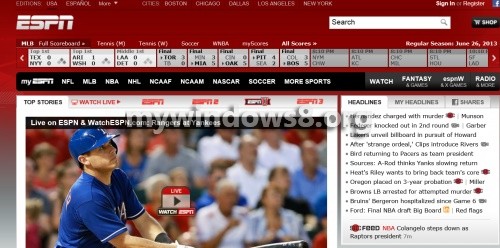
Steps to Keep Your Tabs, Address Bar Visible in IE 11
1. After launching Internet Explorer 11, open it, click Windows+C to open the Charms bar and click on Settings.
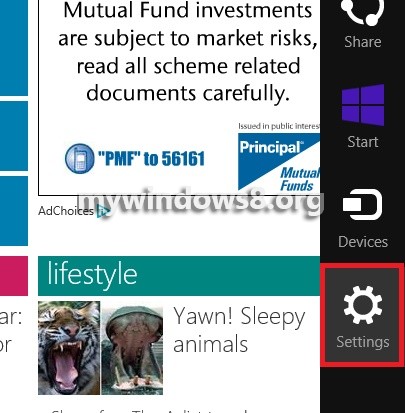
2. Next, click on Options.
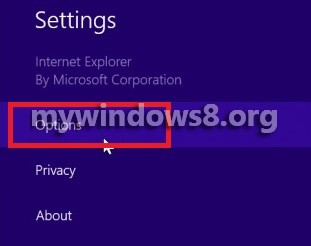
3. Under Appearance there is an option Always show address bar and tabs. Move the slider to the right to turn it on.