Windows users need to create a user account while signing in to their Windows PC. There are two types of Windows User account, one is the standard user and the other is the Administrator user account.
Standard User account: This user account can be a local account or Microsoft account. A standard account is for normal usage. Standard users can use most of the settings in the computer. They can install apps and use them as they want. But there are certain settings, which require elevated rights, and Standard user cannot access those settings. If a Standard user tries to access those restricted settings, he/she will be notified by UAC (User Access Control), to enter the password of the administrator account. If UAC is set to “Never notify”, then a standard user will automatically just be denied the elevated action.
Administrator Account: Administrator user has complete access to each and every setting, app and every location of the PC. If you try to access any setting that requires elevated rights, then you will be prompted by User Access Control. Simply click Yes to confirm and move forward.
In this article, I shall show you how to check if the user account is a standard user account or an administrator account.
Steps To Know If User Account Is Administrator Or Standard In Windows 10
1. First, click on the Windows button on screen. Go to Settings. accounttype1
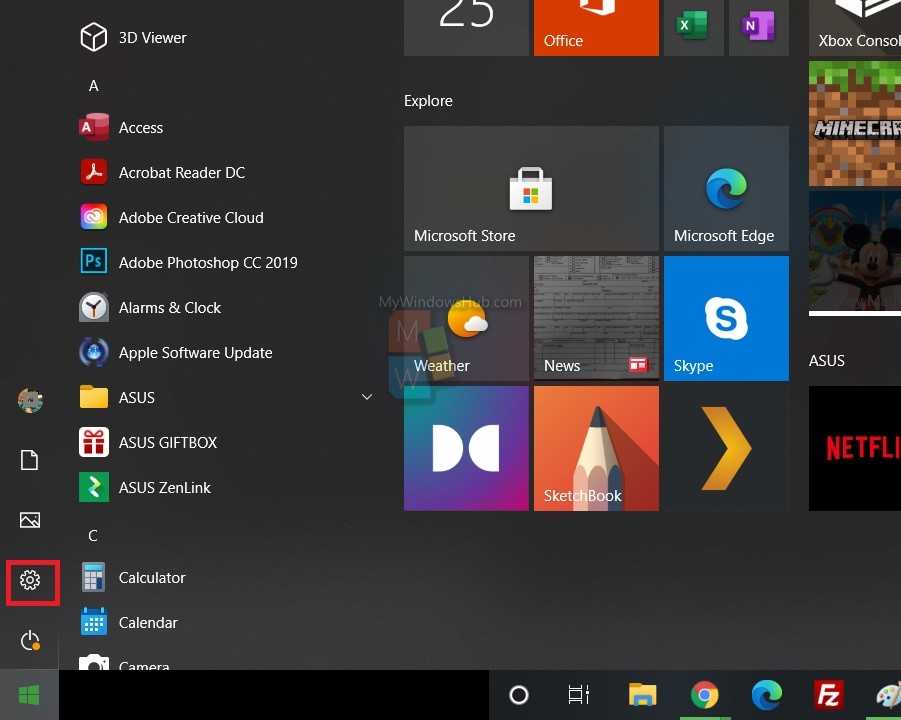
2. Next, click on Accounts.
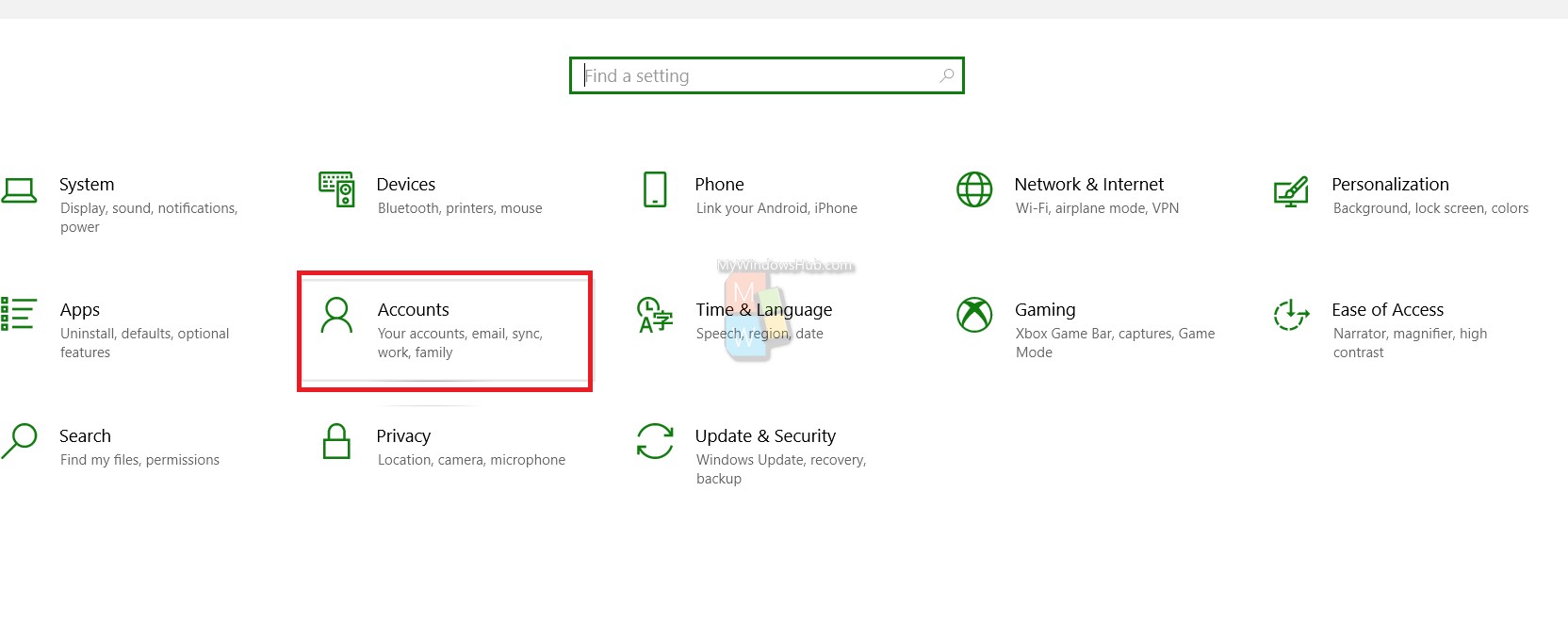
3. In the left pane, click on Your info. You can check if your account is Administrator or Standard.
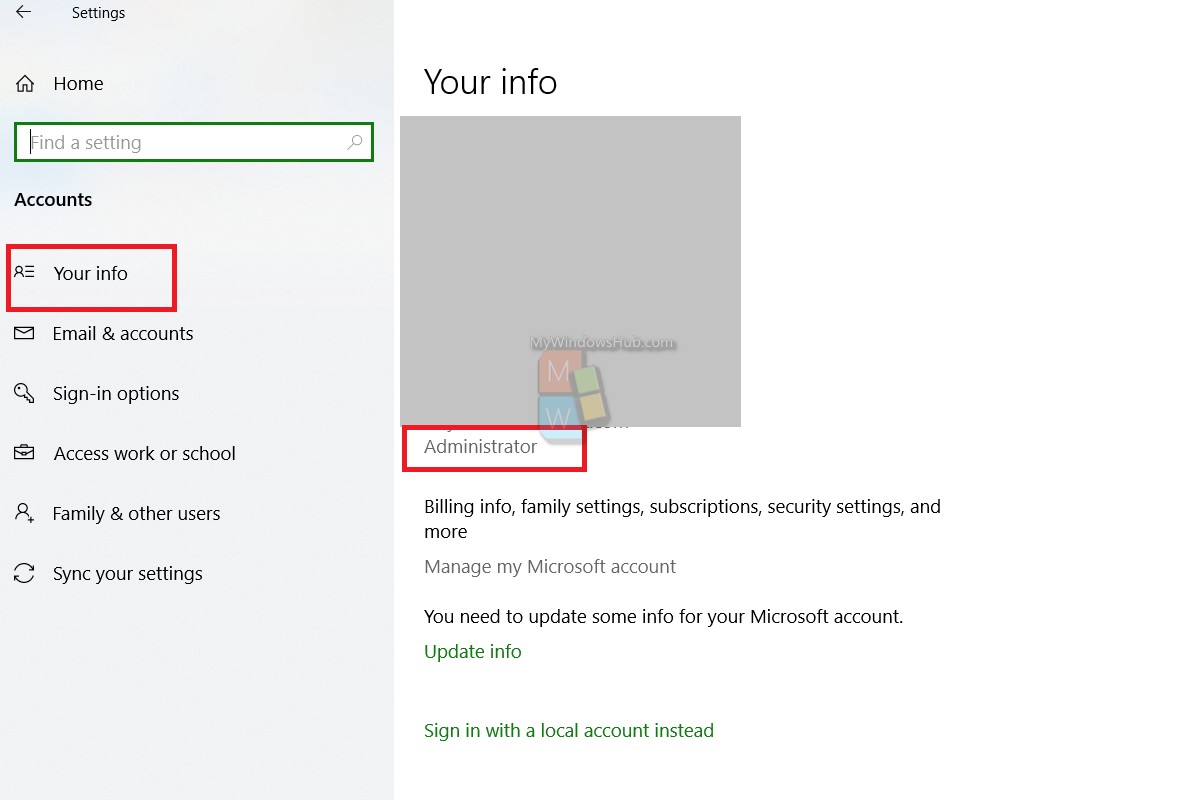
4. To check other accounts, click on Family and other users.
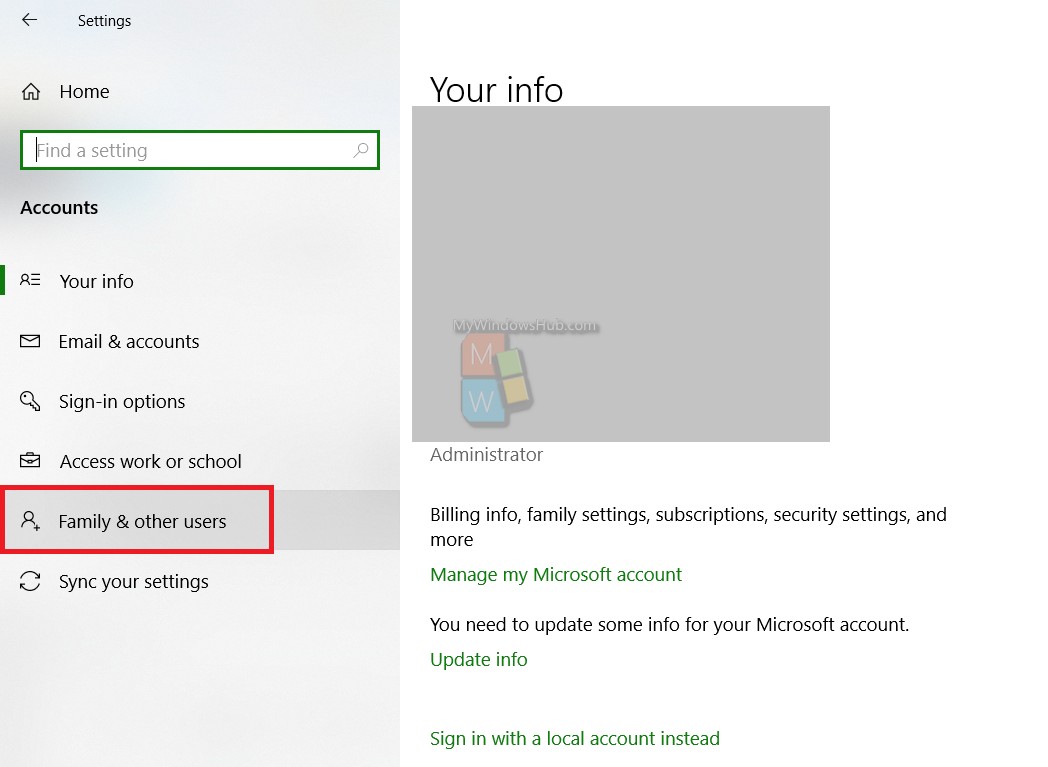
5. In the right pane, you can check your other accounts and if these are administrator account, standard account or child account.
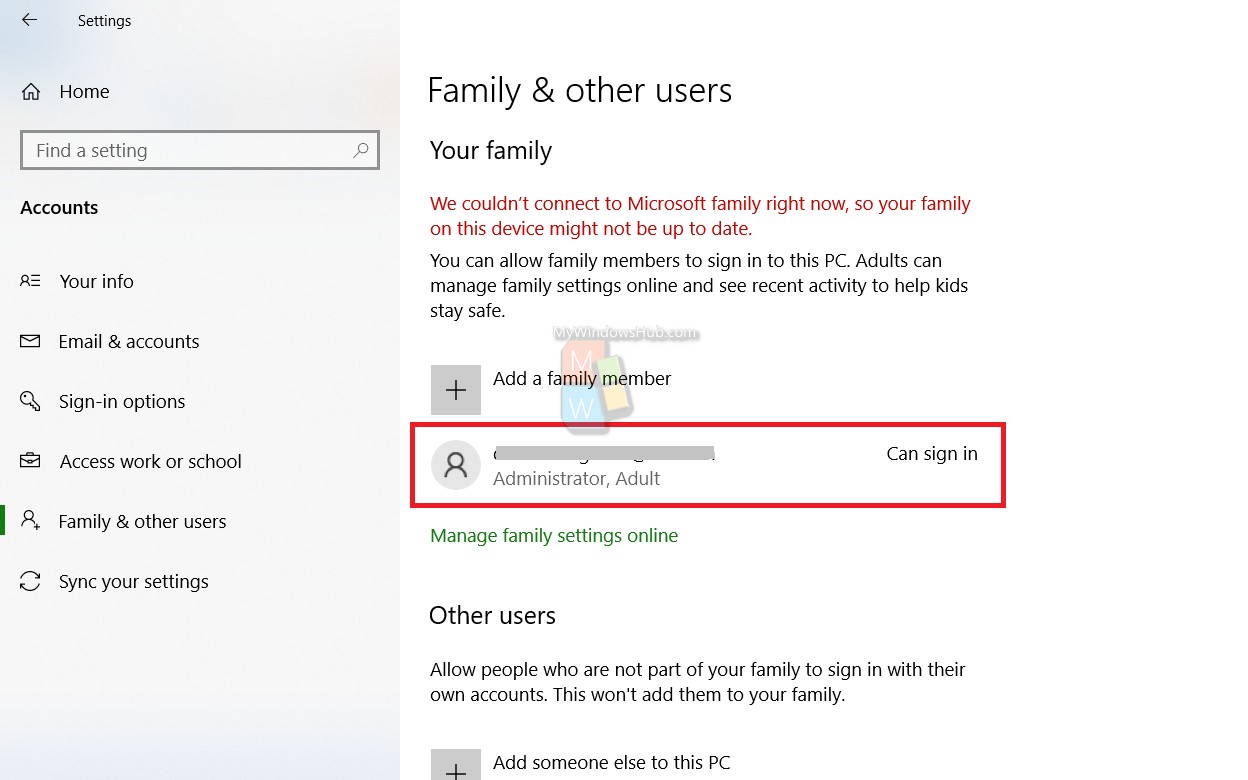
That’s all!

