Find My Device is a new feature that has been introduced in Windows 10 with the latest Build Windows 10 Version 1511 (KB3135782). The new feature finds an efficient system to keep track of your computer and help you with information in case you have lost the computer or it’s stolen. It updates the location of your device from time to time. In an unfortunate case of the loss of the computer, the last location might somehow help you to know the possible current location of the device. By default the option is disabled and to use it, you need to enable it manually. To access the Device tracking facility, you need to have Windows 10 Build 1511 or more advanced. If you have not yet upgraded your OS, then first you need to check whether the Update is available to your computer.
Steps to Turn On ‘Find My Device’ To Track Your Windows 10
1. Press Start Button and go to Settings.
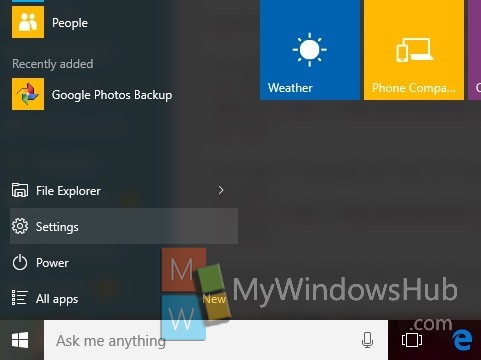
2. Now tap on Update and Recovery.
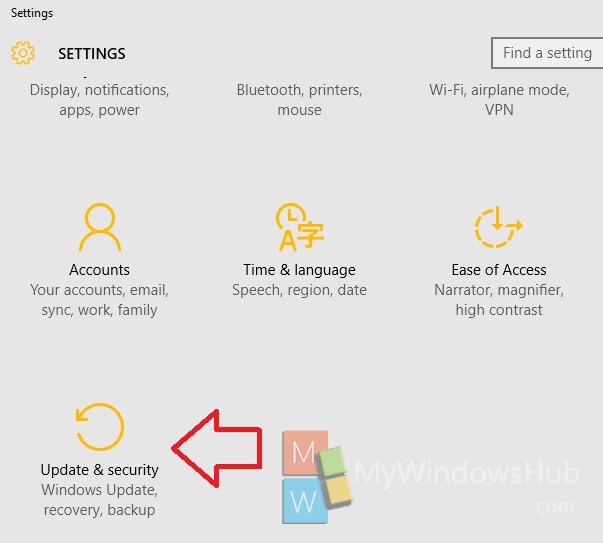
3. Now in the left panel, click on Find My Device.
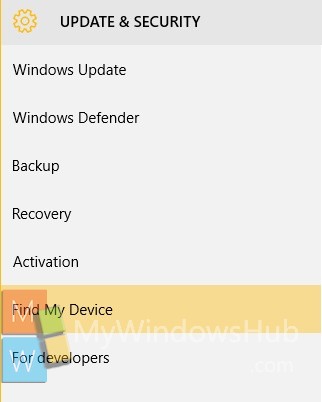
4. In the right panel, check out for the option Find My Device. This option is at the top. Under Find My Device, you will see that Find My Device is off.
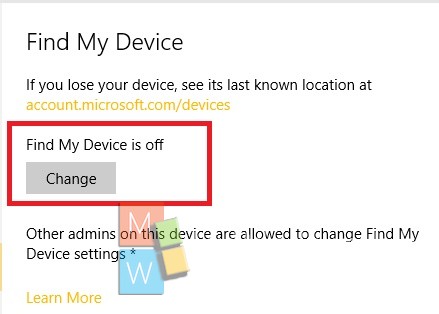
5. To enable Find my Device, tap on Change. An option will pop up called Save my device’s location periodically. It’s turned off by default. Tap on the slider to turn it On.
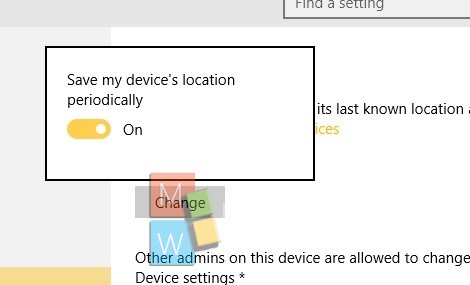
It’s done!

