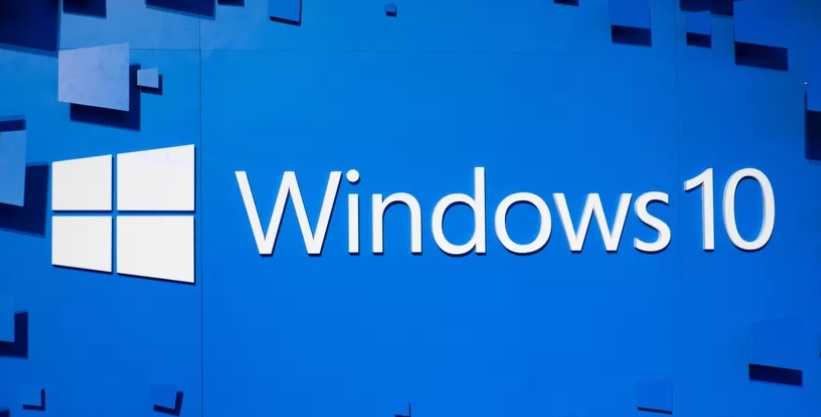
Changing systems at the workplace or simply getting a new laptop for yourself requires transferring of data. This hectic task is simplified with the use of a perfect combination of hardware and software. There are a lot of factors involved to determine the process you work out. Like, the number of files you need to transfer and the size of those files. Also, finding the most convenient way to transfer your settings and programs as well is quite a task.
Let us go through this article to learn the most common and best ways to get your work done. These methods require you to use an external drive, cloud storage, software for file transfer, backup and restore, or hard drive cloning software. The work can also be done by sharing your files over WiFi or LAN, via Bluetooth, or using Nearby Sharing.
Transfer Files Between Windows 10 PCs Using a USB Stick or External Hard Drive
This is the most reliable way to transfer files and settings between Windows 10 PCs. Using an external hard drive is great, but if you don’t have to transfer large files you can go with a USB stick.
An external drive is a handy way to store your backup data for a longer time with the only downside that it takes a lot of time in transferring huge data.
Transfer Files and Settings Between Windows 10 PCs Using Cloud Storage
You can conveniently transfer files and settings from one Windows 10 PC to another using cloud storage. You can go for cloud storage service providers like Dropbox, Google Drive, and Microsoft OneDrive. You can use the best services to send and download files.
You get to use free cloud storage with these providers up to a limit, post which you have to pay for upgradations.
The good thing is your data stays safe and secure and you can access your data from anywhere. But, there is a slight chance of a security breach.
Transfer Cables to Transfer Files Between Windows 10 PCs
This old school method is a reliable method that does not even require an internet connection. The transfer cables offer greater speed than drives. It allows you to move files between different Windows operating systems using built-in software. Once your PCs are connected with each other via the USB ports, the software used will walk you through the transfer of your files and settings.
Transfer Files Between Windows 10 PCs by Sharing Over WiFi or LAN
You can use LAN or WiFi connection to transfer files between two closely kept systems. You have to set up your LAN in a way such that one PC can be used to browse through the other’s hard drives, and then select the files you want to transfer. Alternatively, you can use a LAN file-sharing app to transfer files in both ways.
While these are the best ways to get the job done, there are pretty much other things you can try as well. You can clone your hard drive to replicate your old drive on a new internal or external drive and boot it on the new PC with the use of various available tools. Or you can use apps like Nearby Sharing wherein you transfer files between systems in close proximity using Bluetooth.
Transferring files between systems isn’t really a hefty task. Using any of these methods will help you in the good.

