Being a Windows user, we always strive for some extra space on our primary logical disk drive. In the past, we have seen that Windows accumulates many temporary and junk files in our logical drive over time, including the system restore points. It has been recommended that we shall delete some of these files to free up the system drive and make windows faster. This article shall be walking you through the importance of the Hiberfil.sys file on your system and steps to remove this file. There are many interesting points to discuss such as,
- Why is Hiberfil.sys important?
- Is it safe to remove the Hiberfil.sys file?
What is Hiberfil.sys file?
- Windows allows many power management schemes and Hibernate is one of them. Hibernate allows us to save current user configuration, such as programs, files, and folders, temporarily on the hard drive.
- Hiberfil.sys file is responsible for managing computer hibernation, i.e., helping you get back to the last working state from hibernation.
- When you select the hibernate button from the Start menu, the Windows manager will save the current state by creating a Hiberfil.sys file on the hard drive.
Are Sleep and Hibernation Different?
Hibernate and Sleep are two different power modes for Windows. Hibernate stores the current user configuration in the hard disk drive and cuts the power to the CPU. In comparison, the Sleep mode stores the current user configuration in the main memory RAM and doesn’t cut down the power completely.
Can I Delete Hiberfil.sys?
The answer to this question is “yes,” you can remove the Hiberfil.sys file from your Windows system if you disable the Hibernate feature.
- The Hibernation power mode’s primary issue is that the files associated with it grow gradually over time.
- A typical Windows system can have more than 10 GB of hibernation files and will grow over time.
- Please note that if you are using the hibernate feature regularly, then deleting the Hiberfil.sys file won’t help as this file gets created every time you hibernate your system. For regular users, sleep is still a better option if you have limited hard disk space.
Step #1 Disable Hibernation in Windows 10:
To remove the Hiberfil.sys file, the first step would be disabling the Hibernate feature from the Power options.
- Right-click on the battery icon present on the right corner and click the “Power options” to begin.
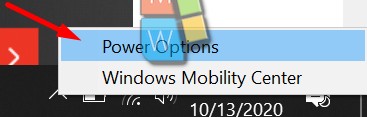
- Click on the “Choose what the power buttons do” option from the right hand side as mentioned below,
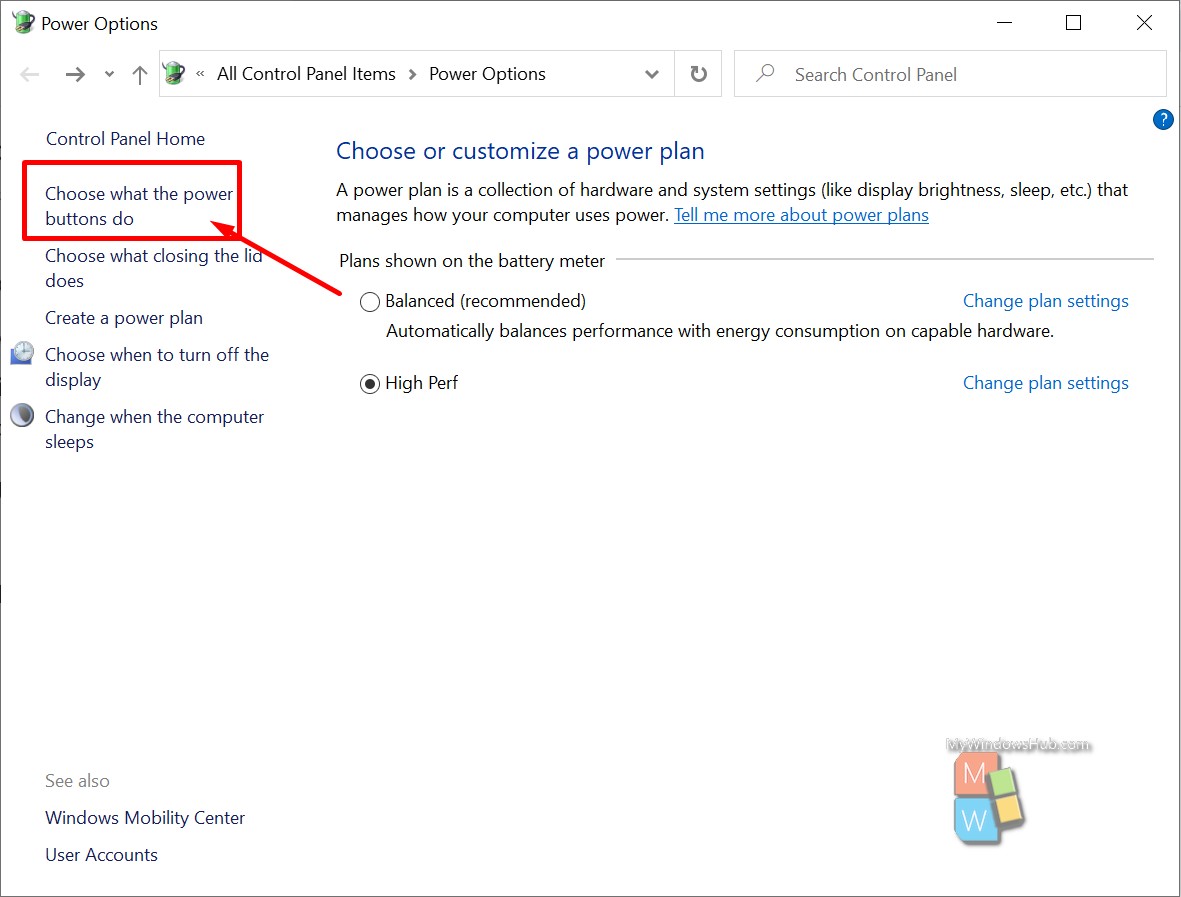
- Click on the “Change settings that are currently unavailable” option to enabled the check boxes as mentioned below,
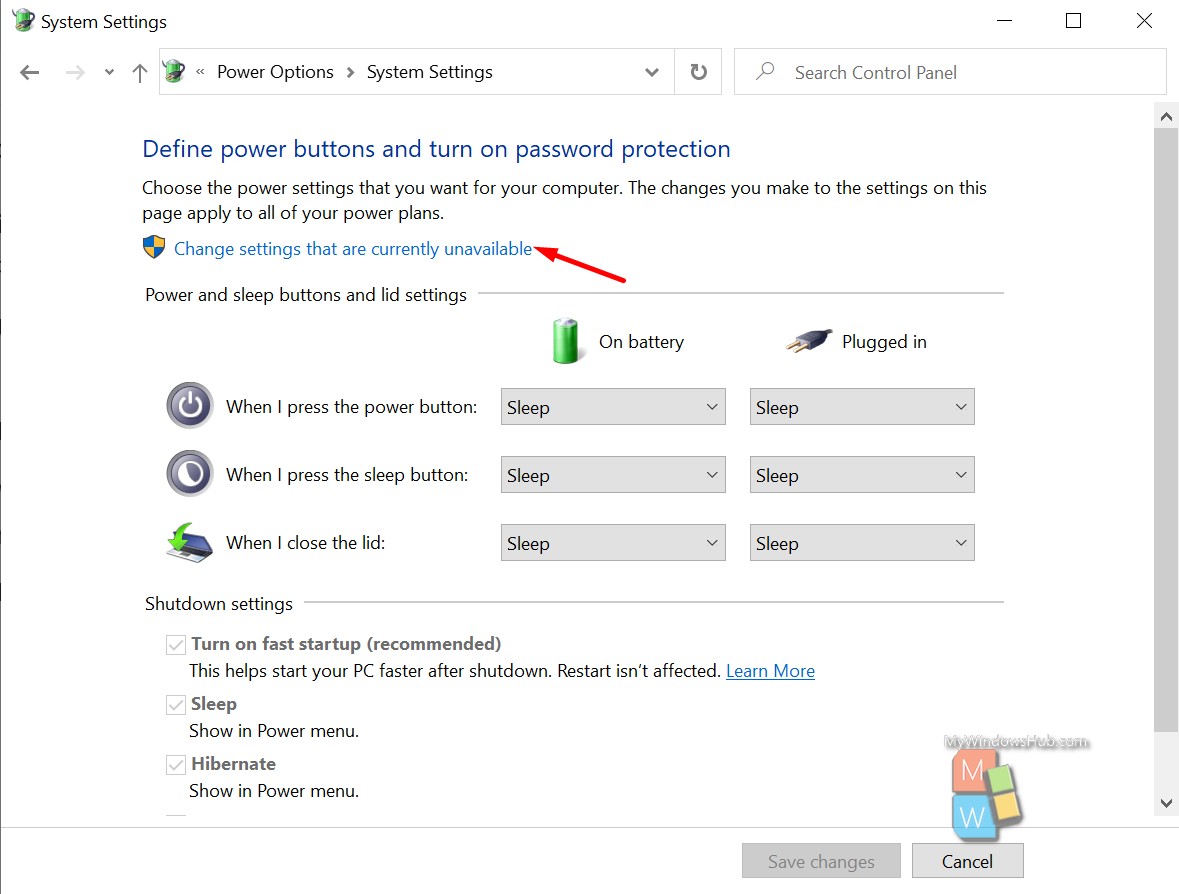
- Uncheck the “Hibernate” checkbox and click on the “Save changes” button to disable the hibernation feature on your system.
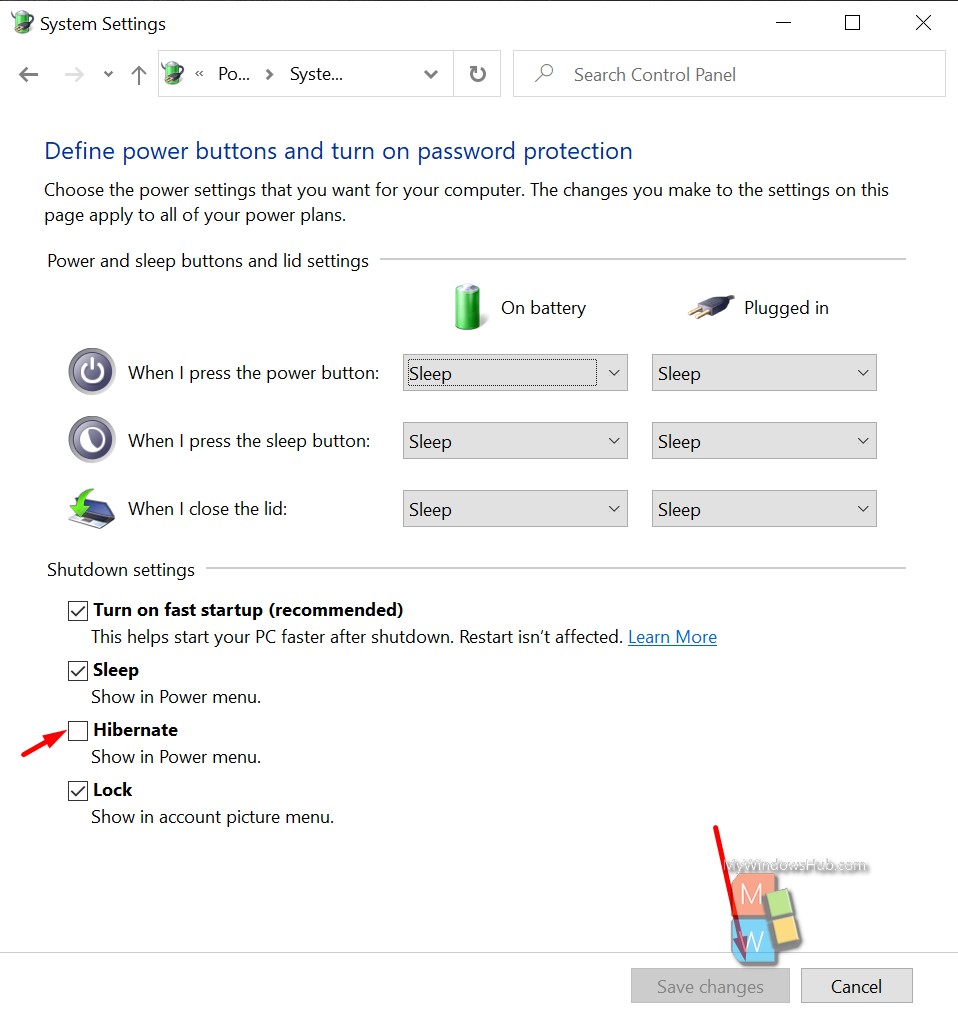
If the steps mentioned above seems hectic to you, please feel free to go through the below step to disable the hibernate feature from the command prompt,
- Run the command prompt as an administrator and run the below command to disable Hibernation,
powercfg -h off
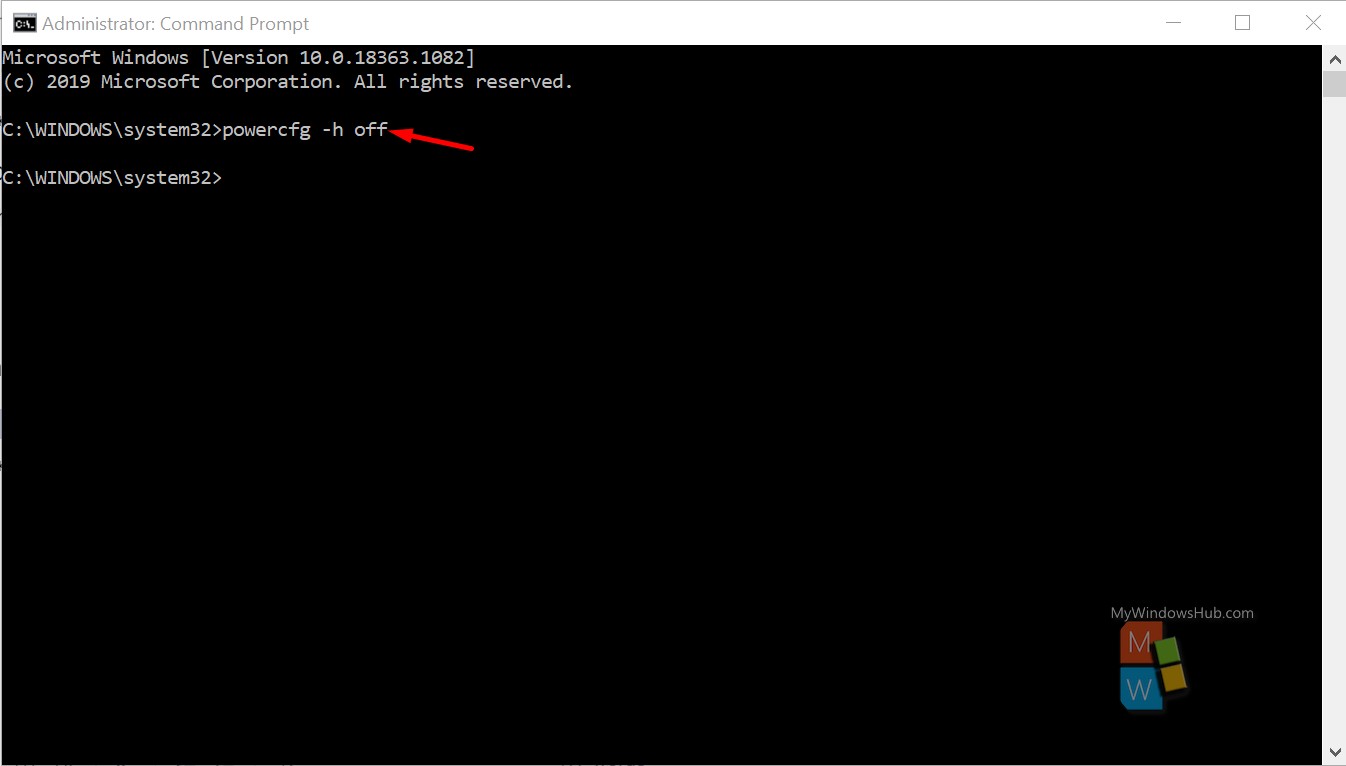
How to Delete Hiberfil.sys in Windows 10
After disabling the hibernation feature on your system, Windows should automatically delete the Hiberfil.sys files, but to double-check, you can verify by navigating to the below-mentioned path on your system,
Path: C:\hiberfil.sys (Assuming Windows is installed on Local Disk (C:))
Conclusion:
In this article, we had walked you through the importance of the Hiberfil.sys file, steps to disable the Hibernation feature on your system, followed by removing it completely. We highly recommend you remove the Hiberfil.sys file by disabling the Hibernation feature if you are not using this feature often as it consumes a lot of disk space.

