In Windows 10 devices, there are two types of updates, feature updates and Quality Updates. When these updates are downloaded and installed, Windows notifies users to schedule a restart at the earliest. If you want, you can reschedule the restart of updates repeatedly. In this article, you will learn to specify deadlines for automatic updates and restarts in Windows 10.
Steps To Specify Deadlines For Automatic Updates And Restarts In Windows 10
1. Open the Start search panel and search the Local Group Policy Editor. You can enter gpedit and select Local Group Policy Editor from the search results. As Local Group Policy Editor opens, navigate to the following Location
Computer Configuration > Administrative Templates > Windows Components > Windows Update
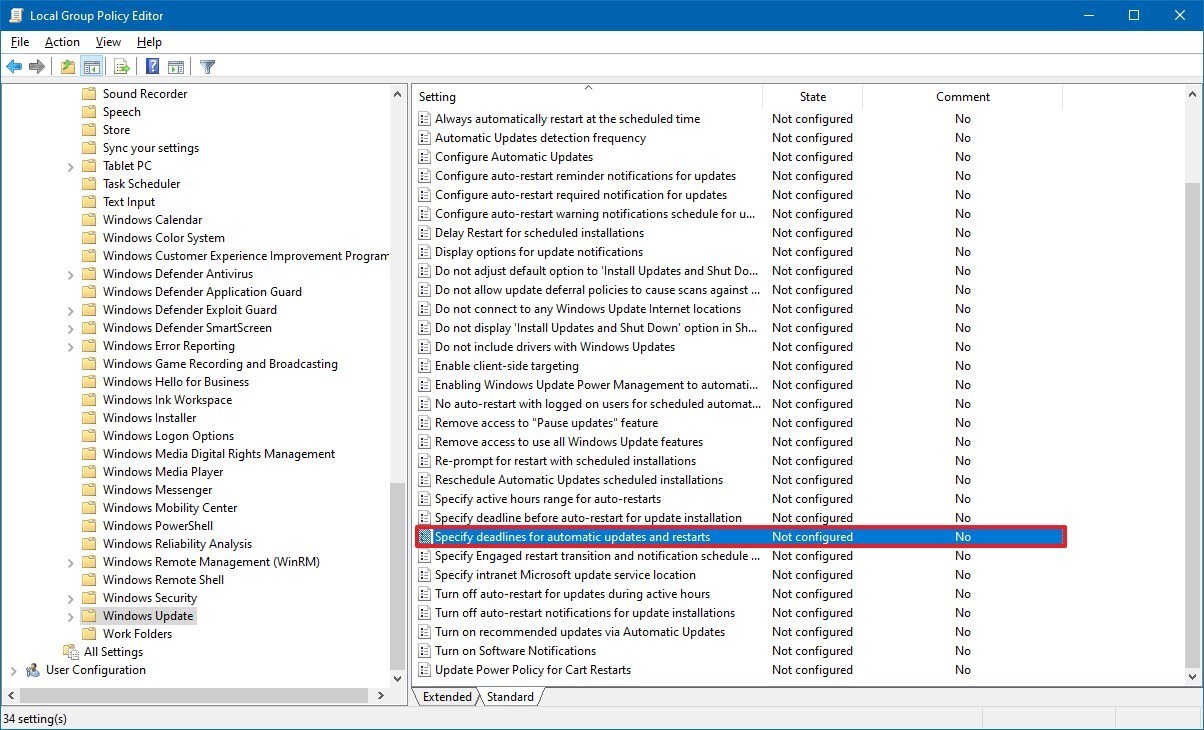
2. In the right panel, find out Specify deadlines for automatic updates and restarts. Double click on it.
3. Choose the option Enabled.
4. Under Options menu, there are two options: Quality Updates and Feature Updates. Quality updates is used to specify the number of days before Windows update launches automatically, to install the monthly updates. The Feature updates (days) is used to specify the number of fays before Windows updates launches automatically to install a new version of Windows 10. There is another option called, grace period. Grace period (days) is a drop-down menu, which is used to select the number of days to wait before restarting the PC to apply the new changes.
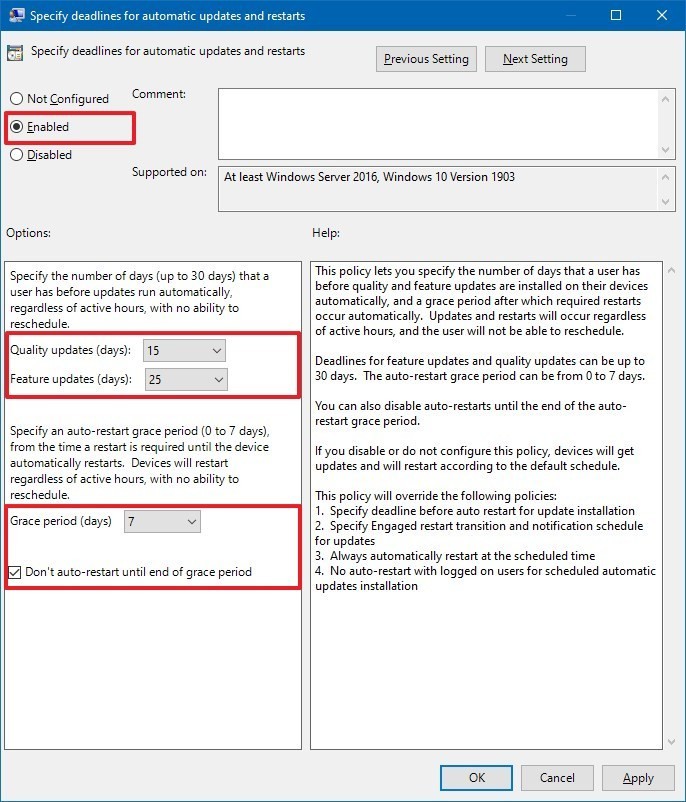
5. Next, select the Don’t auto-restart until end of grace period option. Click on Apply and then OK.
That’s all!

