Sometimes, while using Windows 10, you may get the message “Click here to enter your most recent credential” for a number of times. This type of message appears if you have done any of the following things- changing the password, resetting the password, or changing the primary alias of your Microsoft account. The problem is that even if you enter the correct password, the pop up message keeps on showing on the screen. The following tutorial will show you how to resolve the issue in Windows 10.
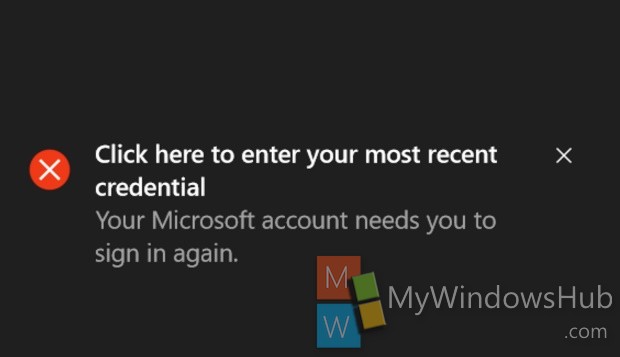
Steps to solve ‘Click here to enter your most recent credential’ error in Windows 10
1.Right click on Start Button and go to Control Panel. Or simply press Win+X and choose Control Panel.
2. Navigate to User Accounts > Credential Manager.
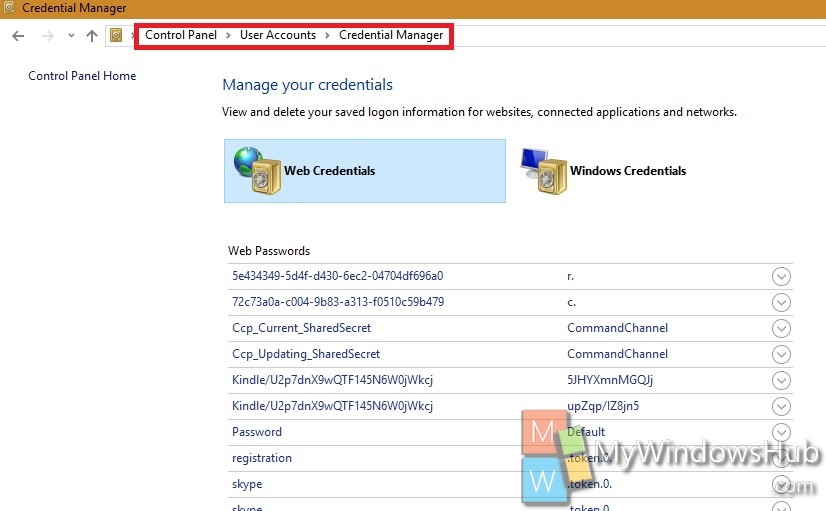
3. Tap on Windows Credential Manager.
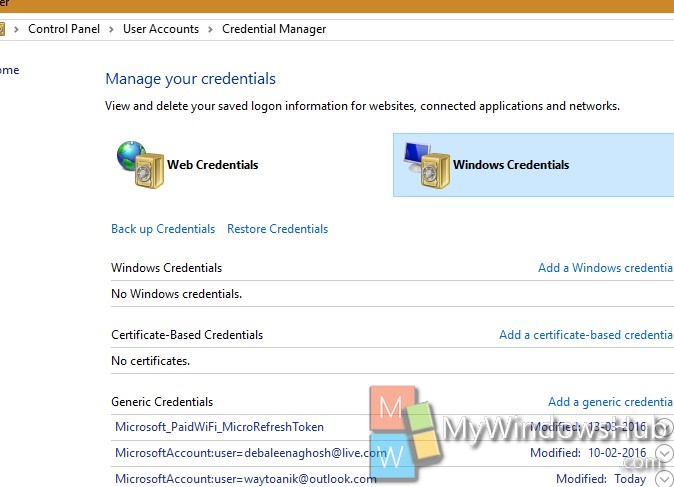
4. Now scroll down and find out Generic Credentials. Under Generic Credentials, find out MicrosoftAccount:user=(email address) .
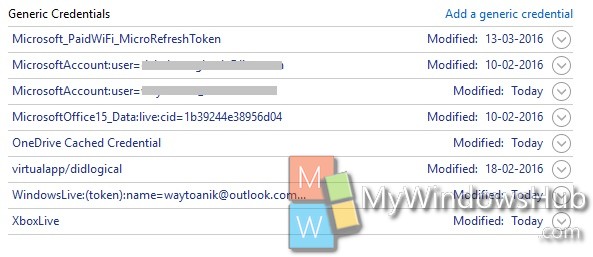
5. Now, expand the required Microsoft user account. All supporting information like network address, email, password will be displayed. Tap on Remove at the end of the information.
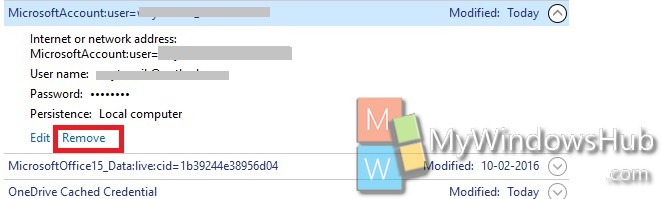
6. Now log out and log in back to Windows to apply the changes. A new correct MicrosoftAccount:user=(email address) will be created automatically.


This is the closest I’ve seem someone come to the complete answer.
There are at least 2 more steps before the issue is completly fixed.
Sorry but do to a major time issue I can not provide the RST of the fix.
I will watch this post and if there is no need to post anything other then the answer you have been given above I will not add to the post.
I do want to send out a big Kudos for posting credential fix. It is very hard to find anyone aware of this part of the fix.