After using a USB drive on a Windows machine, most of the people simply unplug it. It is necessary for us to safely remove a USB flash drive or an external hard drive after using it, to avoid data loss. If you don’t remove an external hard disk drive before disconnecting it, you may face the issue of data corruption. By default, you can safely eject the external hard drive from Windows 10 machine by merely unplugging it unless any writting activity is happening in the background. It is always recommended to safely remove drives if you are concerned about your data loss.
When a USB drive is inserted into a computer, data can be both written onto it and read off it. If the write caching feature is enabled on your removal drive, you will always need to use the “Safely Remove Hardware’ notification to remove the drive safely.
How To Safely Remove USB Drive on Windows 10?
This article will help you in safely removing external disk drives from your Windows 10 system. This can be achieved in the following three ways,
- Enable the Feature of Quick Removal
- Using Notification Area on the Taskbar
- Use the Program of this PC
1. Enable the Feature of Quick Removal:
To safely remove USB drive on Windows 10, you can enable the feature of Quick Removal on your windows computer. It is a windows service that formats your flash drive for a no-eject removal so that you can easily unplug the flash drive when you are done using with it.
If you would like to check wheather writing caching is enabled on your external removal drive, please follow the below-mentioned steps,
- Open the “Start” menu, then type “Device Manager” and hit the “Enter” key.
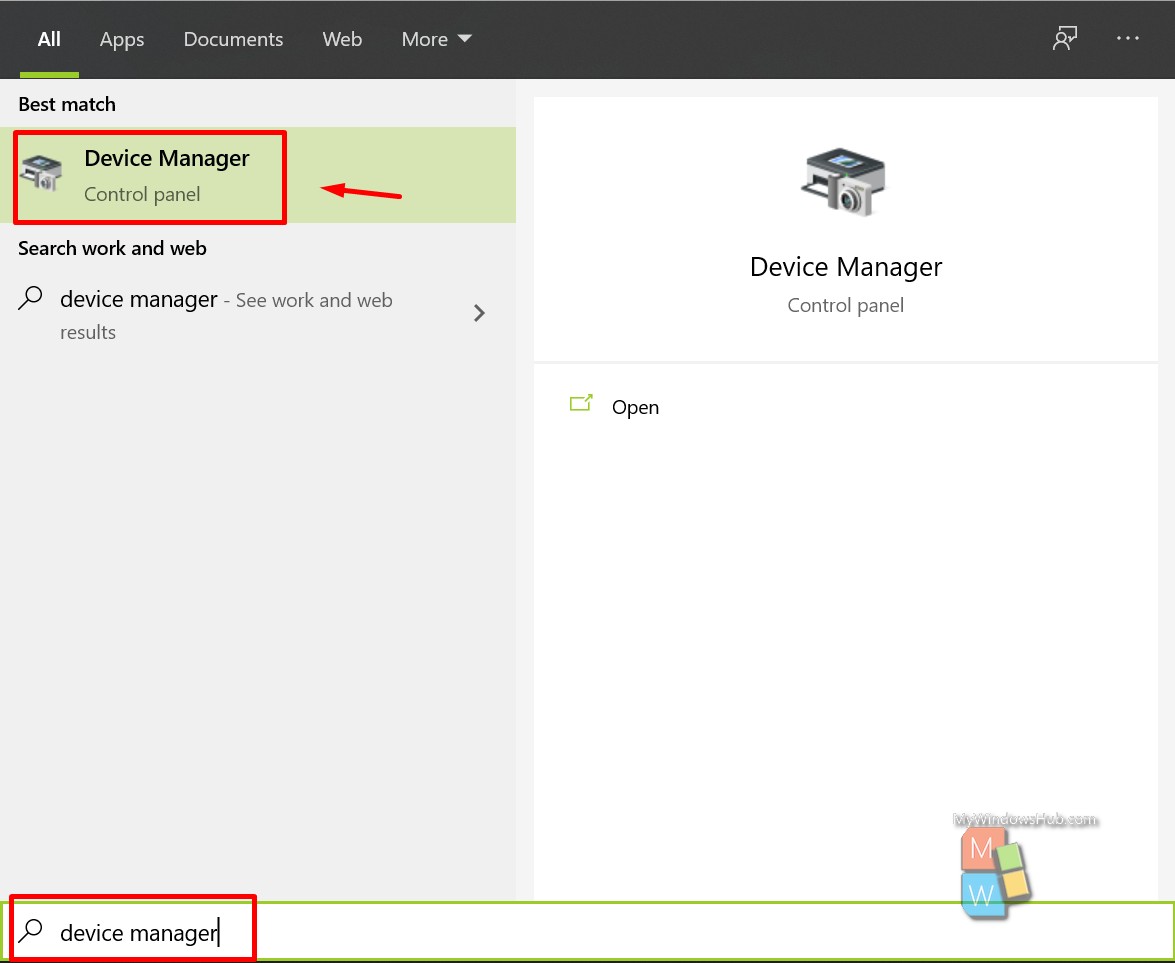
- Under the “Disk Drive” find the external drive, then right-click on it and select the “Properties” command.
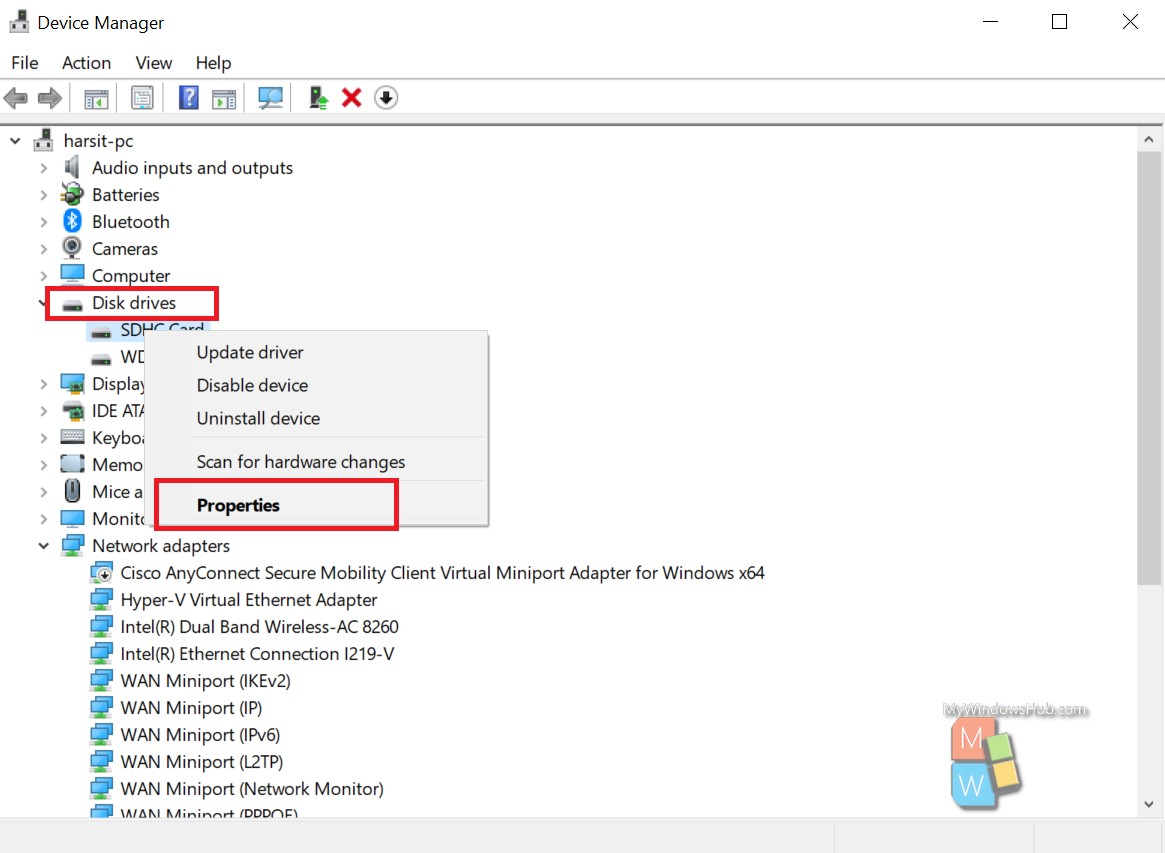
- Under the “Policies” tab, you can see the “Removal Policy” section.
- If the “Quick Removal” is selected, then it is safe to remove the external hard drive by simply unplugging it, without telling windows explicitly.
- If the “Better Performances” is selected, then definitely you will need to use the “Safely Remove Hardware” notification icon to remove the external hard drive safely. Here’s how.
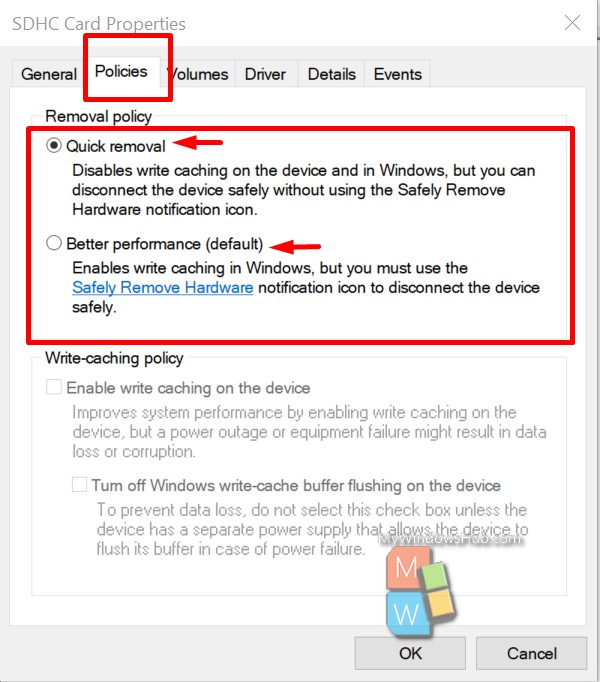
After that, you can safely remove the USB drive from Windows 10 computer.
2. Using Notification Areas on The Taskbar :
The easiest way to eject the device is to use the Notification Area on the Desktop Taskbar. Here’s how you can do it.
- Go to the Notification Area on the desktop taskbar at the bottom right corner of the interface. Then click Show Hidden Icons (click the icon of an up arrow), and then a small window will appear.
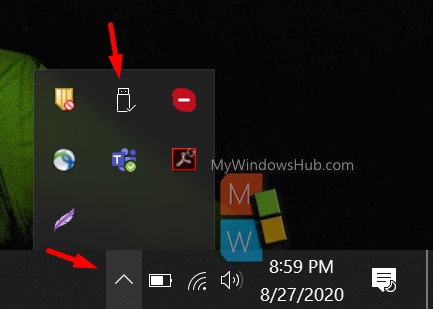
- Find the icon of Safely Remove Hardware and Eject Media, click it, and the menu list will pop up.
- Select the option of Eject Drive from the menu.
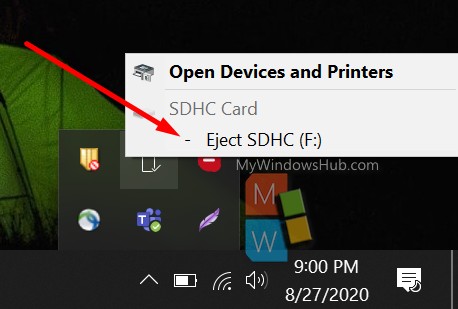
Then a message will appear saying Safe to Remove Hardware; it means the USB storage device can be removed from the computer. Then you can gently pull out the drive from the computer.
3. Use The Program Of This PC :
Till we have discussed, as long as you are using USB flash drive, you can not pull it out directly from your system; you may lose data. You can also use this PC’s feature on your computer to eject the external drive as follows.
- Type This PC in the Windows search blank.
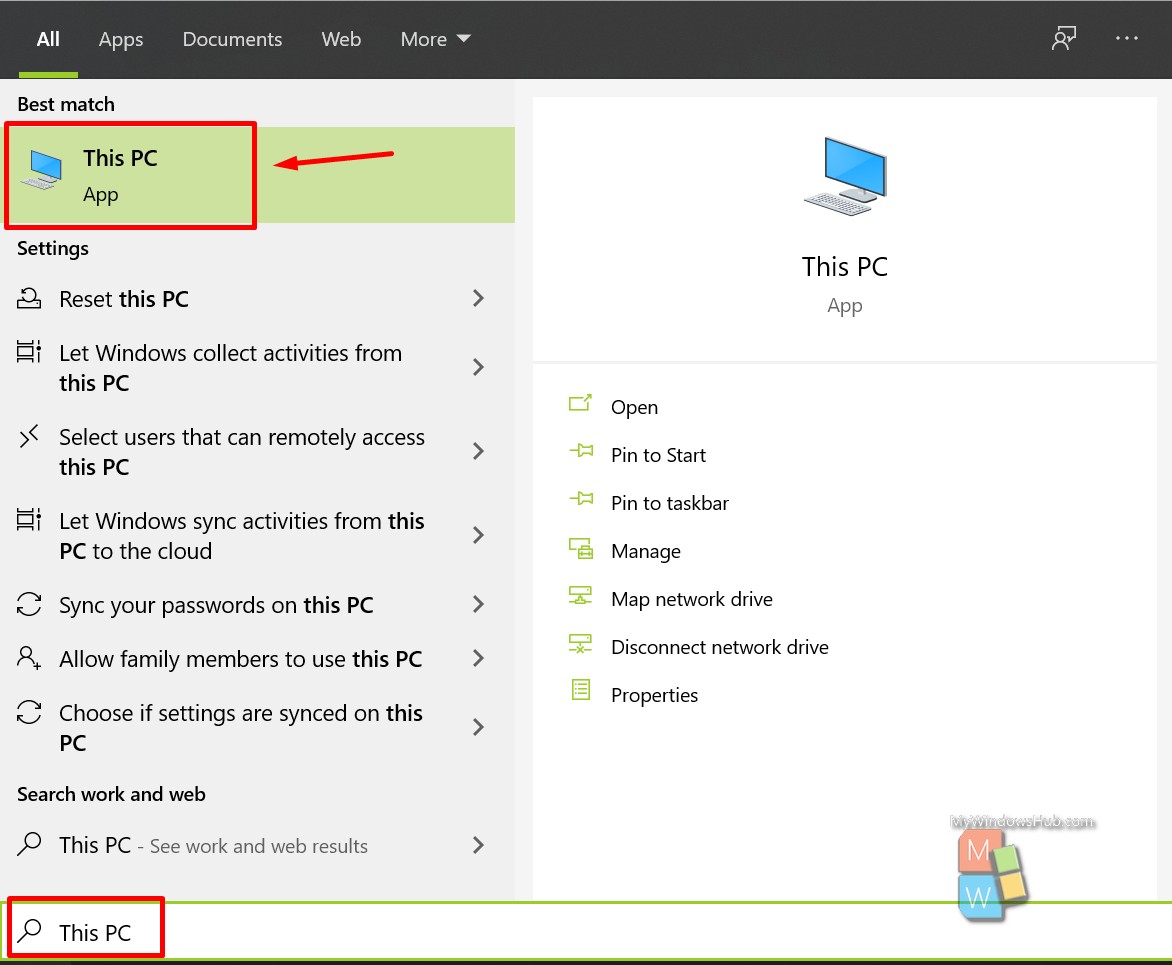
- Look at for the flash drive and right-click on it. A drop-down menu with a list of options will appear, then select the option Eject.
- Then the notification of Safe to Remove Hardware will appear. Now you can gently pull out the drive.
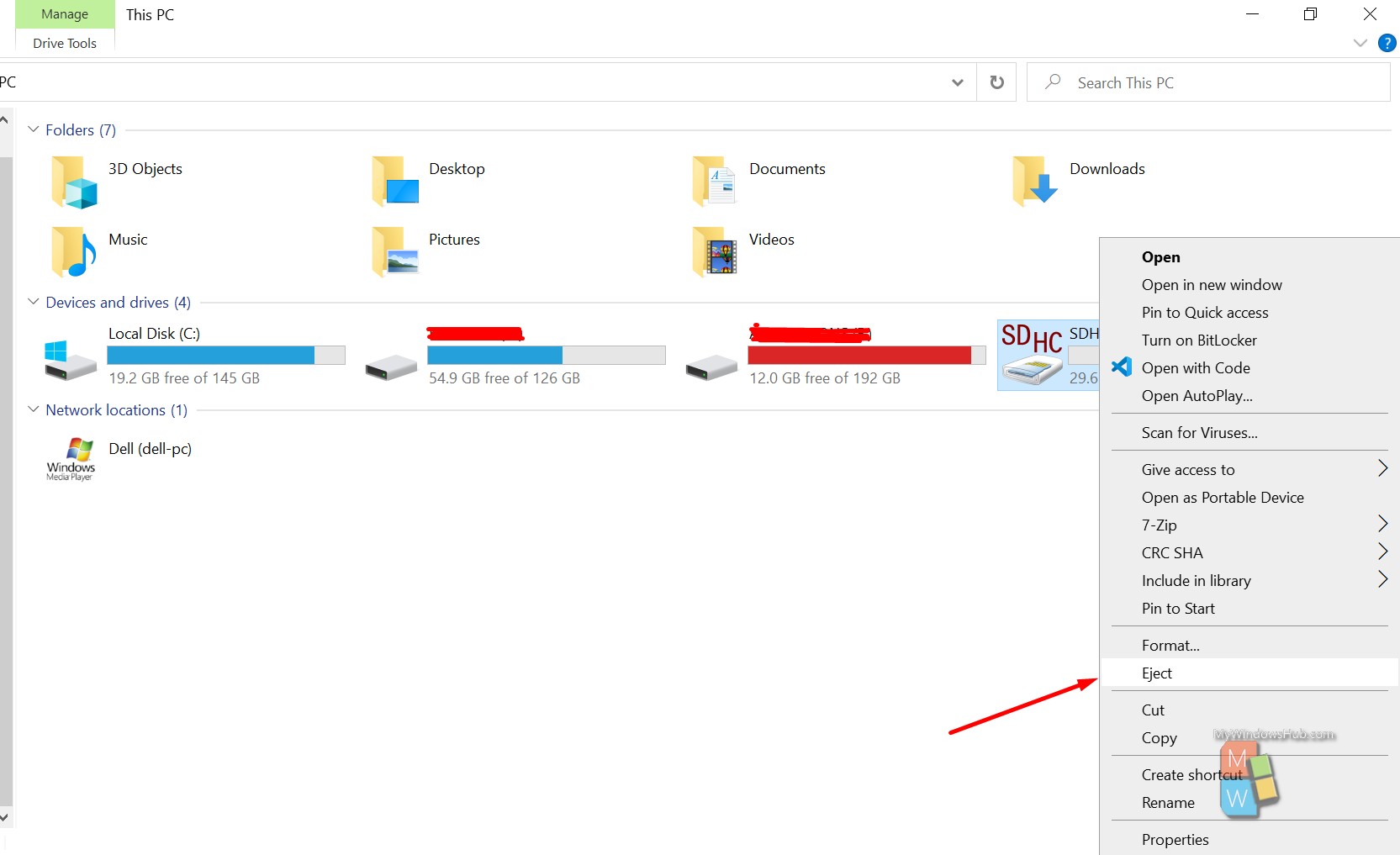
Conclusion
In this article, we have discussed three different ways to remove an external drive safely. The Quick Removal feature is worth giving a try. From MyWindowsHub, we always recommend you to follow at least one of the above three techniques to avoid data loss during removal of an external disk drive.

