A DLL file i.e. Dynamic-link-library file, is the implementation of shared library concept by Microsoft. It is implemented in the Microsoft Windows and OS/2 operating systems. DLL files are usually being used by a lot of programs in Microsoft’s operating Systems. The file formats for DLLs and Windows EXE files are same. DLLs can contain data, code and resources with the EXE files in any combination.
By using the Dlls modularization of code, code reuse, reduced disk space and efficient memory usage are promoted. This adds to the performance of the program as it loads faster, space taken is reduced and runs faster on the computer.

Follow the steps below to register DLL files in Windows 8.
Steps to register DLL files in Windows 8
1. First of all, select a dll file you want to register and place it on the desktop or move it to C: drive.
2. Now, open Windows 8 Apps Search bar by pressing Windows Key + Q and search for cmd. In search result right-click on cmd and click on Run as administrator.
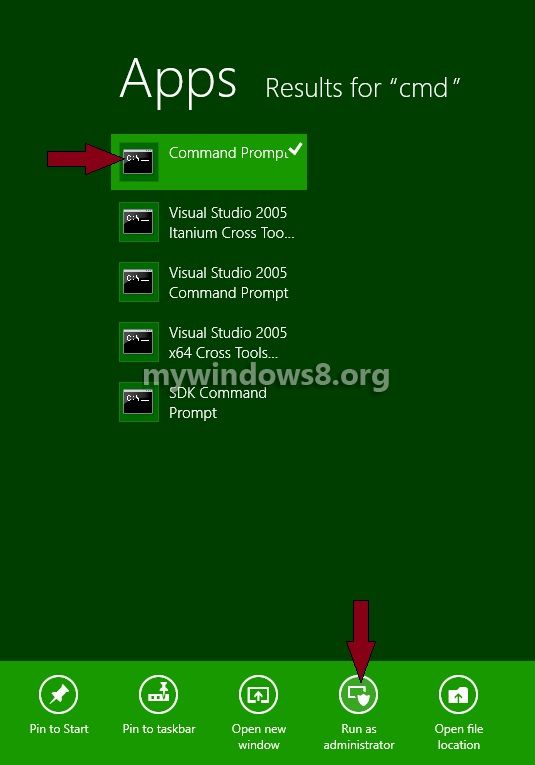
3. Since you have placed the dll file on the root directory of C:, so you have to navigate to C: drive; C:\ in command prompt.
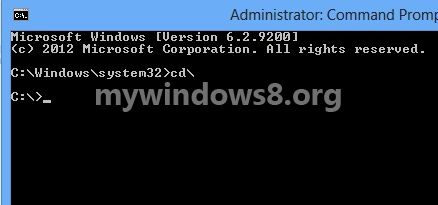
4. Now, type regsvr32 myex.dll and press enter. (myex.dll is the name of the dll file)

5. A message will be displayed Dllregisterservice in example.dll succeeded.
That’s it.


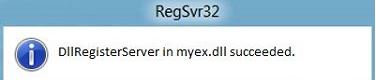
So…
(The module “myex.dll” failed to open
Make sure the binary is stored at the specific path or debug it to check for problems with the binary or dependent .DLL files.
The specific module could not be found)
I accidentally registered all .DLL to be open by notepad and am having trouble finding a way to reset it to nothing, also I am not sure this has anything to do with it.
Windows 8
Hi YOLO, the following link will solve your problem
Restore default associations for .DLL
(The module “myex.dll” failed to open
Make sure the binary is stored at the specific path or debug it to check for problems with the binary or dependent .DLL files.
The specific module could not be found)