Command Prompt can do many odd functions, much more than you acutally thought. You can even open folders and files using Command Prompt. Although, no one uses a Command Prompt command to open files and folders, but let’s have a look at the fun tips. You can also do it, if you know there is a file or folder of a particular name but you cannot find them.
Steps To Open Files Using Command Prompt
For opening files using command prompt, you have to move to the correct folder, or else provide the full path to the file.
cd path-to-folder
In my case, it would be
cd C:\Users\wayto\Documents
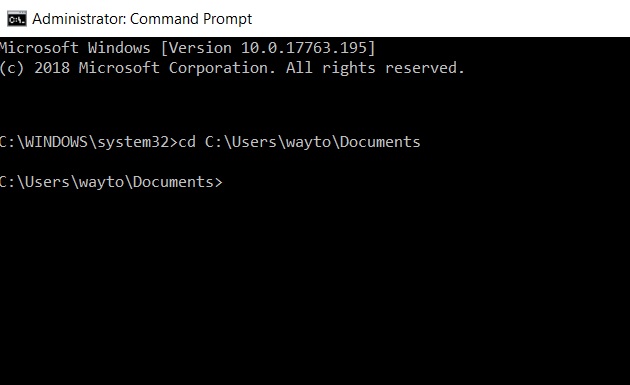
Command Prompt will always open the file in the default app. You can open the file in any other app. In this case, the syntax will be
Path-to-app app-EXE-name path-to-file FileName.FileExtension
Steps To Open Folder Using Command Prompt
start %windir%\explorer.exe path-to-folder
Steps To Close File Using Command Prompt
taskkill /im filename.exe /t
That’s all!
Check this out How To Change Font Type Of Command Prompt On Windows 10

