Ginger is a very popular spell checker and word checker software for Windows operating system. If you use Ginger along with Microsoft Word, then you must be aware of the Ginger Add-in. Ginger add-in appears as a semi circle in the middle of the Quick Access Toolbar of Microsoft Word application. For that you must install the Ginger software for Windows. There is a common, harmless bug that often appears while using the Ginger add-in for Microsoft Word. The add-in icon vanishes for no reason and does not come back. You can tap on the Ginger Tools option but it won’t work. There is a very simple trick to solve this issue. In this article, we shall show you how doing it.
Also Read: How To Change Page Orientation In An MS Word Document?
Steps To Get Back The Ginger Add In Icon on MS Word
As you open the Microsoft Word document, you will find that the Ginger add-in icon has vanished from the Quick Access Toolbar.
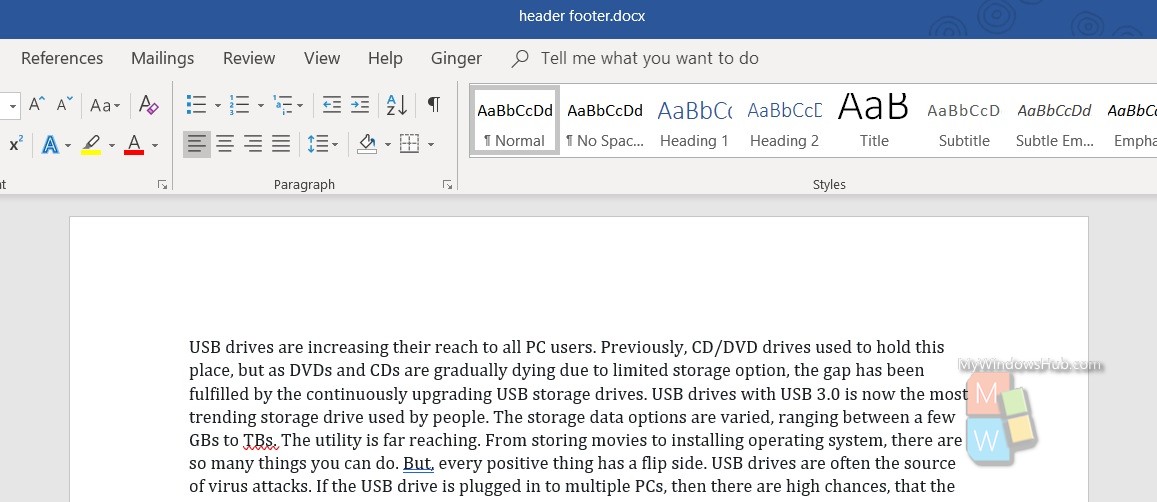
So, click on the arrow to unveil the hidden icons on the Tool bar of your desktop. You will see the Ginger icon. Right click on it and select Exit. As you click on it, Ginger is closed.
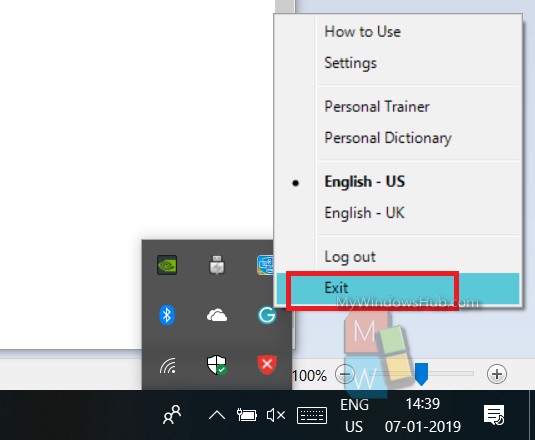
Next, go to your desktop and find out the Ginger icon on your desktop. Double tap on it to open it.
Now, go back to your Microsoft Word document. Ginger Add-in icon should have re-appeared by now.
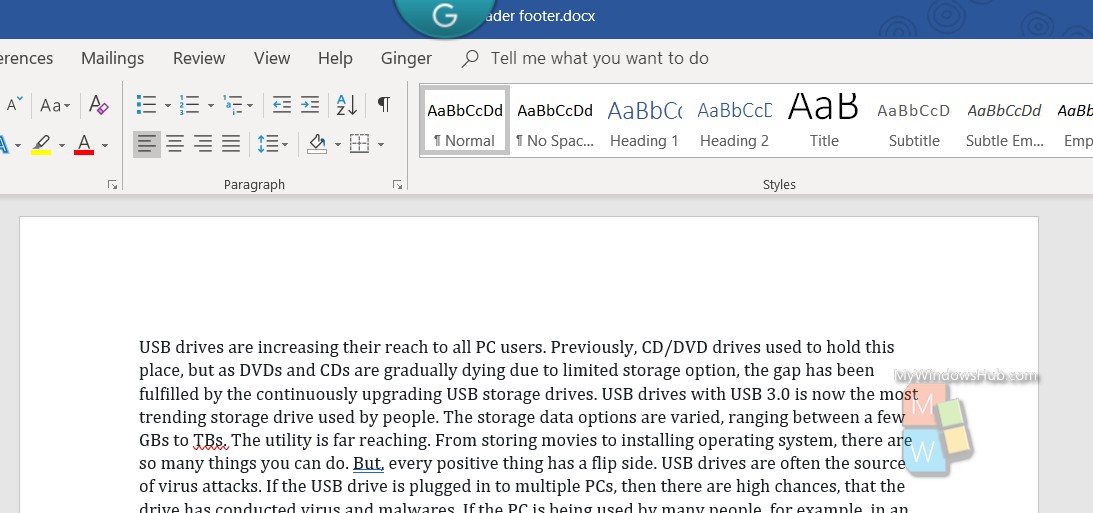


Hi Debaleena,
Thanks for the very helpful article, I was having this problem with Ginger and reading your article sorted the problem out.
Thank you,
All the best
Stephen