Windows 10 users have longed for a good package manager and they have always used third-party package managers such as chocolaty. Even though third-party package manager provides stable and up-to-date software solutions, they always lag in providing performance. Along with Windows 10, Microsoft has rolled out the all-new open-source package manager widget. It comes with a command-line interface and a set of services for installing applications. In this article, we shall be discussing on the all-new windows manager, “winget.” With the addition of Winget to the Windows family, the operating became more productive and leaning towards the world of openness.
Why a package manager?
To install a piece of software, we typically follow the below steps without a package manager,
- Search for the downloadable options for the software in the browser
- Download the runnable file.
- Start the installation process. It is most likely that you’ll face some problem during the installation process or you need to perform some extra steps to configure the app.
- You will again search for the solutions for the above problems on the internet. And most likely you’ll fall into the loop, and you might have to go through the above process multiple times to finish the setup and configuration.
What’s the solution then?
The answer to all your worries and problems is “Package manager”. You can easily skip most of the above steps for making an app ready for use.
What is a package manager?
The package manager or package management tool fastens the overall software installation, upgradation, configuration and removal process in your system in a consistent manner. You don’t need to worry about from where you need to download the software; you don’t need to think about the upgradation and configuration process. A package manager essentially automates the steps mentioned above and makes the software configuration part a lot easier and accurate.
How To Install Winget in Windows 10?
To install the all-new package manager, you need to have atleast Windows 10 build 1709 or higher version. If you have a compatible Windows machine, then let us install the Winget package manager.
Visit this link to open the GitHub link of Winget.
Under the Releases section, click the latest release link.
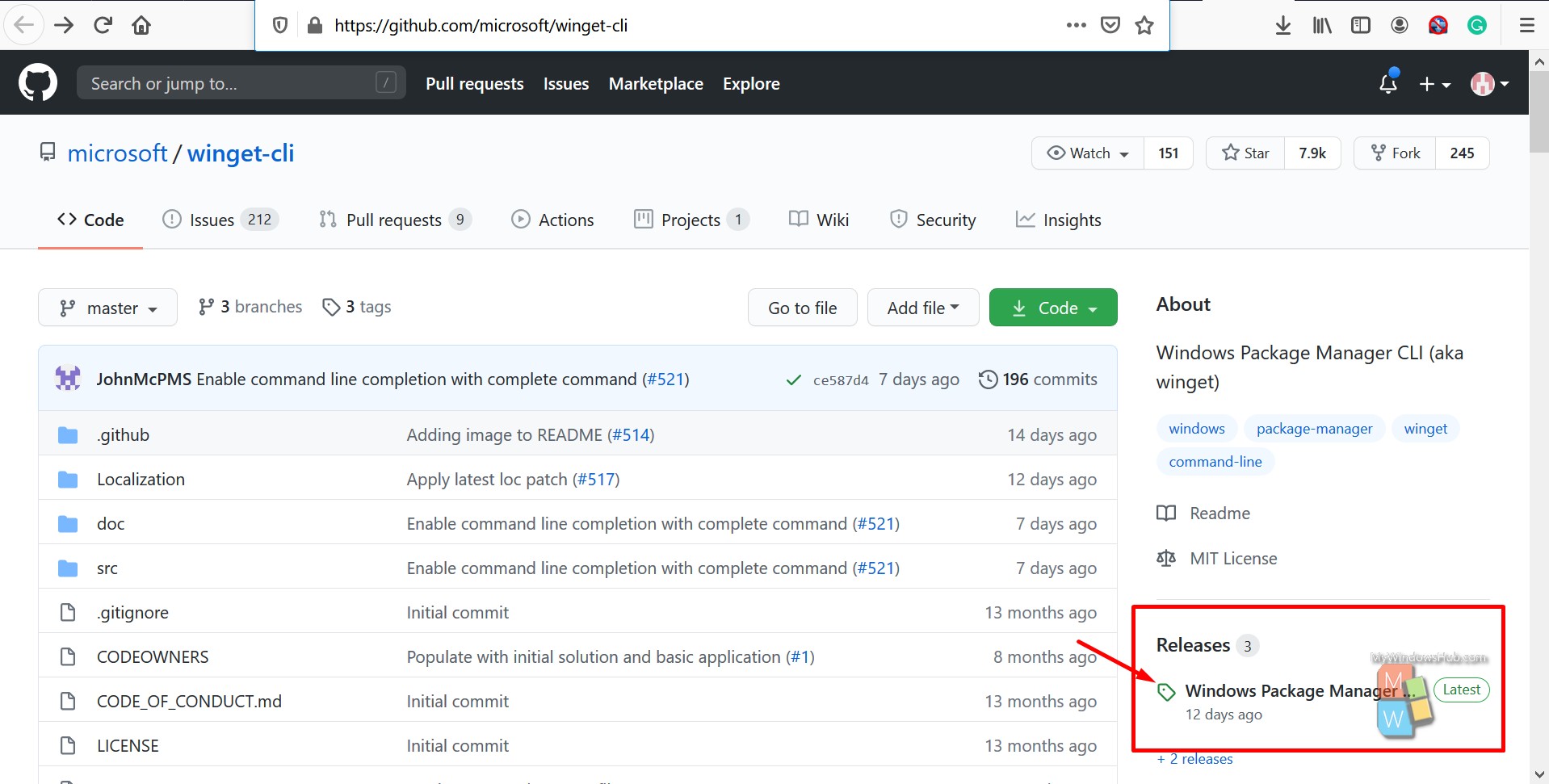
Scroll down and look for the appxbundle file as mentioned below. Click the file link to download the latest release of Winget installable bundle.
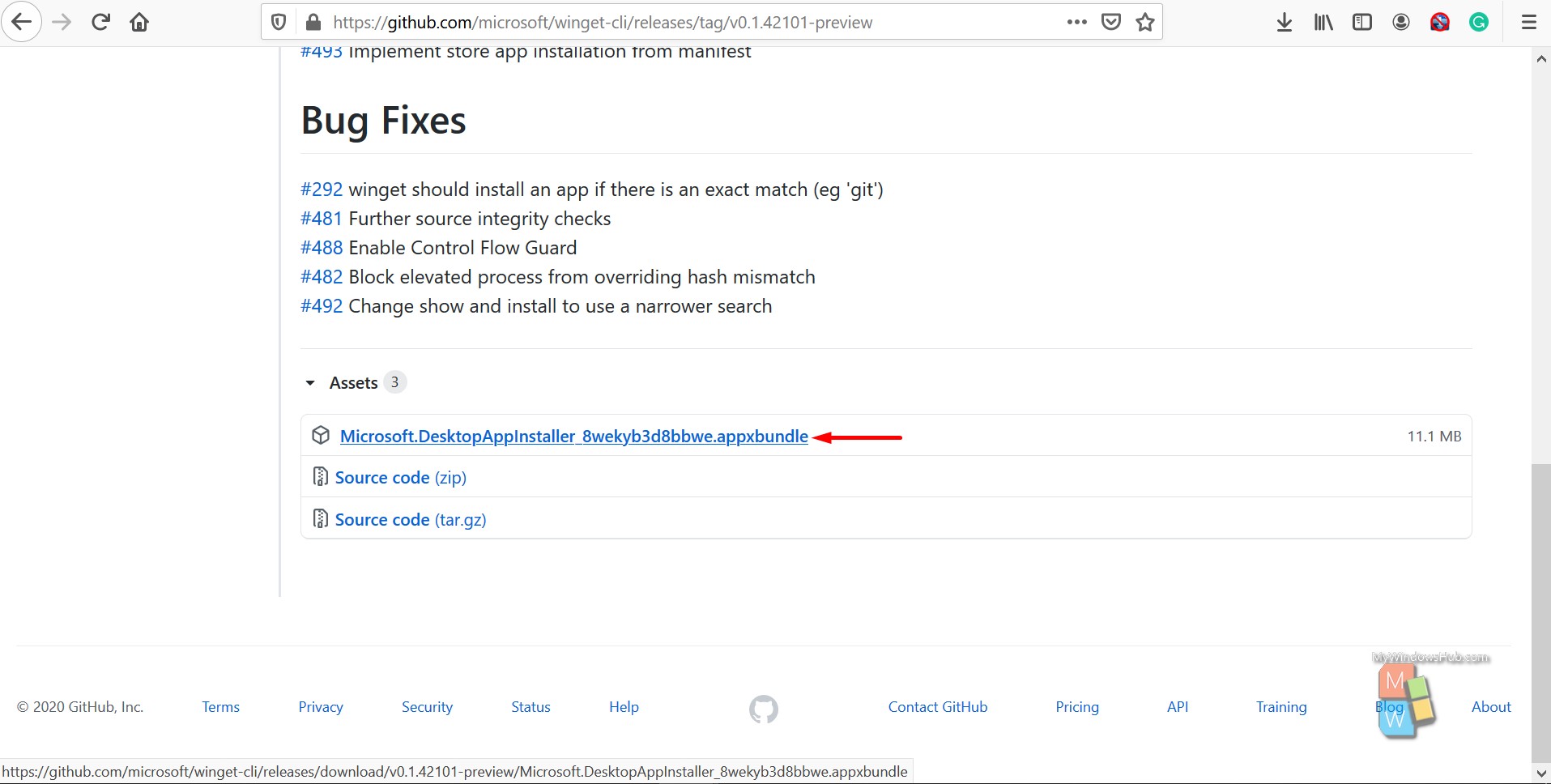
Once the file is saved, open it, and you shall be able to see the below screen highlighting the publisher and capabilities. Click the Update button to continue with the installation.
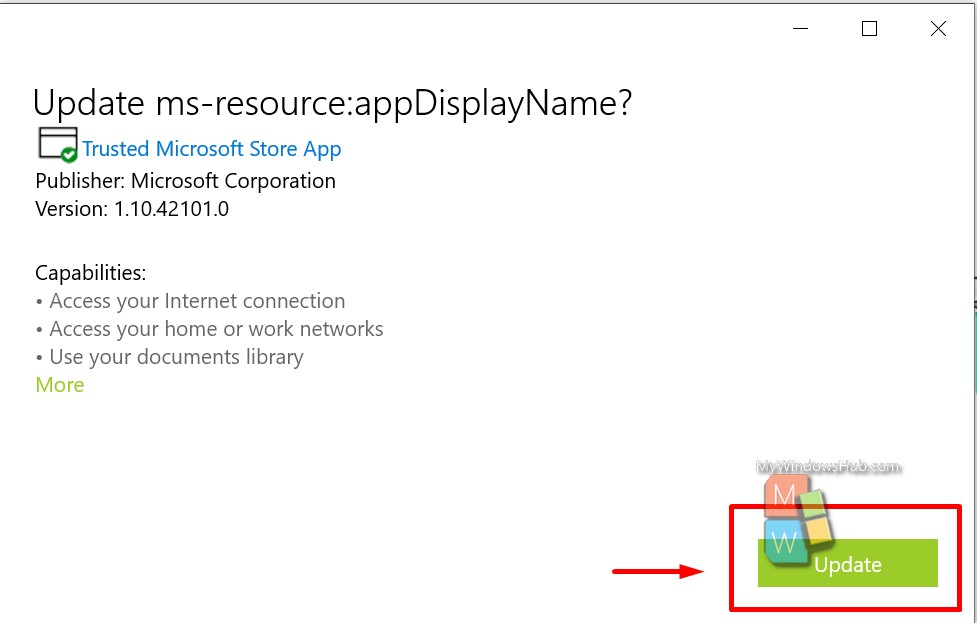
You can verify the installation by typing “winget -v” in your command prompt.
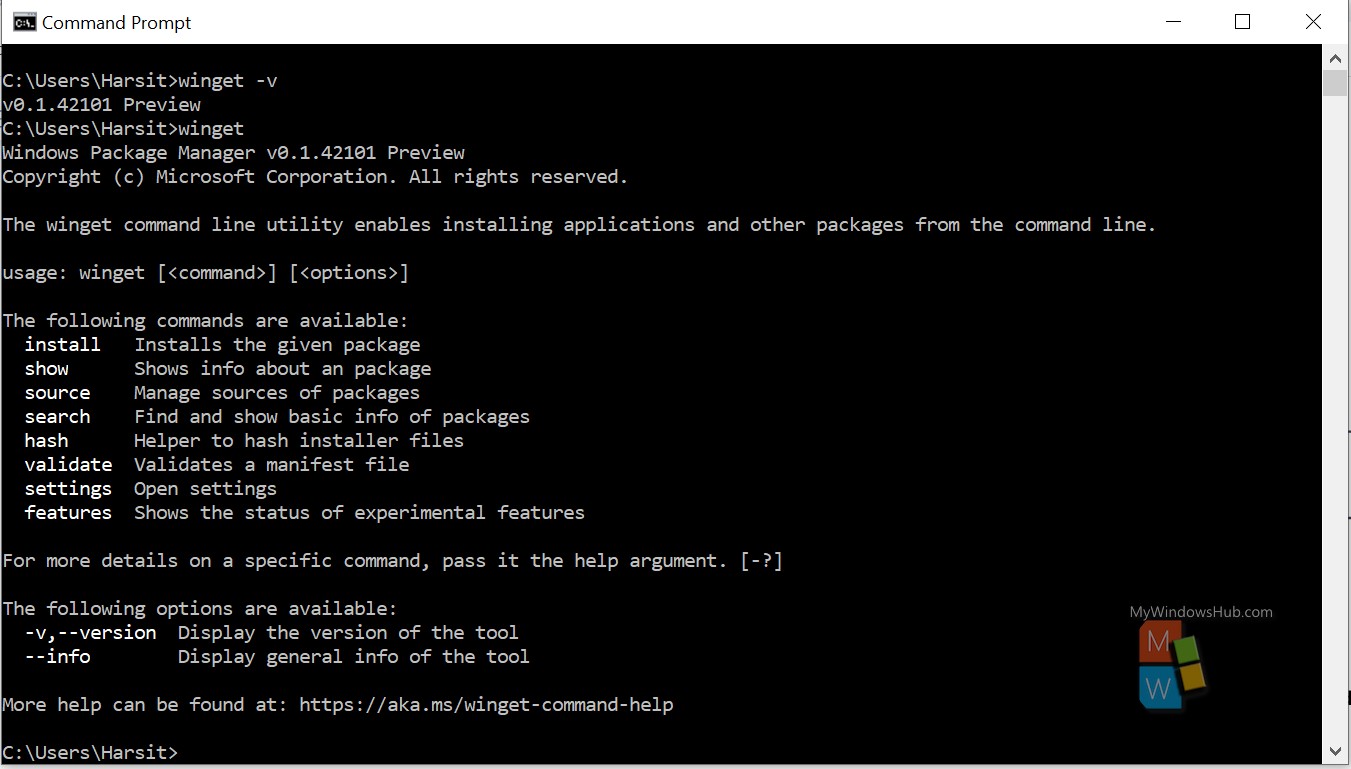
Congratulations we have successfully installed the winget windows package manager. It’s time to explore the package manager and the supported commands. You can use the winget package manager either in command prompt or in Power shell.
Getting familiar with Winget Commands:
To search for a software product in winget, you need to use the search command as mentioned below,
cmd> winget search keyword -> winget search vlc
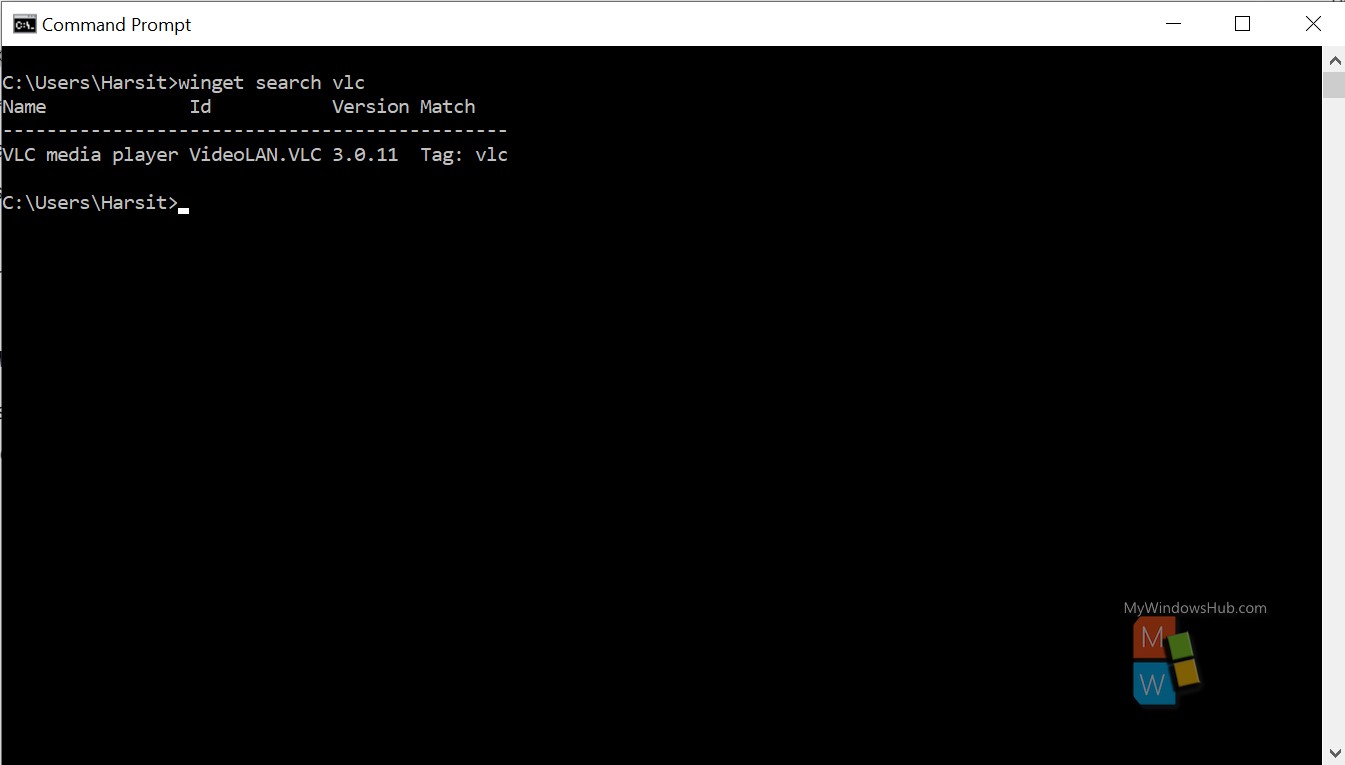
To install a software product using the winget package manager, you need to use the install command as mentioned below,
cmd> winget install name_of_the_product-> winget install vlc
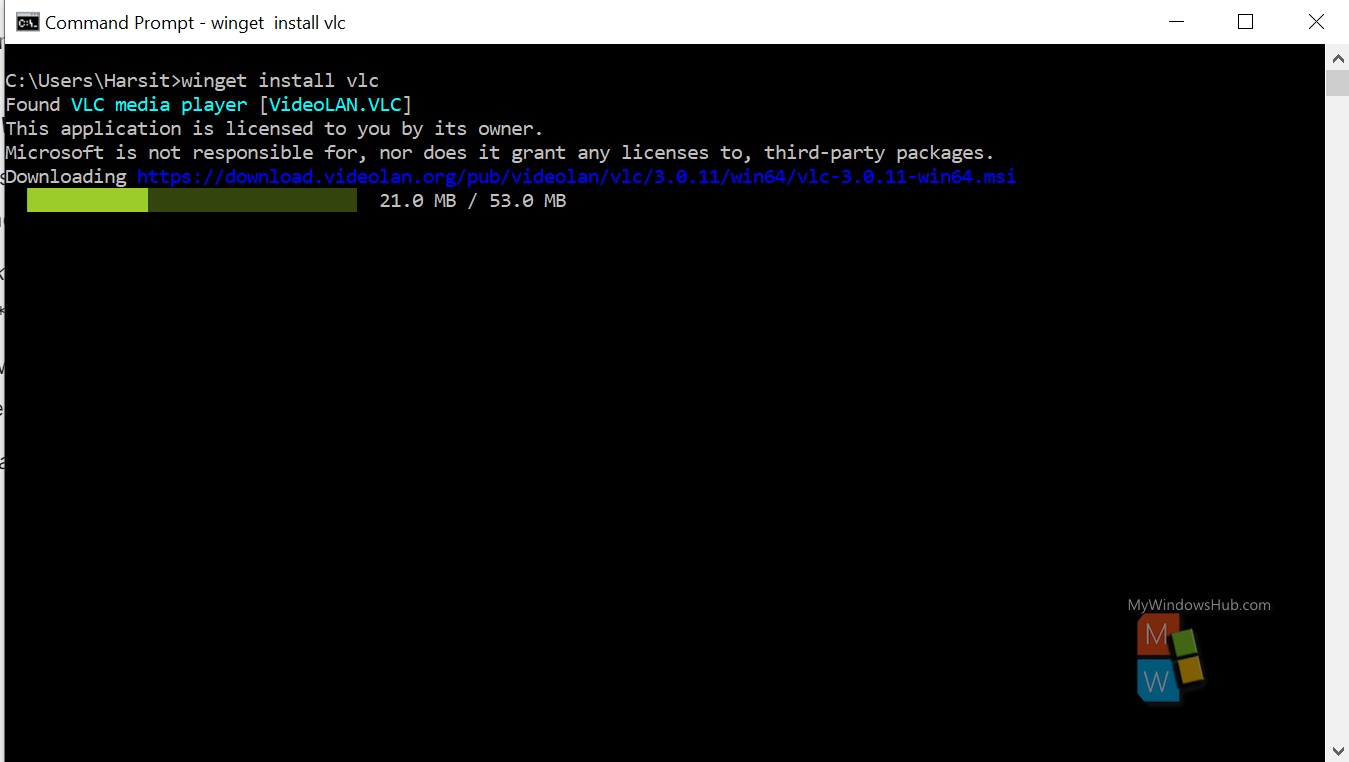
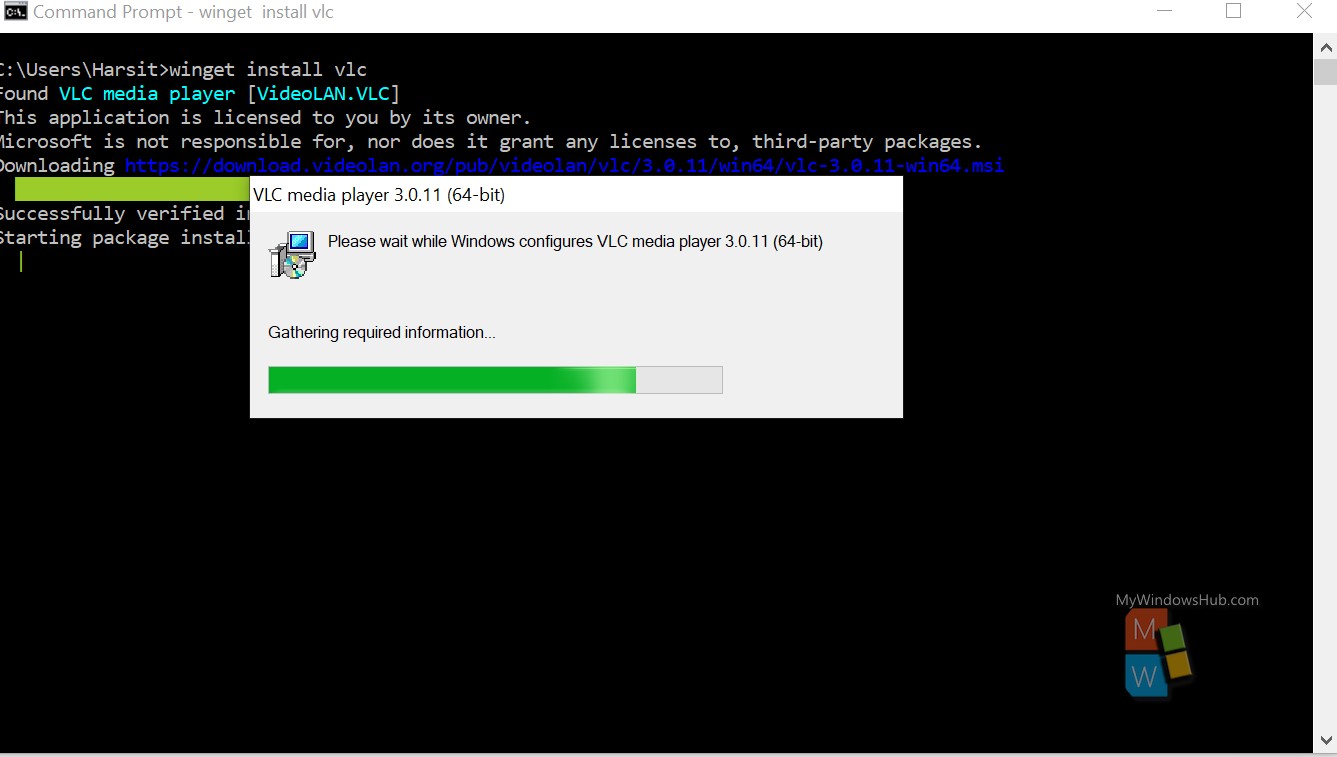
You shall be able to see “Successfully installed” at the end of your command line interface. The whole process is completely automated and defnitely a great extension to the Windows Operating System.
Unfortunately, this is the end of this article and so are the functionalities of the Winget. Winget is still in the development phase, and as it is an open-source tool, please take a look into the codebase and contribute. In this article, we have walked you through the all-new windows package manager, “winget” and also discussed it’s available commands to install softwares automatically without any GUI interaction.

