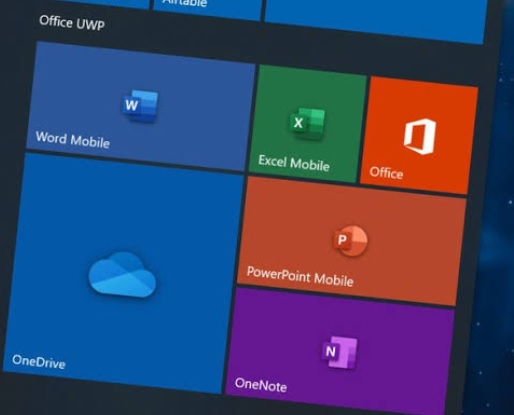
Office suites are the most widely and commonly used applications that you can find in almost every system. For the Microsoft Windows family, the Office comes with many tools that make our daily life and business transaction a lot easier. Have you ever complained about Microsoft Office’s executable files consuming more hardware resources than expected? To be more specific, Are you facing the high CPU and disk space usage issue due to OfficeC2Rclient.exe? Then you are in the right place to debug your problem. In this article, we shall be discussing a few techniques to fix the high CPU and disk space usage issue caused by the office updater client program.
What is OfficeC2Rclient.exe?
- OfficeC2Rclient.exe is an executable program that comes with Microsoft Office.
- It runs in the background, and when it gets notification of any MS Office update, it downloads and installs those.
- Ideally, this process is lightweight and shouldn’t consume many resources. But under a resource-constrained situation, many users have reported problems of high CPU usage.
- OfficeC2Rclient.exe is neither a virus nor a malware.
Where can I find the OfficeC2Rclient.exe file?
The default location of OfficeC2Rclient.exe file is:
C:\Program Files\Common Files\Microsoft Shared\ClickToRun
For your peace of mind, you can scan this particular folder with your available antivirus. You won’t be able to see any vulnerabilities.
Fix #1 Repair Microsoft Office:
- Press the Start key on your keyboard and then type “Programs and Features.” Hit enter to open the “Programs and Features” windows.
- Look for “Microsoft Office” from the list of installed softwares.
- Right-click on the “Microsoft Office” product and click on the “Change” option.
- Then select the option to Repair the Microsoft Office.
- This repair process will take some time; once this is done, please restart your system.
Once your system is up, do check your task manager to see if the issue persists. You can follow the second way to fix the issue.
Fix #2 Disable Microsoft Office Click-To-Run Service:
The other way to fix this issue is to disable the Microsoft Office Click-To-Run service on your system.
- Press the Windows key and ‘R’ to open the run dialog.
- Type “services.msc” and hit enter to open the Service Manager.
- Search for “Microsoft Office Click-To-Run Service,” and right-click, then select properties.
- Change the startup type to Disabled and click the OK button to save the changes.
Doing the above two steps should fix the high CPU and disk usage issue on your system caused by OfficeC2Rclient.exe.

