Microsoft Excel is an extremely popular Office application among students, offices, researchers. It facilitates a plethora of options to create a huge table. You can create graphs, pie charts, trends of a particular business or scientific model and so on. The numbers of features are almost endless.
As we all know, MS Excel is often used as an efficient data analysis tool. We often work with huge data set, and to understand about the nature of the data, the trend, the variation, we have to perform data analysis on our data. Quick analysis enables you to perform many more formatting like color codes, greater than, less than, icon set, color scale, etc. There are provisions for various tables, pivot tables, charts, etc.
Data bars is one type of graphical representation of data, but inside the table only. You do not get a separate chart for that. The concept is similar to bar graph, where the bars appear on the cells of a particular column, so that you can instantly check the increase or decrease of the value of the data
Steps To Insert Data Bars On Your Data In MS Excel
First, you need to select the entire range of cells of data, you want to analyze.
Tap on the Quick Analysis option or simply press Win+Q.
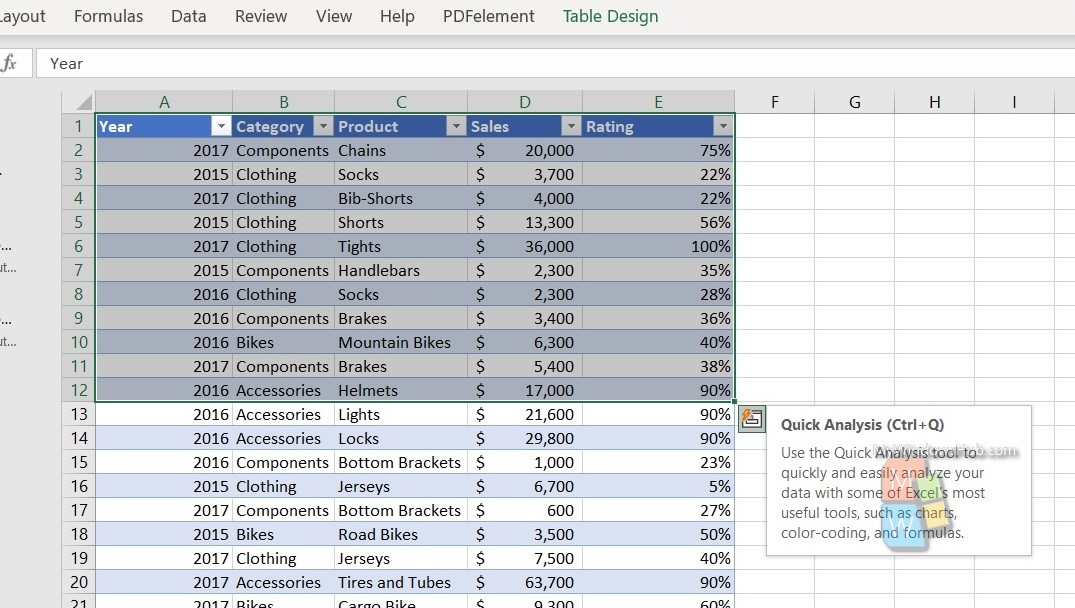
Select Formatting. As you select the Formatting tab, select Data Bars.
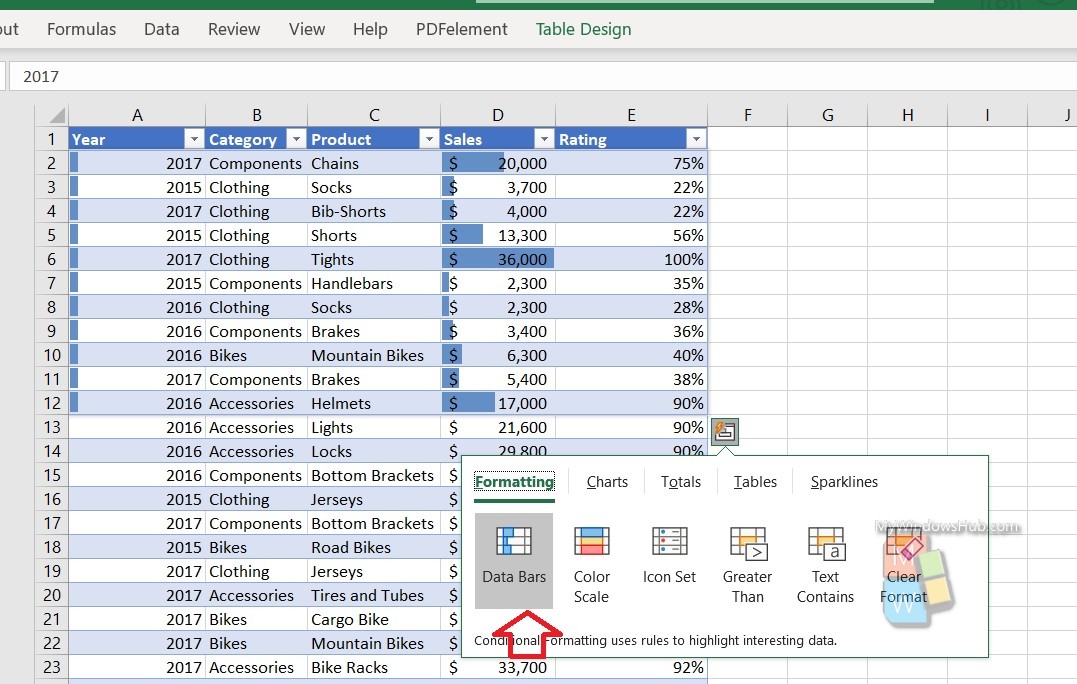
That’s all!

