SID for Windows 10 stands for Security Identifier. Security Identifier is a unique, string value, which is used to differentiate among users, home groups and related security principal. Each user account or security principal is assigned a unique Security identifier. This SID is stored in the security data base of Windows 10. When a user signs in to the Windows PC, the processing unit places the Security Identifier in the User Access Token. This token has the same functionality as any other token. It provides permission to identify the user in every function related to security and system. No two user and homegroup will ever have the same SID.
In this article, we will see, how you can find out the SID of user accounts in Windows 10.
Steps To Find Security Identifier (SID) of User in Windows 10
1. Open the Windows 10 Search panel, type command prompt. In the search results, Command Prompt will appear. Right click on it and select Run As Administrator. This same process can be used to open the Windows PowerShell.
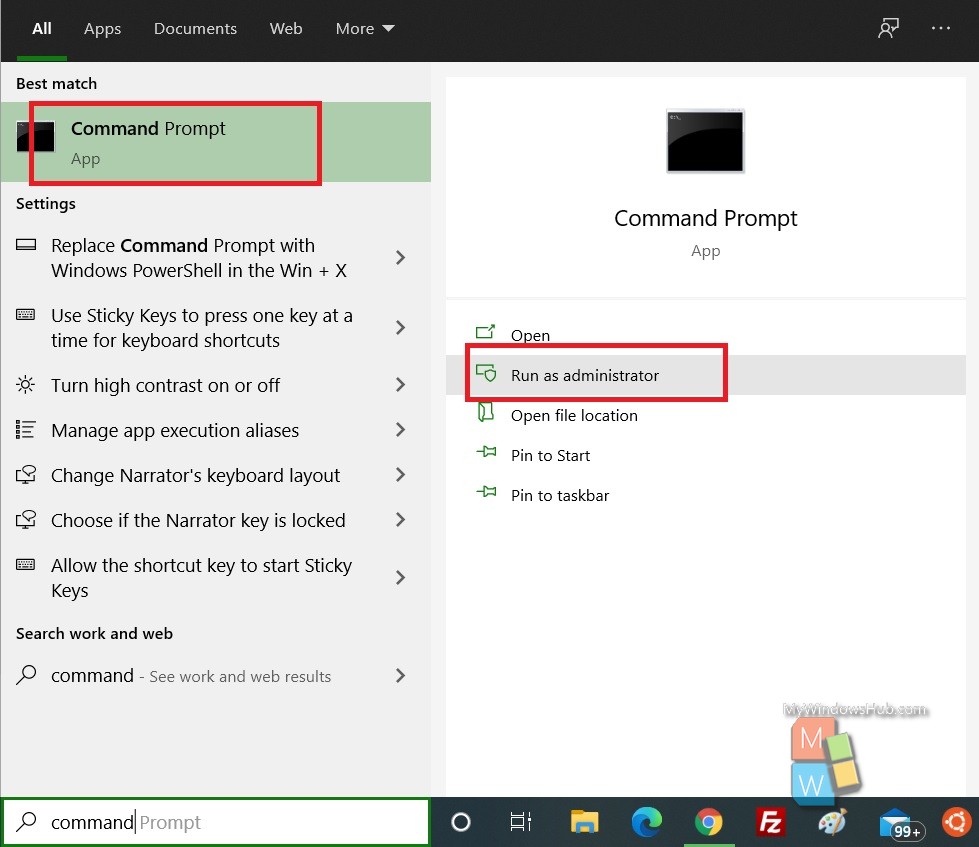
2. Next, there are several commands given below. These commands aims to find the SID of current user account and all user accounts. Simply, copy and paste the following commands and hit Enter after that:
Find SID Of Current User Using WhoAmI Command
whoami /user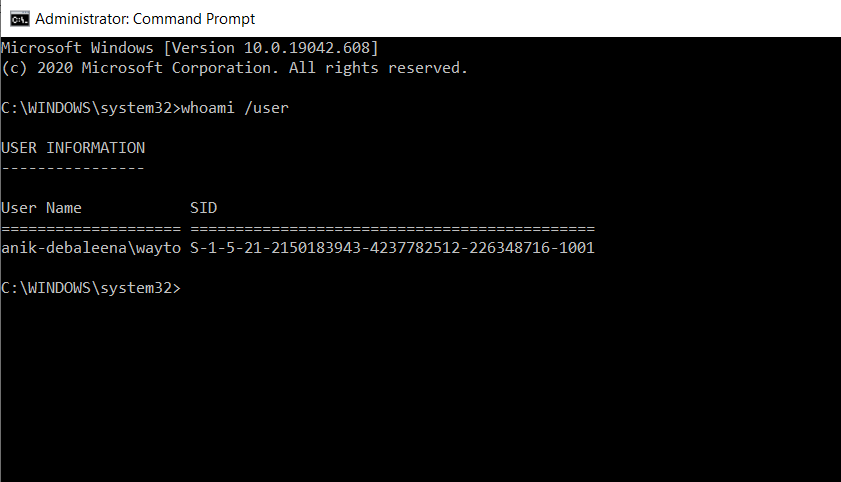
Find SID Of Current user Using wmic useraccount Command
wmic useraccount where name='%username%' get domain,name,sid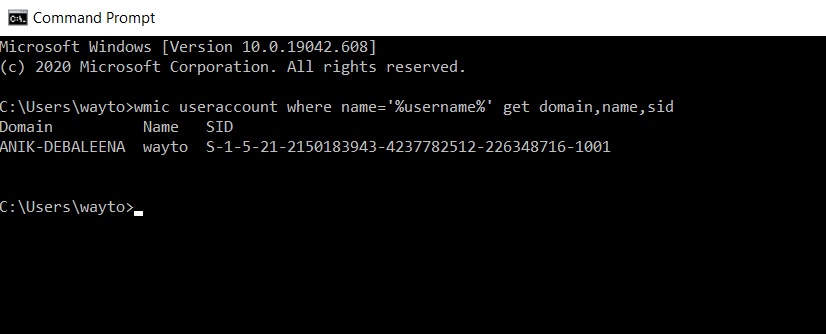
Finding SID Of All Users Using wmic useraccount command
wmic useraccount get domain,name,sid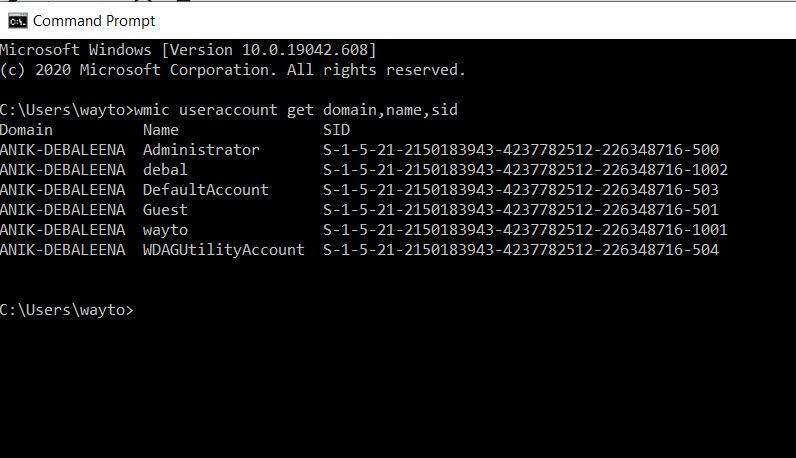
Finding SID Of A Specific User Using wmic useraccount command
wmic useraccount where name='username' get sidHere substitute username by the username you whose SID is to be found.
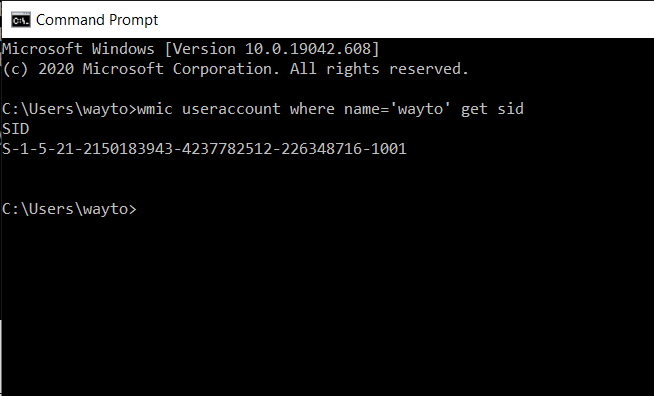
Finding User Name For SID using wmic useraccount Command
wmic useraccount where sid='<sid>' get domain,nameFinding SID Of All Users Using Get-WmiObject PowerShell Command
Get-WmiObject win32_useraccount | Select domain,name,sidThat’s all!

