Windows 10 provides its users huge freedom to customize settings and other features. The Action Center and Notifications have been hugely ameliorated. There are numerous settings, which you can change and customize according to your requirements.
The Display settings have provisions for scaling and adjusting the dots per inch scaling on a pre monitor basis using a percentage scale. This scale has some recommended value which varies from one machine to another. The scaling option provides granular control over your monitor while you are dealing displays of various resolutions. So, you do not have to remain satisfied with single resolution or single scale. You can scale up and scale down the size of the texts, apps and other items. There are four values 100%, 125%, 150% and 175% respectively.
Sometimes, while projecting the desktop on bigger screen, you may need to select a scale value other than the specified values. In that case, you have to use the custom scaling option. With this, all your displays will be set to the custom scaling size you enter. This has the risk to cause some text, apps to become unreadable. One warning: it might be hard to go back to the original settings.
Steps To Customize Or Schedule Night Light On Windows 10
1. First of all, click on the Start button and go to Settings.

2. As Settings application opens, tap on System. System settings open all sub settings under it.
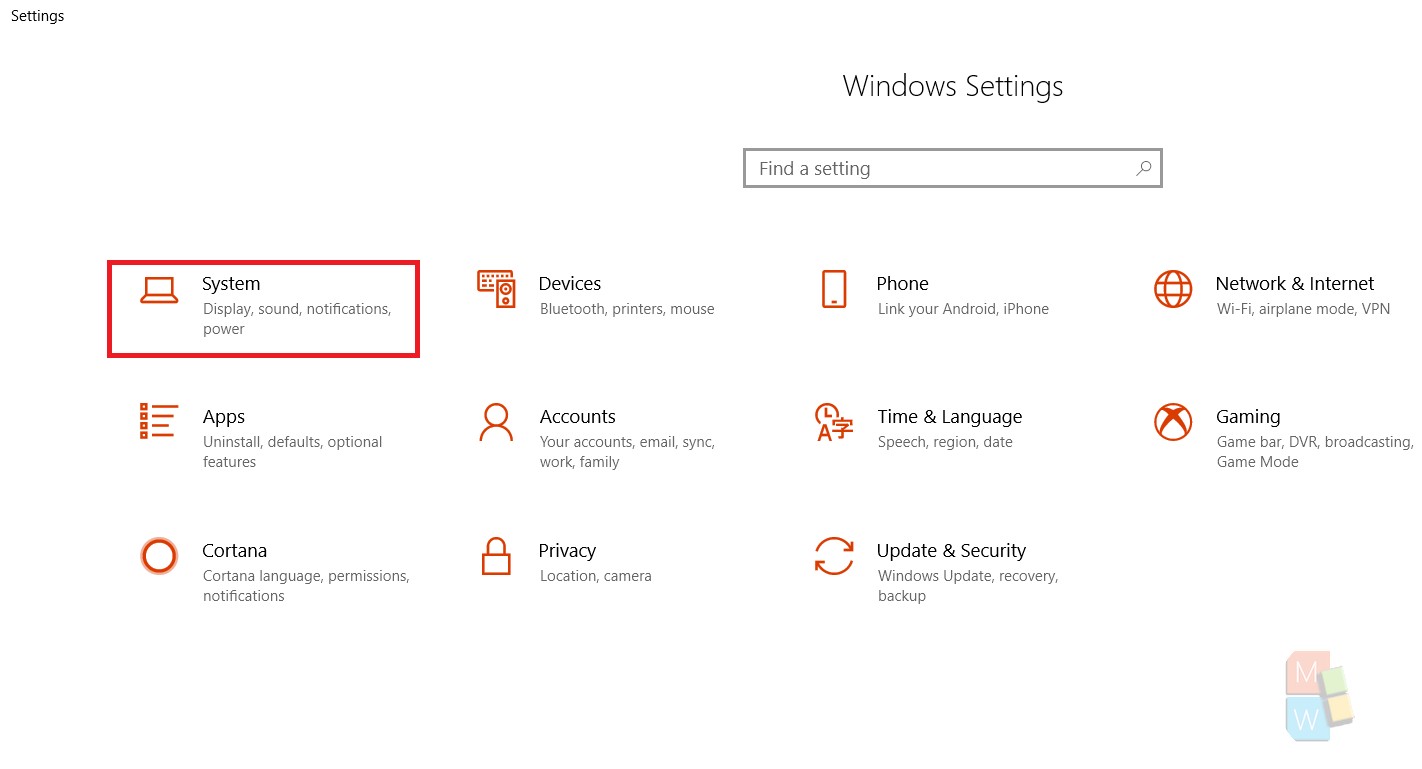
3. In the left panel, you will find an option called Display. Click on it.
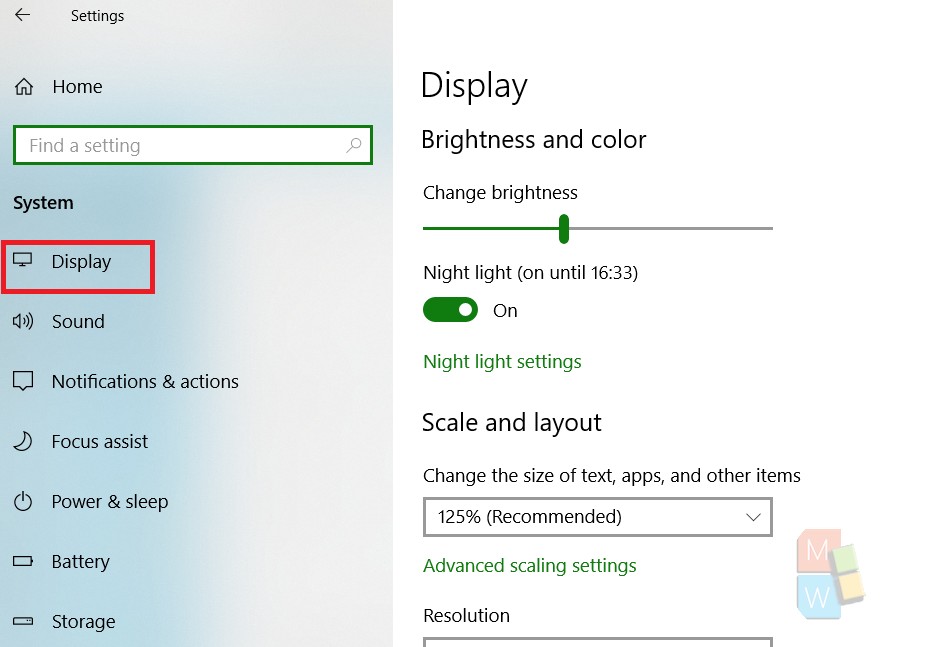
4. In the right panel, you will find the Scale and Layout option. Under the Scale and Layout option, there is a menu called Advanced Scaling Settings. Click on it.
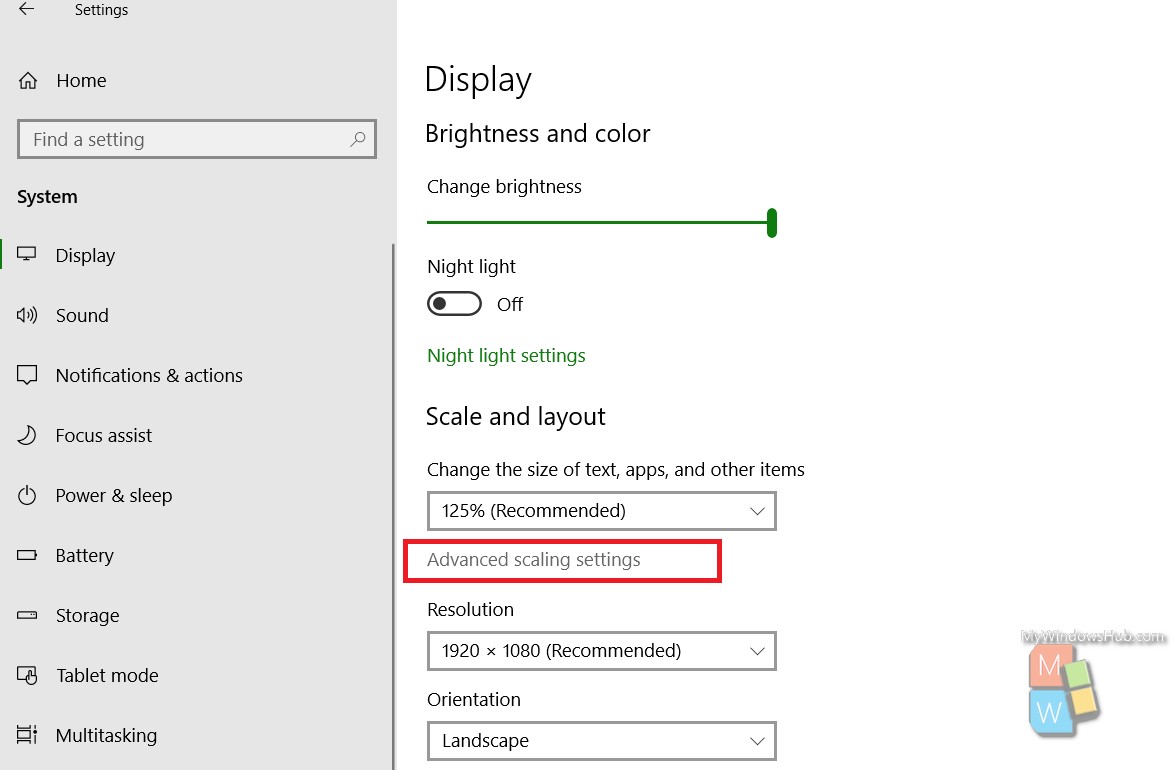
5. To change the scale and layout to a custom setting, go to the Custom Scaling option. Now enter any scaling value within the range 100%-500%. Remember this option is not at all recommended. Still, if you feel you need to take the risk, go for it.
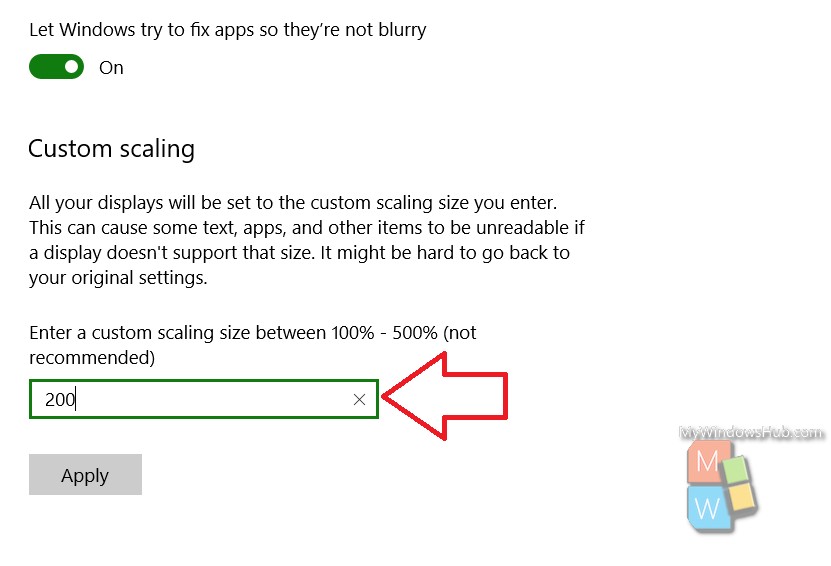
That’s all!

