The following tutorial deals with turning on or off the Hibernate Mode for your computer. The Hibernate Mode is jut another mode like the Sleep Mode or Shutdown Mode but with different functionality. Hibernate mode is a default mode and it captures a screenshot of all the system files and drivers. The computer then saves that snapshot to your hard drive before shutting down. This helps your computer to start up faster, because it has the images of those system files in hand and doesn’t need to re-establish them. The Hibernate Mode saves a lot of time and is useful for your computer. The mode should not be disabled unless and until you are having real issue with the RAM memory. The Hibernate feature eats up about 75% of your RAM. So if your computer doesn’t have large RAM, then you can disable it.
Steps to enable or disable Hibernate Mode in Windows 10?
1. Right click on the Start Menu and go to Command Prompt.
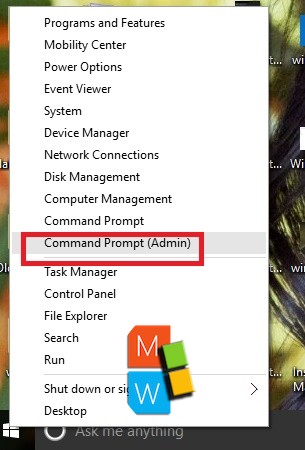
2. If you want to turn off Hibernate Mode type powercfg.exe /hibernate off and press the Enter key. Exit the Command Prompt window.
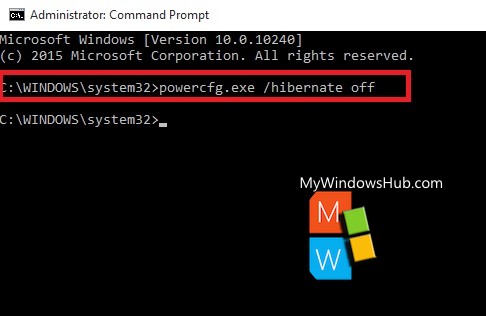
3. Now if you want to turn on Hibernate Mode, then type the command powercfg.exe /hibernate on and hit Enter.
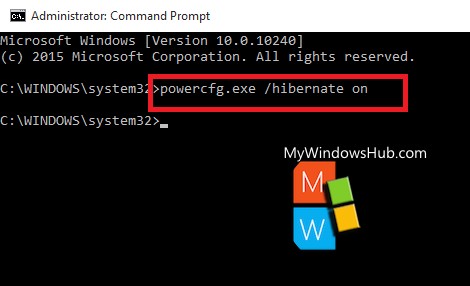
4. Close the command Prompt.

