Quiet Hours in Windows 10 is the Do Not Disturb Mode. If you are busy in Office, giving a presentation at your office meeting, then sudden pop up of Notification or the bling sound of Notifications are not a desirable experience. In such circumstances, you can turn off the Notifications, sounds and other such features in order to appreciate silence. When Quiet Hours is turned on, the Notification sounds stop but the Notifications continue to come with silence. You can also stop all types of Notifications. The following tutorial will help you configure the Quiet Hours according to your need.
Steps to Configure Do Not Disturb Mode or Quiet Hours in Windows 10
1. To enable the Quiet Mode, click on the Action Center icon in the taskbar and click on Quiet mode. If the tile gets colored, it means Quiet Mode is turned on.
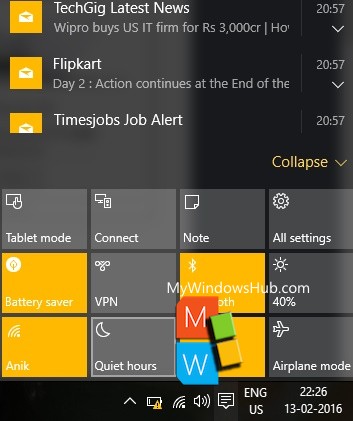
2. If you want to turn it off, just tap on it again.
3. Now that you have learnt to turn on or off, you can customize which features to turn on and which ones to turn off. Open the Start Menu, go to Settings.
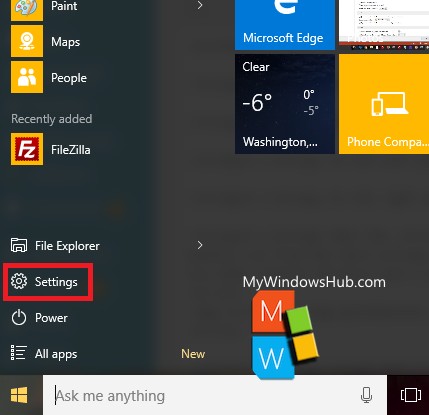
4. Now click on System.
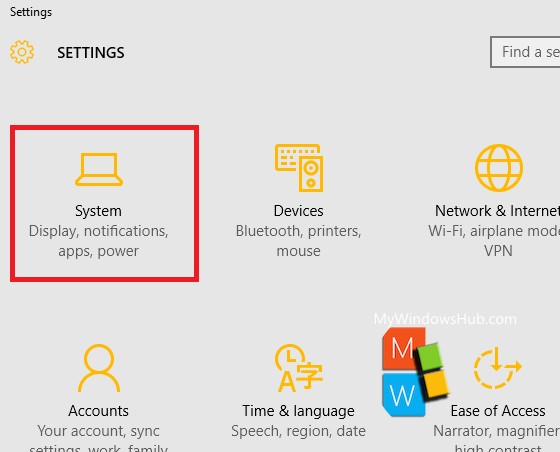
5. Tap on Notifications and Actions.
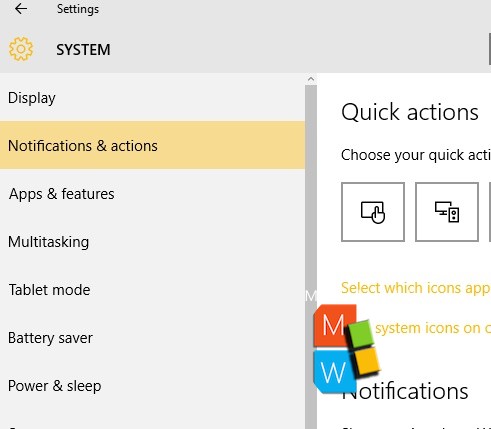
6. Under Notifications, you will find all the subsequent options.
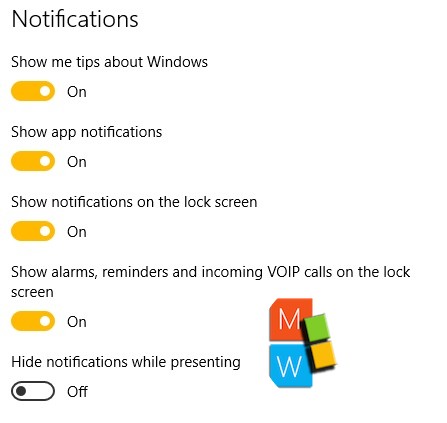
Now change every option according to your requirements.

