Windows Defender Firewall is the security guard of your Windows computer. Windows Firewall is a vital application developed by Microsoft and comes with every Windows PC by default. It is the default antivirus protection of your Windows computer. Windows Firewall facilitates filtering of data transmissions across the computer.
Windows Defender provides additional security against ransomware. As we all know, ransomware is a malicious program or software that threatens to destroy or leak a users’s data unless a hefty ransome is paid. As the world is now aware of such threats, companies have all geared up in protecting their products against ransomware attacks. Microsoft has added a controlled folder access in Windows Defender, which users can use to include added protection.
If you enable this feature, then a lot of restrictions in folder access will be imposed. For example, any third party application cannot access your local drive folders, or will ask for your permission if you try to open certain folders and files. If you think, your device contain certain confidential information, then you can surely turn this feature on.
Steps To Enable Controlled Folder Access For Ransomware Protection On Windows 10
Open Cortana and in the Cortana search box, type Windows Security. From the search results, select Windows Security.
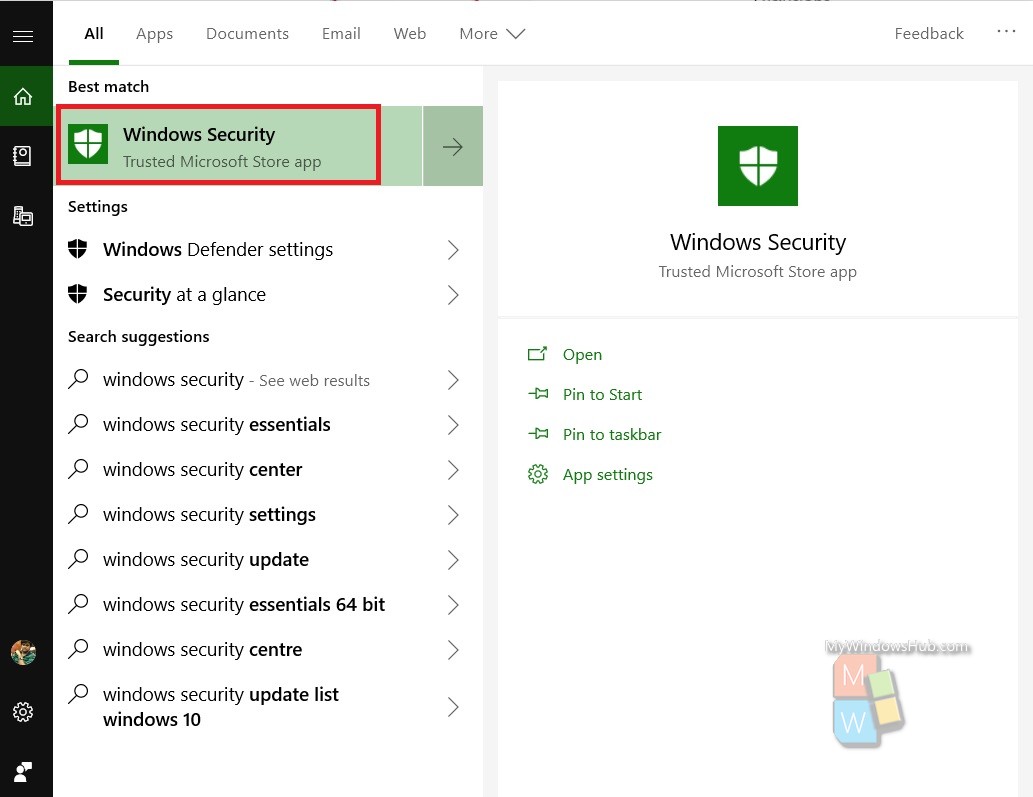
As Windows Security opens, click on Virus and Threat Protection.
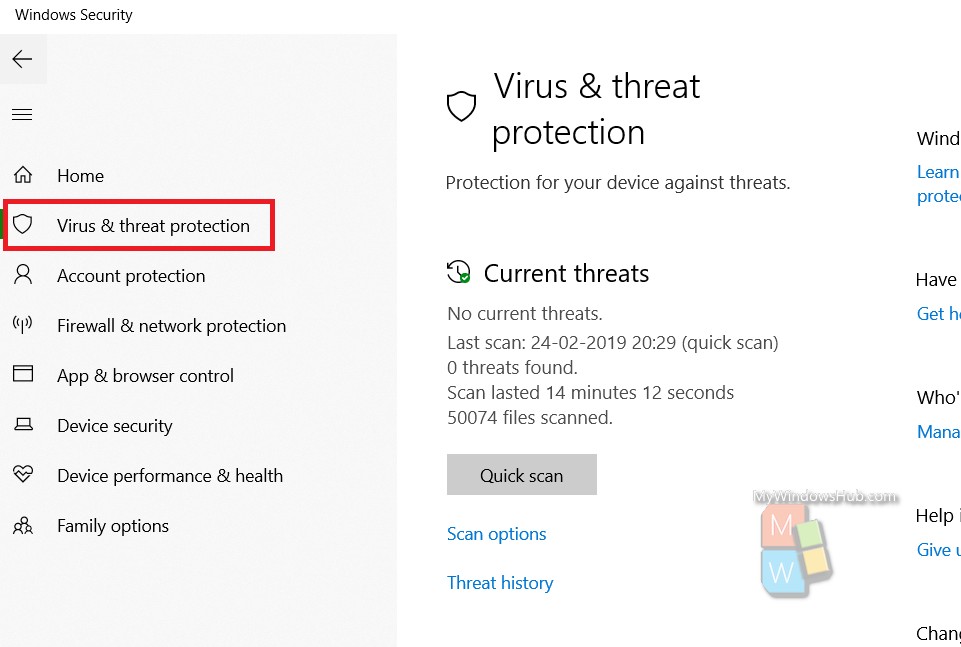
In the right panel, scroll down and find Ransomware Protection. Under this, click on Manage Ransomware protection.
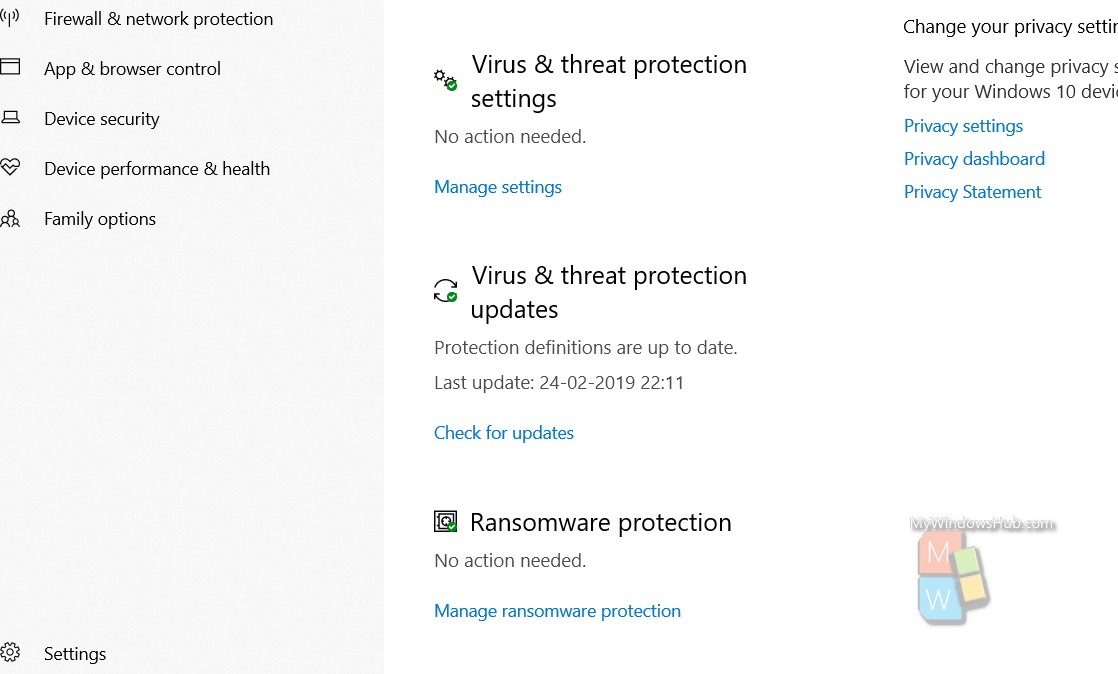
Next, under Ransomeware protection, there is an option called Controlled Access Folder. You have to turn it on by tapping on the slider. You will be prompted by UAC. Click OK to confirm.
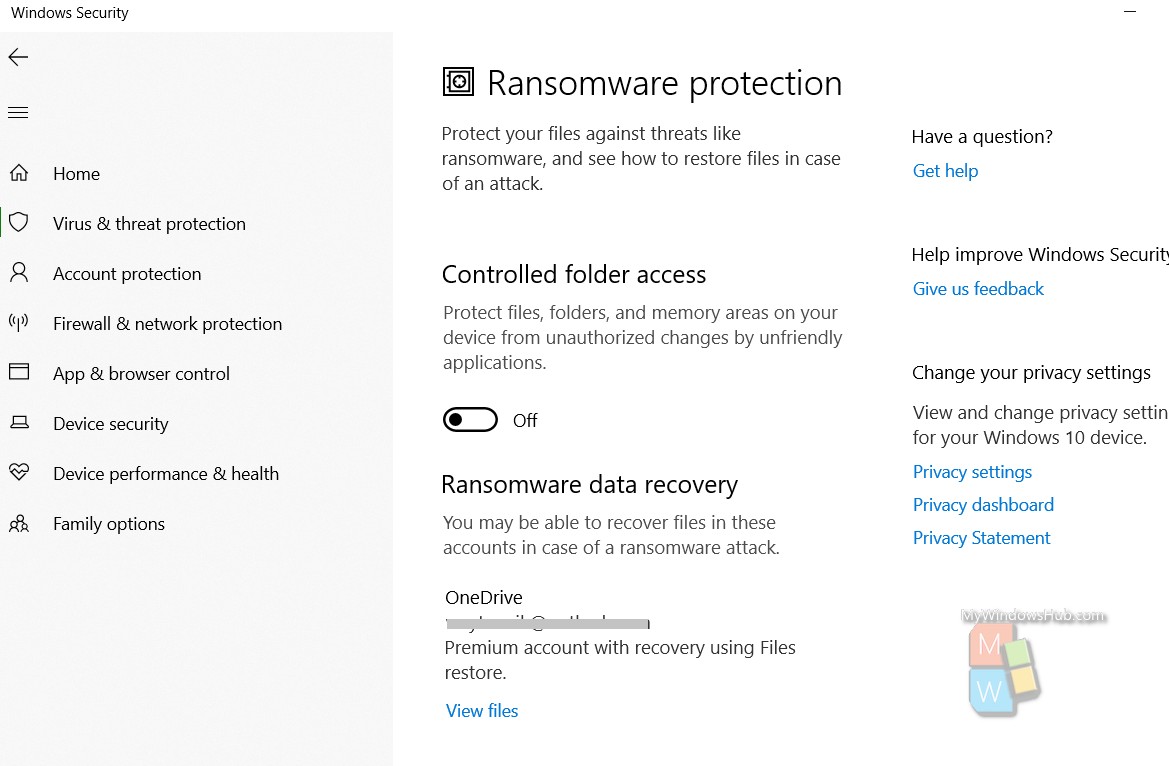
Next, click on Protected Folders.
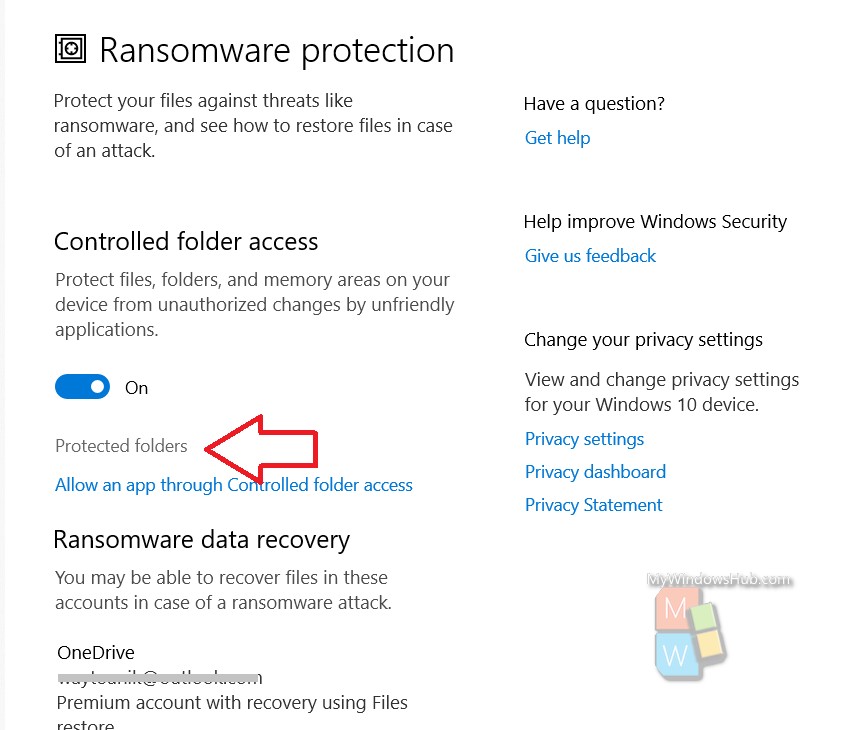
You will find a list of the folders where the restrictions have been imposed. If you want to add another folder to the list, simply click on Add A Protected folder and add the desired folder.
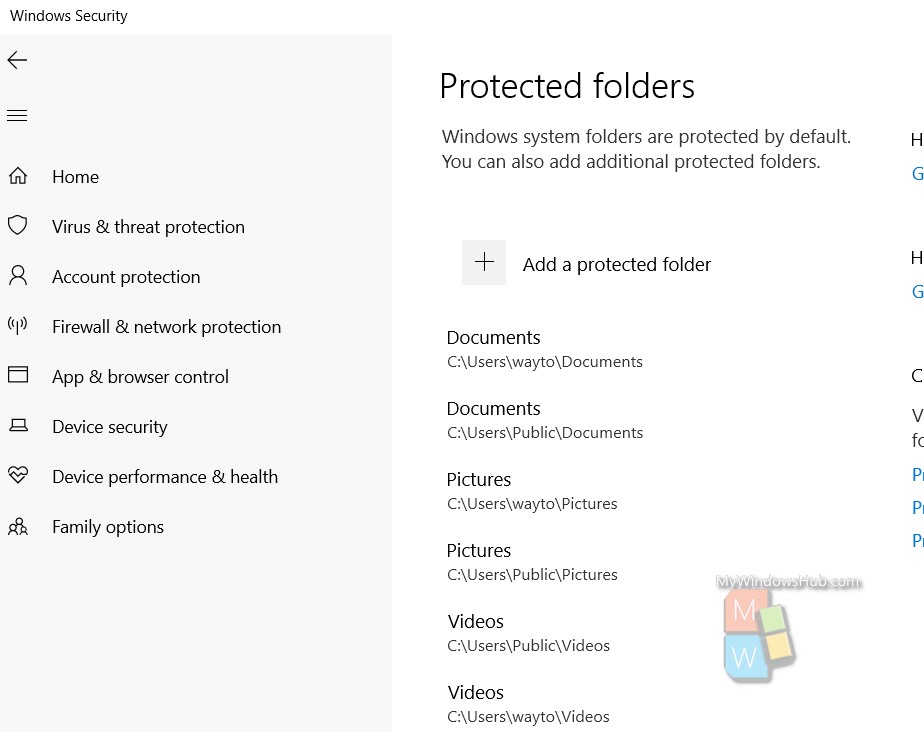
If you want to allow any app to bypass this restriction, then click on Allow An App Through Controlled Folder Access. This will let you add an app to allow through controlled folder access.
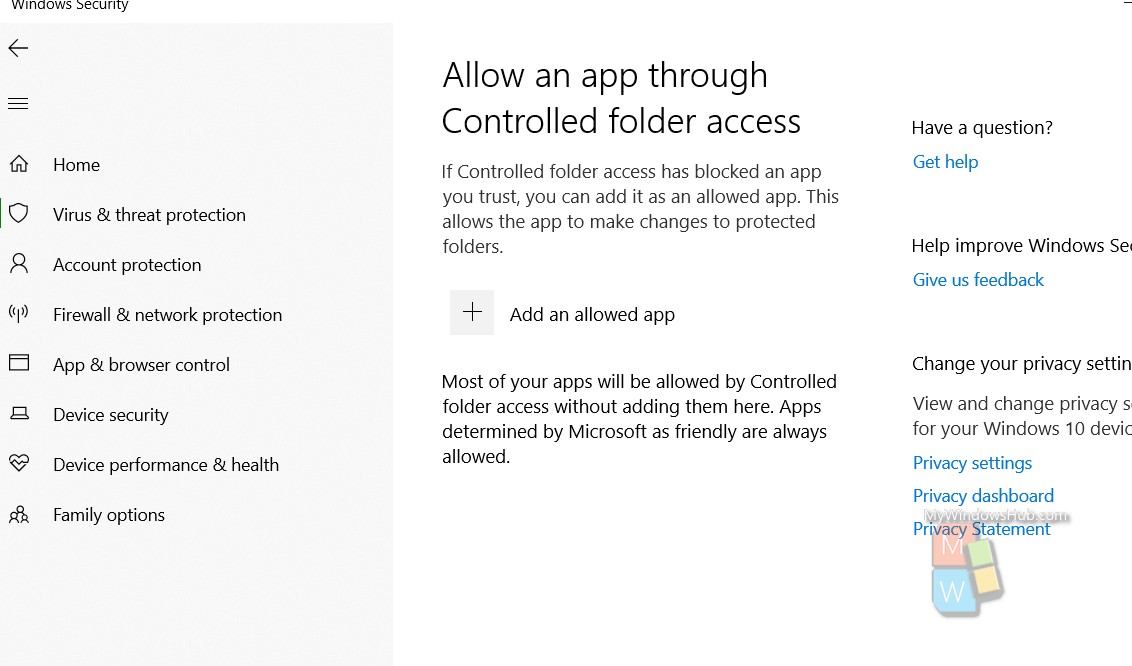
To turn it off, simply turn off the Controlled Folder Access Feature. That’s all!

