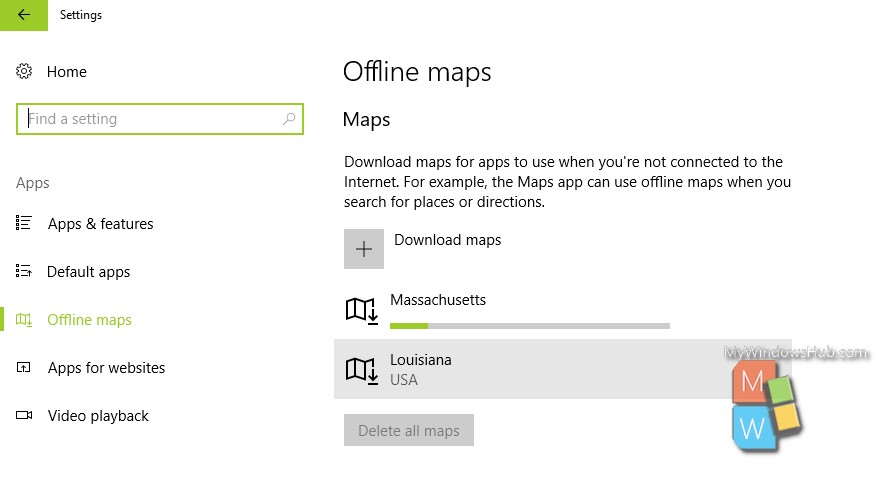Windows 10 has ameliorated its features and Settings menu to a great extent. If you look into the settings, you will notice that the app is slowly consolidating the Control panel with the Start Menu Settings. Previously, the Settings had limited options and it didn’t impress users. But now, you can perform a lot of operations that you could find in Control Panel. For example, uninstalling an app. You can now uninstall any app, reset its data, limit its availability to users and many more on the Settings App.
In Windows 10, you can download Maps of various places across the world. Previously, this setting was under Cortana. After that, it was slowly moving to the Windows Settings app, but as a separate entity under the System settings. Now the Maps option has moved under the Apps menu which has been newly added. With offline maps, you can check map of different places on the globe any time any place without internet. You have to download the map once and then view it even without the internet. You can install as many maps as you want and delete them anytime. The download is aided in both metered and non metered connections.
In the following tutorial, I will show you how to download offline maps on Windows 10.
Steps To Download Offline Maps on Windows 10
1. Open the Start Menu by tapping on the Start Button. Now click on the Gear icon to open Settings option.
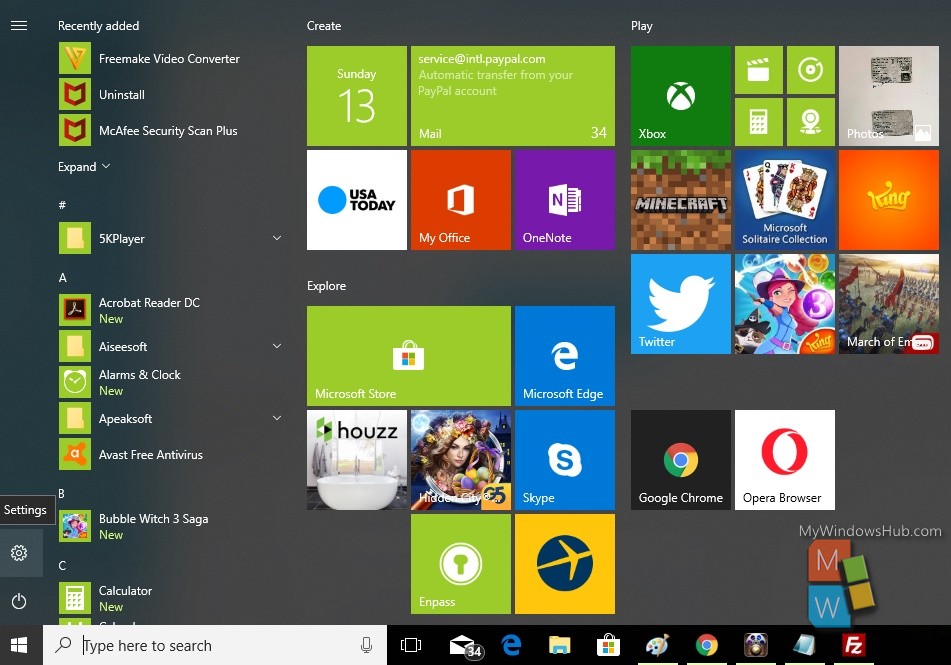
2. Next, tap on the Apps menu to open the Apps settings.
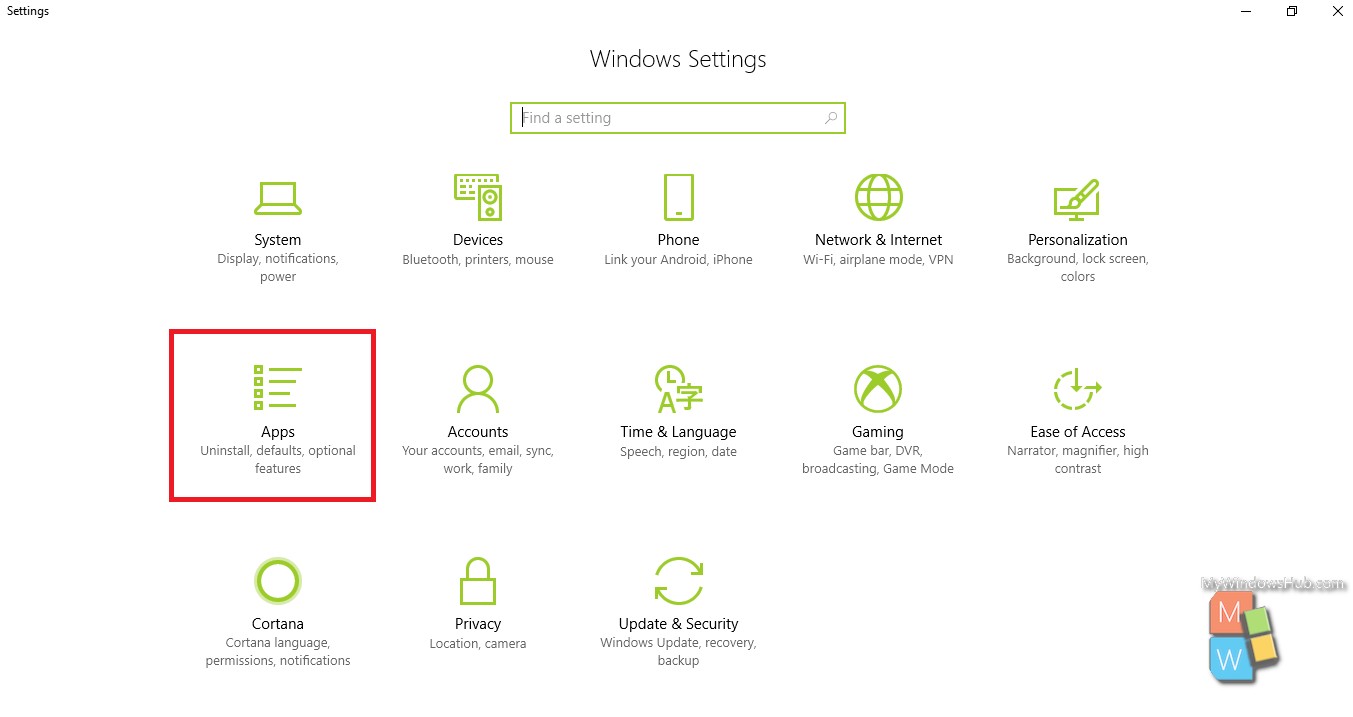
3. In the left panel, you will find Offline Maps.
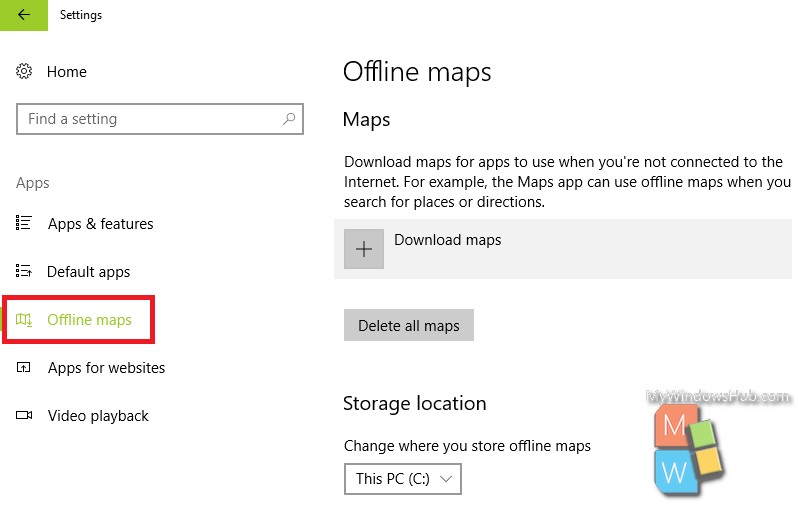
4. In the right panel, under Maps option, select Download Maps.
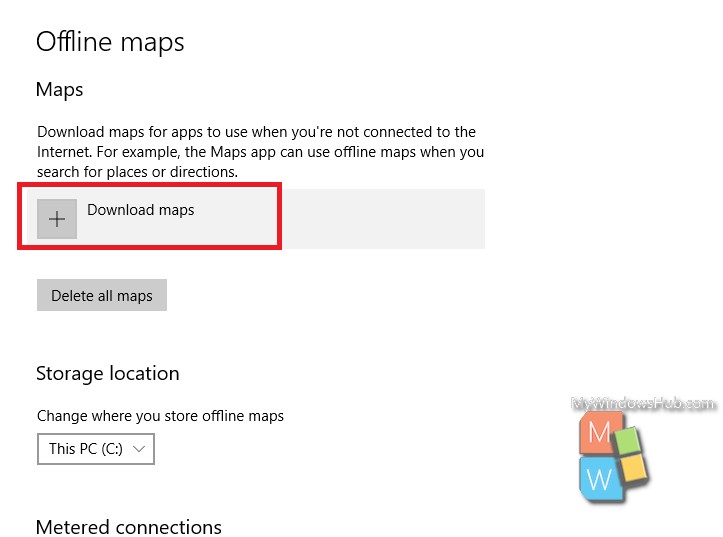
5. Now select a continent.
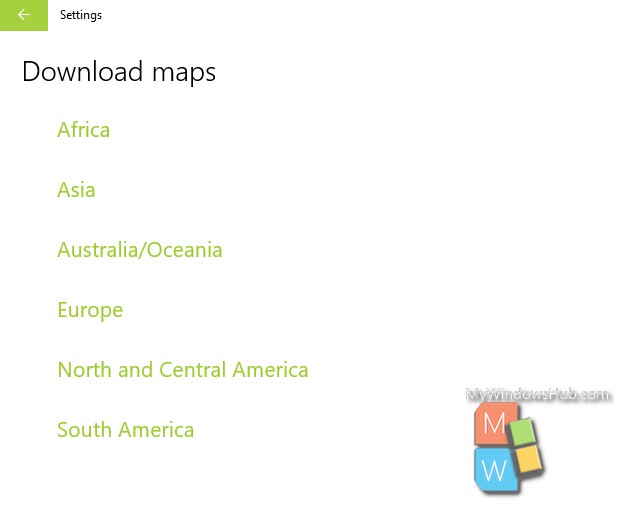
6. Now select a country whose map you want to download. Small country maps can be downloaded very easily at one shot but big countries like India, USA are divided into specific states.
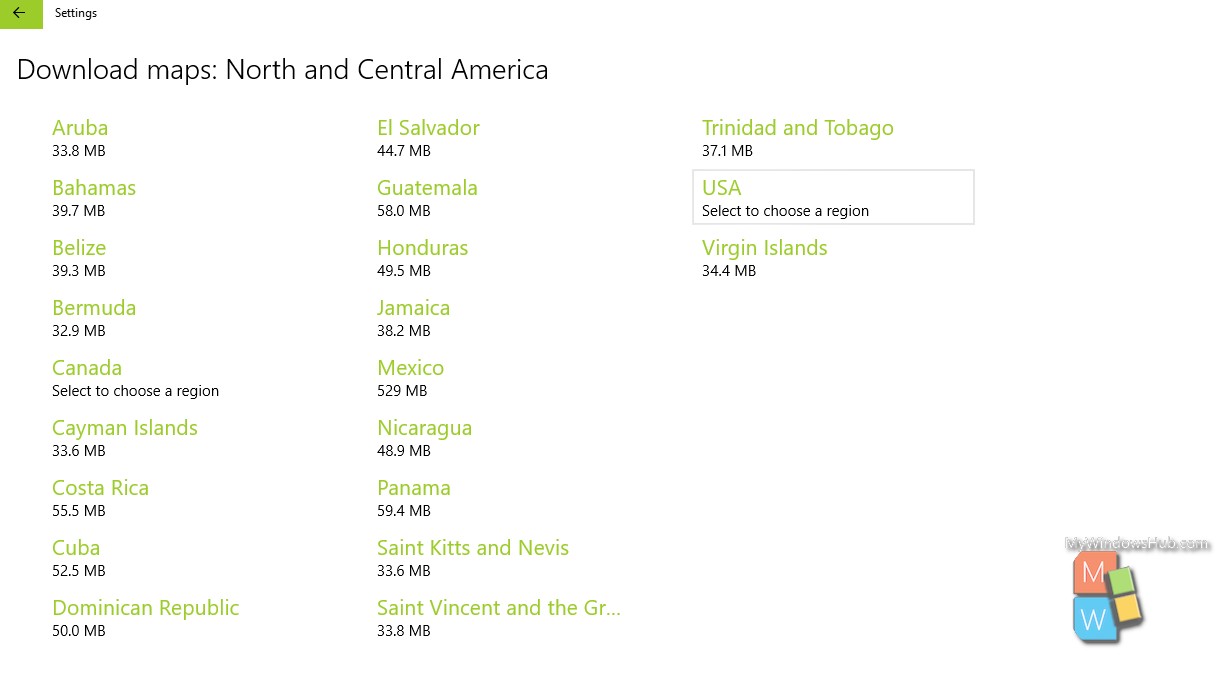
7. Choose the region if you need to.
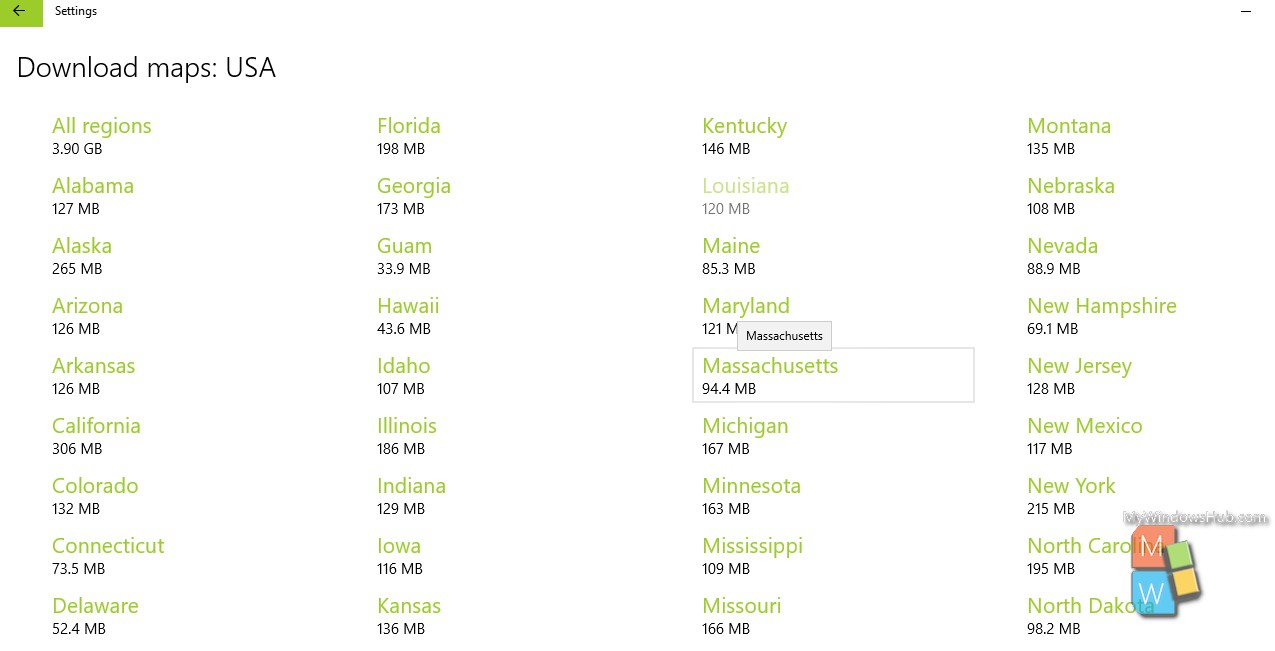
8. The download progresses fast and gets added when completed.