Windows.old is a vital folder in Windows operating system. The Windows.old folder is created when a user upgrades his/her existing Windows OS to a newer version. The folder will contain all vital information and files of the previously loaded version. This version might seem to be useless to you apparently but it’s not. In case a user does not like the new version of Windows and wants to roll back to the previous version, the Windows.old folder will come to rescue. Again, if you have lost any vital data which was there in the previous OS, the same can be found from the Windows.old folder. But there is one negative aspect of the folder. It consumes a huge space. In case you do not require the folder at all, you can remove it completely. Since it’snit like any normal folder, you can’t delete it just like that. You need to follow some steps in order to accomplish it. Check out the steps below
You can check the Windows.old folder by going to the following location C:\Windows.old.
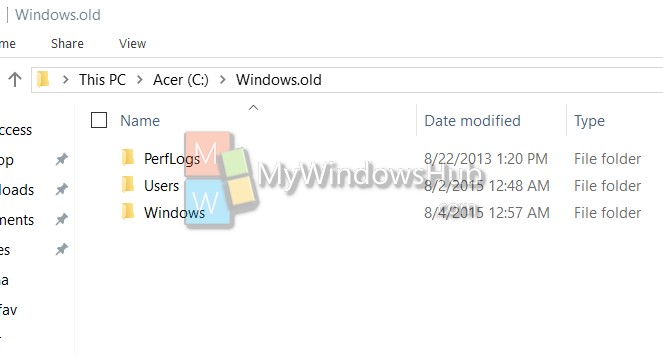
Steps to delete Windows.old folder in Windows 10
1. Press Windows+R to open Run window, type cleanmgr and hit Enter.
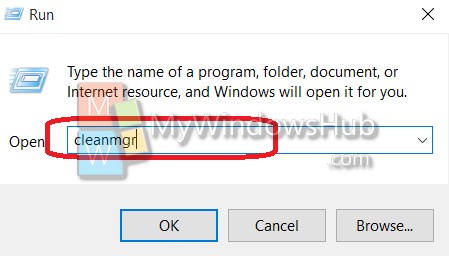
2. The clean manager will prompt you to select the drive whose Windows.old folder you want to delete. If you have only one drive, then it will start start calculating the space to be cleaned up.
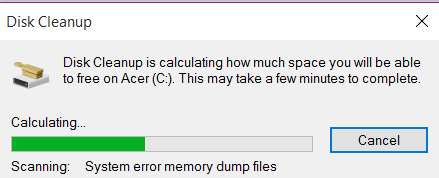
3. Tap on the Clean up system files option. If prompted by UAC, click Yes to continue.
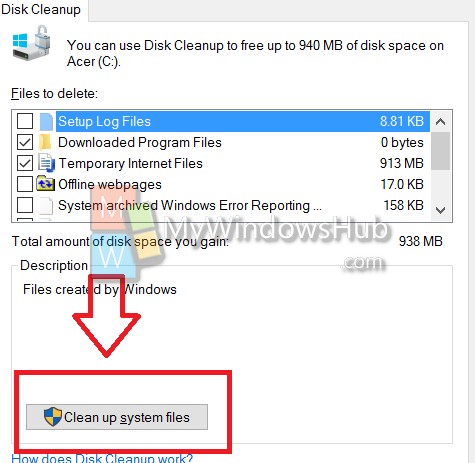
4. Now you will need to repeat step 2. Now check the option Previous Windows installation(s) and click OK. You will be done!

