All Windows OS users are well acquainted with the Taskbar. A taskbar in Windows OS is an element in the desktop user interface of Windows, usually located at the bottom as a horizontal strip. The strip contains the Start Menu, Cortana button (for Windows 10), Windows search panel (also applicable for Windows 10), programs currently running, apps and programs pinned for quick access, time date, battery percentage, etc. As mentioned before, Taskbar is located at the bottom of the desktop, but if you want, you can move it to the sides, and to the top as well. In this article, I shall show you how simply and easily, you can customize the taskbar according to your convenience.
Steps To Customize The Taskbar On Windows 10
The first step of customizing and resizing the taskbar is to unlock the taskbar. The method is very simple. Just right click on an empty space on the taskbar, and uncheck the option Lock The Taskbar.
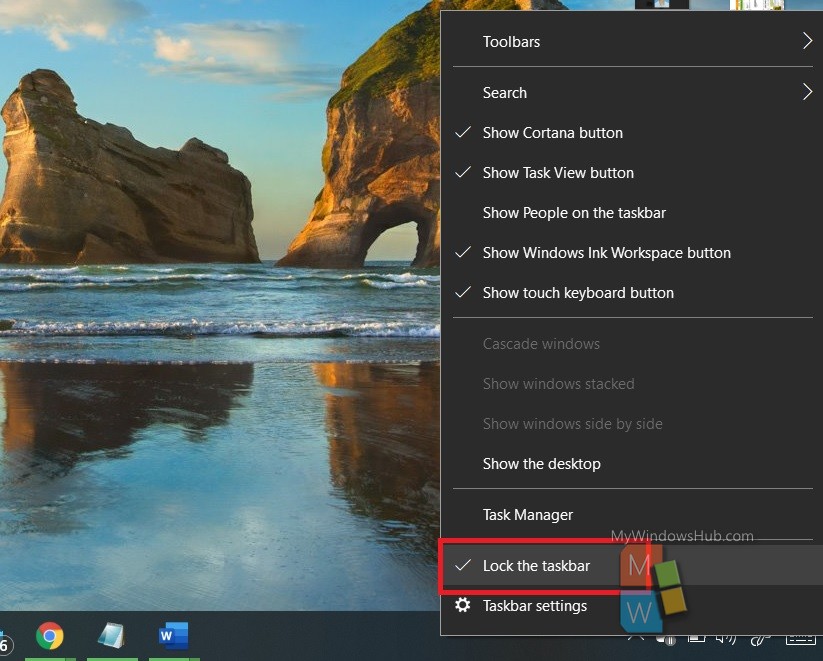
To Shift The Taskbar: If you want to shift the taskbar to the sides, simply drag the taskbar and drop it to where you want to shift. For example, in the screenshot below, I have dragged the taskbar from bottom to right.
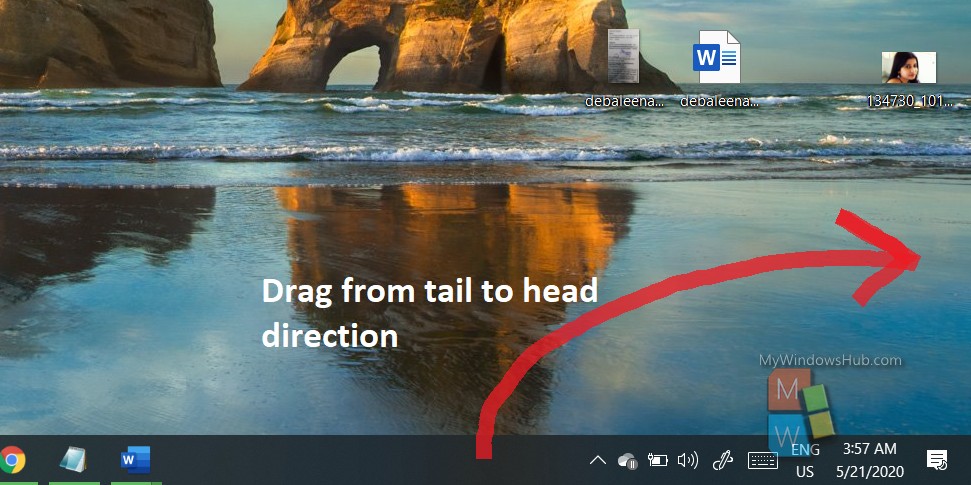
The taskbar has been relocated.
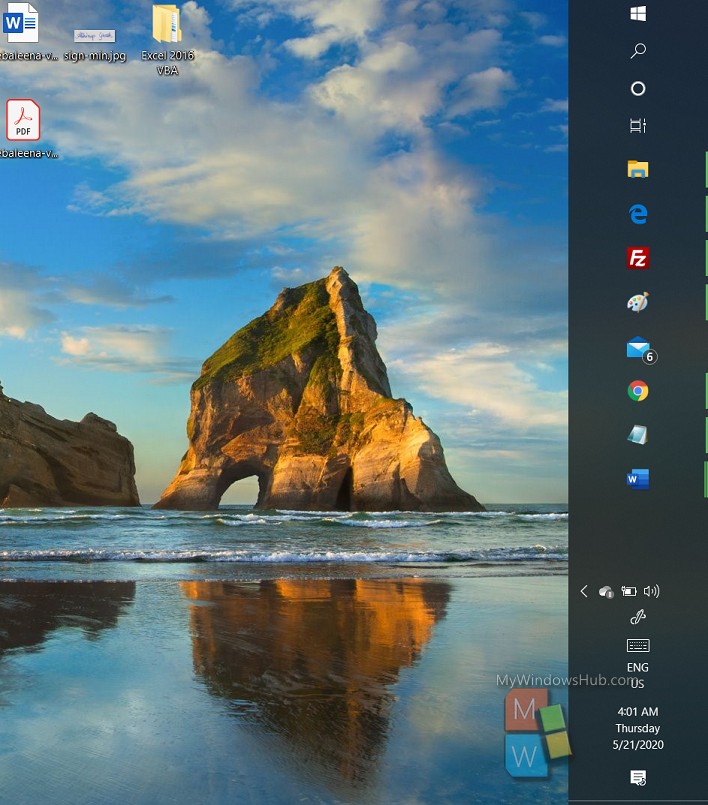
To Resize (Increase Or Decrease height) The Taskbar: If you want to increase or decrease the height or width of the taskbar, tale the cursor to the edge of the taskbar. A double headed arrow will appear, drag it back and forth to increase or decrease the height or width of the taskbar.

That’s all!

