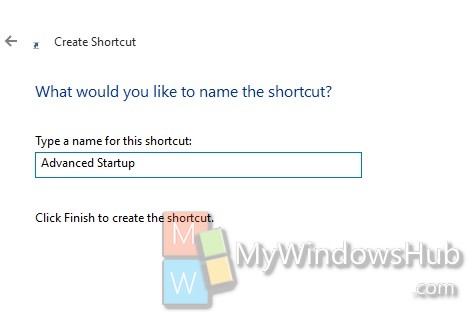Advanced Startup option in Windows 10 opens a pool of startup options for users. You can boot from a Disk, restore, refresh your computer and open the computer in safe mode. The Advanced Startup options does the following:
1. Start recovery, troubleshooting, and diagnostic tools.
2. Access the the computer firmware.
3. Boot from a disk or any bootable device.
4. Restore Windows from a system image
5. Choose a default operating system from multiple ones.
Steps to Create an Advanced Startup Options Shortcut in Windows 10
1. Right click in an empty space on desktop, go to New and then select Shortcut.
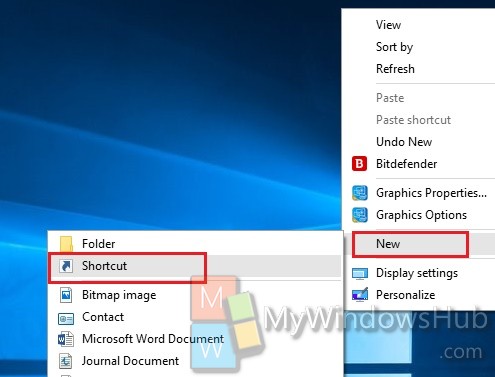
2. In the address field, copy and paste the following text
%windir%\system32\shutdown.exe /r /o /f /t 00
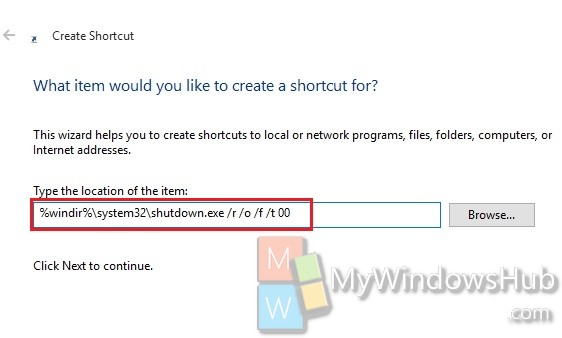
3. The name field will show the default name shutdown.exe. Change it to Advanced Startup. Click Finish. The shortcut will be created.