Microsoft Excel is an extremely popular Office application among students, offices, researchers. It facilitates a plethora of options to create a huge table. You can create graphs, pie charts, trends of a particular business or scientific model and so on. The number of features are almost endless.
Also Read: How To Use VLOOKUP In MS Excel To Find Things In A Table?
Microsoft Office Excel is humongously used in research and study purposes. It has an amazing set of features that help users to perform complex mathematical formulae and functions. The process of creating formulas, or checking them for reference is extremely easy in case of MS Excel. In this article, we shall show you how to create a formula that refers to values in other cells in MS Excel.
Steps To Create A Formula That Refers To Values In Other Cells In MS Excel
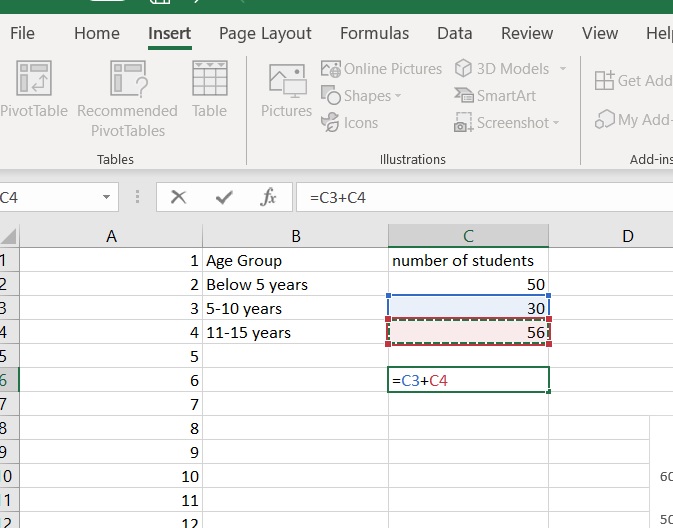
1. First of all, select a cell.
2. Next, type the equal sign = Here, it is important to note that it is a convention for MS Excel to put a = sign before entering any formulas.
Also Read: How To Implement The ABS Function To Find The Absolute Value Of A Number in MS Excel?
3. Next, select a cell or type its address in the selected cell. For example, if you want to select the fourth cell in column C, then type C4, or simply select the cell.
4. Then type the operator, that is +,-,x,/, or any other.
5. Then type the next cell address. For example, if you want to find the addition of cell B4 and C4, you have to write =B4+C4 and hit Enter. The result will be displayed and the cursor will move to the next cell.
That’s all!

