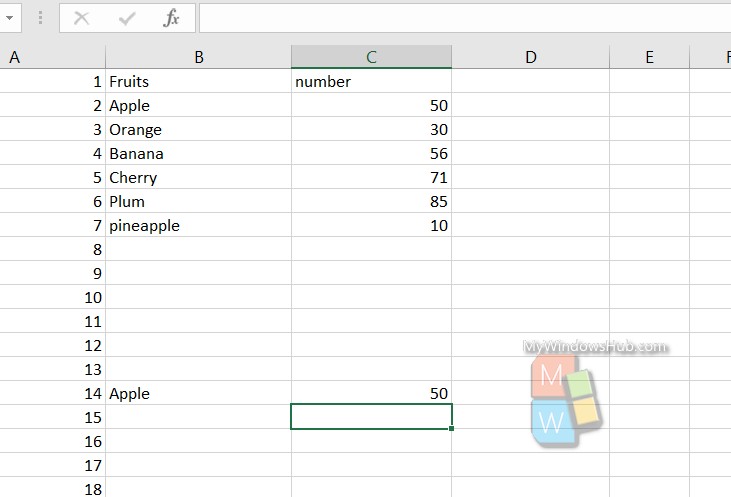Microsoft Excel is an extremely popular Office application among students, offices, researchers. It facilitates a plethora of options to create a huge table. You can create graphs, pie charts, trends of a particular business or scientific model and so on. The number of features are almost endless.
Also Read: How To Implement The ABS Function To Find The Absolute Value Of A Number in MS Excel?
Microsoft Office Excel is humongously used in research and study purposes. It has an amazing set of features that help users to perform complex mathematical formulae and functions. The process of creating formulas, or checking them for reference is extremely easy in case of MS Excel.
In practical applications, MS Excel is used to work on huge tables. Some tables may have more than 10000 entries. So, if you want to find out a value for a particular row in a table, you can use the VLOOKUP function. Otherwise, searching the value manually is not possible. In this article, we shall show you how to find the VLOOKUP function in MS Excel.
The general format of VLOOPUP is
=VLOOKUP(lookup value, range containing the lookup value, the column number in the range containing the return value, optionally specify TRUE for approximate match or FALSE for an exact match).
Steps To Use VLOOKUP In MS Excel To Find Things In A Table
1. First of all, select an empty cell
2. Next, in the formula bar, type =VLOOKUP(
3. Now inside the parenthesis, type the value to look up. For example if you are looking for Apple, then select a cell where apple is written. You can write the term apple in any empty cell.
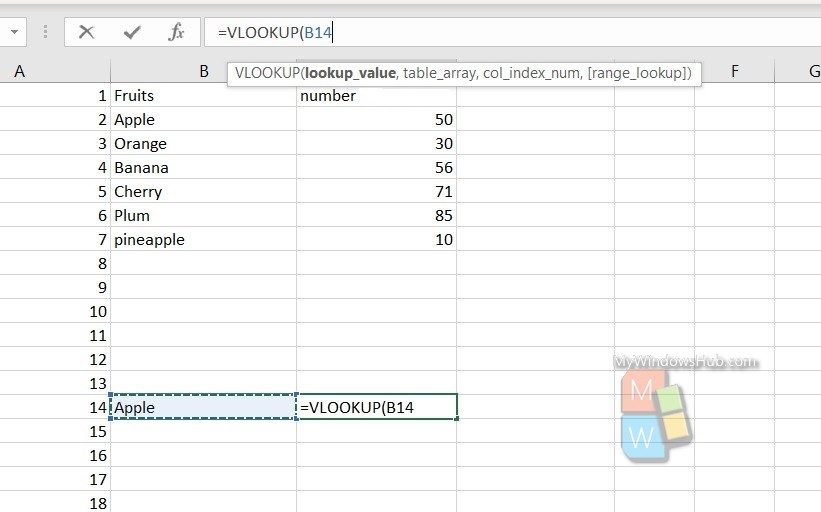
4. Next, type a comma (,) and select the range or table to look for the value. So, just select the entire portion of the table where you want to search the entry.
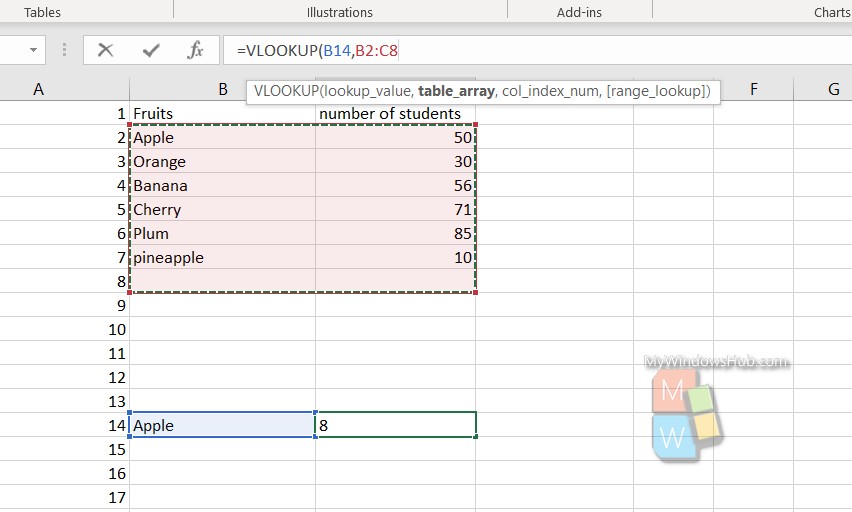
5. Type a comma (,)
6. Next, type the column number in which the desired lookup value is located. Here, you have to remember one important thing. If you have selected the table with 2 columns, and the column number 2 has the desired value, then you have to type 2 and not B1, C1, or anything like that.
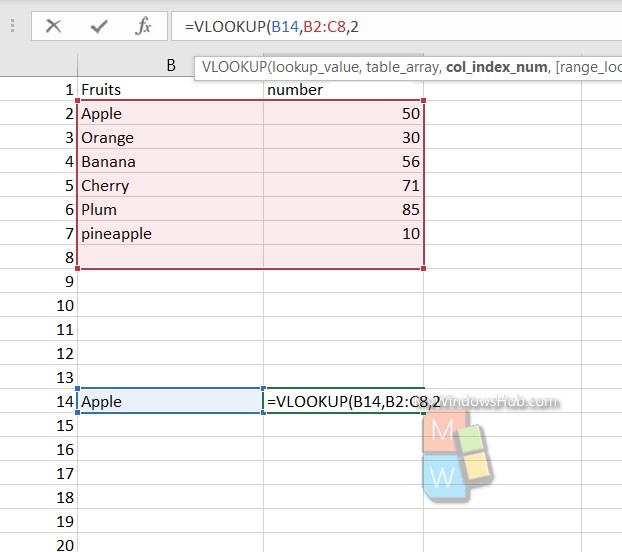
7. Next, type a comma (,) and then type FALSE to find exact match. If you want to find approximate match, then type TRUE. This is applicable when you are looking for approximate values.
8. Finally, type the ending parathesis.
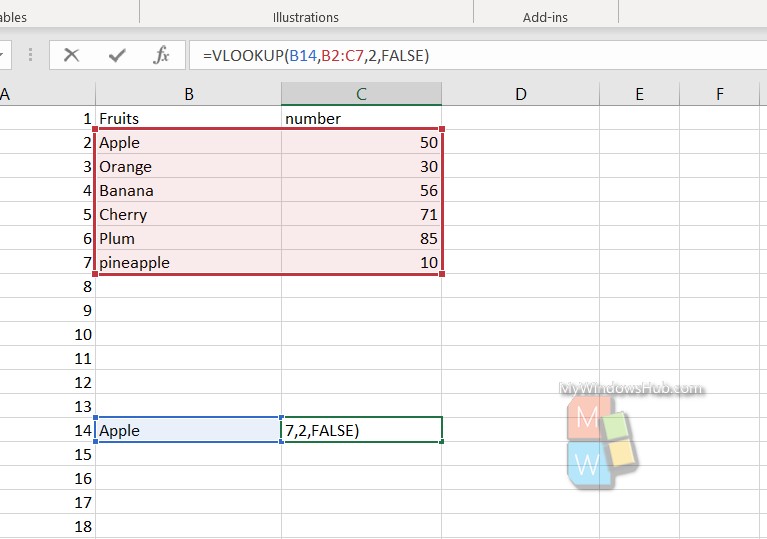
9. Press Enter.
10. The value will appear.