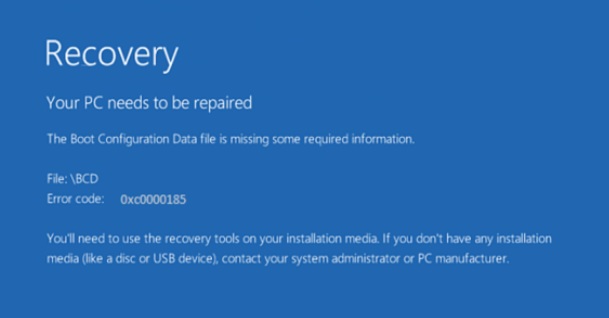
When your Windows PC encounters Error code 0xc0000185, then your PC cannot boot and will not turn on. You will then receive an error message which says, The Boot Configuration Data for your PC is missing or contains errors, Error code 0xc0000185. Sometimes, you may get some other error message such as “The operating system could not be loaded because a required file is missing or contains errors. Whatever message you get, this implies a single technical issue.
The solution can be broadly divided into 5 methods. These are:
- Rebuild the Boot Configuration Data.
- Use Automatic Startup Repair
- Use System Restore.
- Reset Windows 10.
- Check Hardware for Any Issue.
With this error, Windows OS will definitely not start in a normal way. So, you have to start your PC in Safe Mode via advanced startup options. You can also use a bootable Windows 10 DVD or USB Flash Drive.
Rebuild the Boot Configuration Data
a. With this method, you have to boot your Windows 10 PC through the Advanced Startup options. Next, open the Command Prompt by choosing the relevant option from the Advanced Startup menu. Next, use it to build the BCD.
b. If it doesn’t work, then create a bootable USB flash drive or DVD, whichever works for you. When the Welcome screen appears, you have to click on Repair your computer option, located at the bottom left corner of the desktop.
c. Next, tap on Troubleshoot. Then, select Advanced Options and finally choose Command Prompt.
d. As the command prompt opens, you have to enter the following commands one by one. Remember to maintain the sequence.
bootrec /FixMbr
bootrec /FixBoot
bootrec /ScanOS
bootrec /RebuildBcd
Finally, close the Command Prompt window, reboot your computer and see if it helped.
Use Automatic Startup Repair
Another important method is using the Automatic Startup Repair. You have to boot your PC to enter the Advanced Startup options screen. Then, choose Startup Repair. That’s all
Use System Restore
In the same Advanced Startup options, there is a System Restore option. Choose that and give it a try. It should solve the issue.
Reset Windows 10
You have to use the Windows 10 installation media to reset and fresh install Windows OS.
Check Hardware
Check if your hard drive is working properly. If you do not know how to do it, then a computer technician may help you with it.
That’s all!

