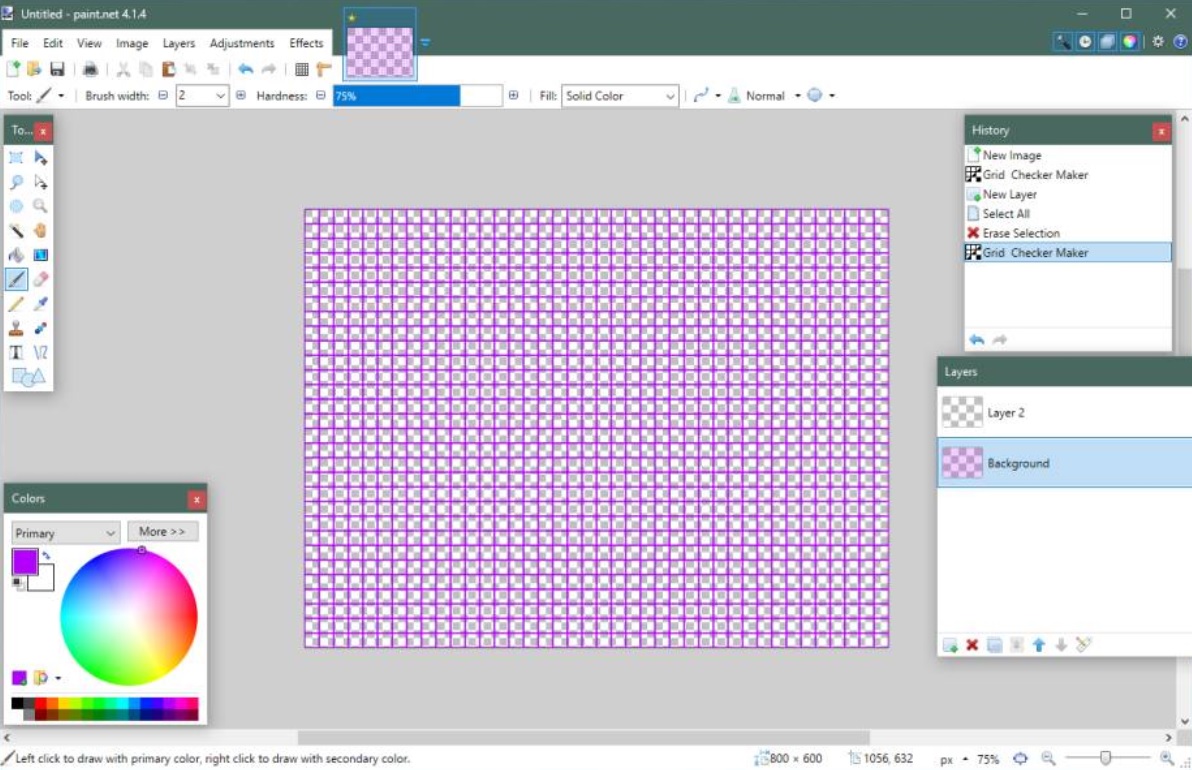Windows users never actually got Paint.net. This version of Paint no longer received any new feature. With the advent of Paint 3D, MS Paint has been deprecated. This means, the app no longer receives an update. However,the Paint application is still an extremely useful image editor which has very basic, yet helpful features to serve the fundamental editing purposes like resizing, cropping an image, cutting pasting parts of an image. The Paint app will not be closed by Microsoft. The Redmond based tech giant is focusing mainly on the Paint 3D and trying hard to leverage the application as the ultimate 3D image and logo editor. Paint will still be available on Windows Store as a free application for download.
As of now, users can use Paint.net for all types of basic image editing. You can also create a custom grid in Paint.net application. For that, you will require a plugin. In this tutorial, we will show you, how to create a custom grid in Paint.net on Windows 10.
Steps To Create A Custom Grid In MS Paint.net On Windows 10
- First of all, you need to install a plugin called Grid Maker. The Grid Maker plugin is a DLL file and you can download it here.
- If you have Paint.net open on your PC, then first close it. Next, navigate to the following location on your PC. Since, you are expected to paste a file here, you’ll need to log in to your device with administrative rights.
C:/Program Files/paint.net/Effects
- In case, you are using the Paint.net app that is there in the Microsoft Store, you have to navigate to the Documents location. The Documents folder should be your documents library.
Documents/paint.net App Files/Effects/
- Next, open the Paint.net. Go to Effects, click on Render and then on Grid Checker Maker. A new window will popup where you’ll be able to create your custom grid. You can create dotted patterns, grid, checks, etc. by selecting the required option from the drop down menu.
- Next, choose the Same Step H/V menu.You can customize the transparency of the grids.
- Adjust the size of the canvas and follow the simple steps based on your requirements. Your grids will retain their transparency, if you save it in the PNG format.