Sound from speakers of any device is either stereo or mono. In a mono sound, or rather say, mono aural sound, a single channel is used for producing the sound. Even if the music or the sound has stereo content, but all parts are combined to produce one single sound. You can play mono sound from multiple speakers but that won’t change its sound quality because all speakers will produce the same copy of the mono sound. But in stereophonic sound or stereo sound, there are two channels used, on channel feeds one speaker whereas the second channel feeds a second speaker. The most basic setup of stereo sound can create directionality, perspective, space. When you have stereo sound enabled, the sound in earphones and speakers feels great with an amazing effect. But if you need to listen with only one earpiece plugged in your ear while the other one not plugged in, then stereo sound will seem incomplete in your years. In that case, you have to turn on mono audio output.
In this article, we shall show how to enable mono audio on Windows 10.
Steps To Enable Mono Audio On Windows 10
1. Open the Start Menu and click on the gear icon to open the Settings app.
2. As the Settings app opens, click on Ease of Access.
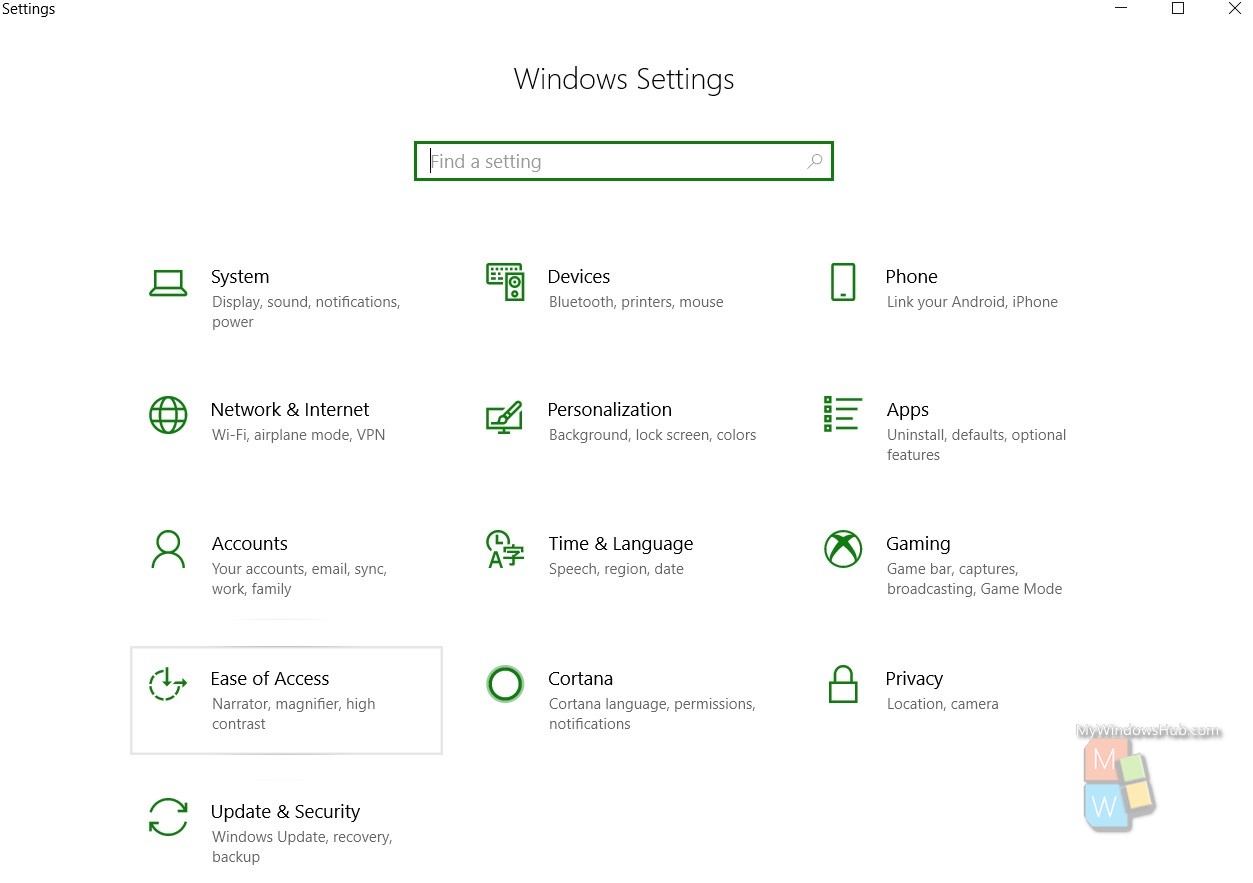
3. In the left panel, click on Audio under the Hearing option.
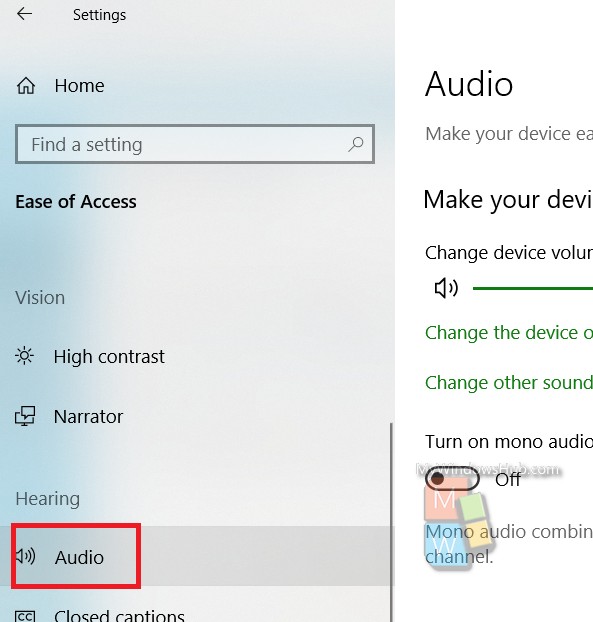
4. In the right panel, you will find the option mono audio. By default it is turned off or disabled. You can turn it on by tapping on the slider just below the option. When the slider turns green, the mono audio is turned on.
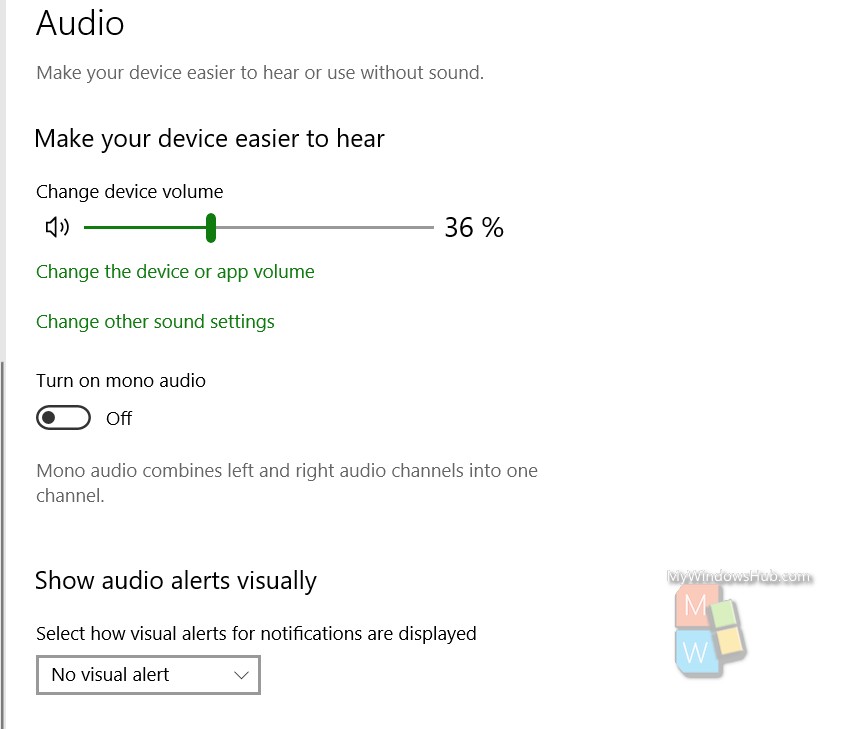
That’s all!

