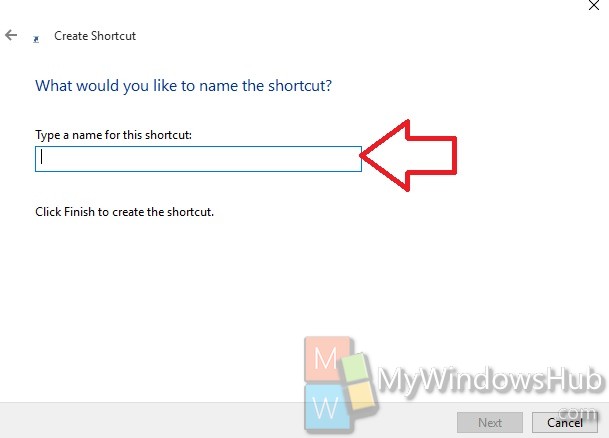The following tutorial will help you create “Check for Updates” in Store in Windows 10. The process of creating desktop shortcuts is very easy and almost same for every tutorial.
1. Right click on an empty space on the Desktop, go to New, tap on Shortcut.
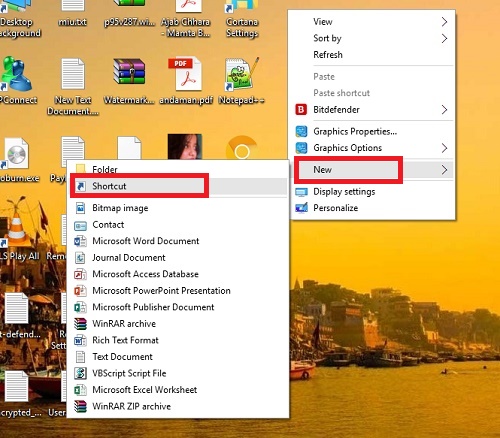
2. In the location field, copy and paste the following explorer ms-windows-store:updates or
%windir%\System32\cmd.exe /c start “” “ms-windows-store:updates” && exit. Click Next to continue.
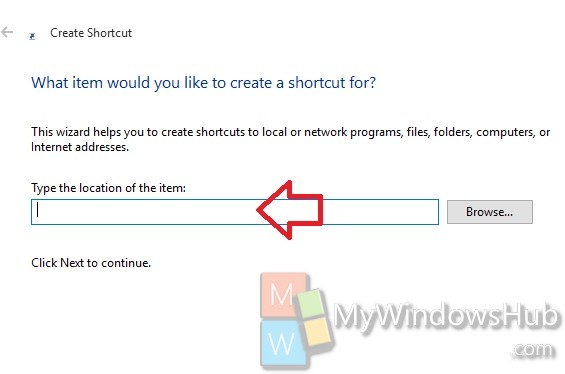
3. Name the shortcut as Store – Check for updates. Click Finish. The shortcut is created.