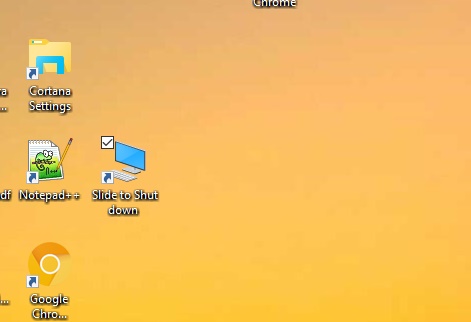The Slide to Shutdown will help you shut down a Windows 10 computer by sliding down with fingers for touch devices, and dragging the screen down for Windows 10 PCs. The shortcut will be very important in achieving the desired function.
How to Create a Slide to Shutdown Shortcut in Windows 10?
1. Right click on an empty space on the Desktop, go to New, tap on Shortcut.
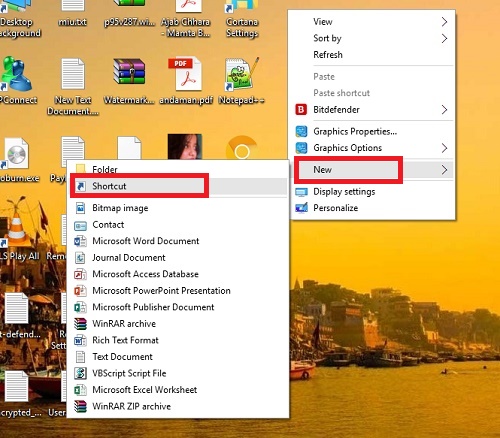
2. In the location field, copy and paste the following %windir%\System32\SlideToShutDown.exe. Click Next to continue.
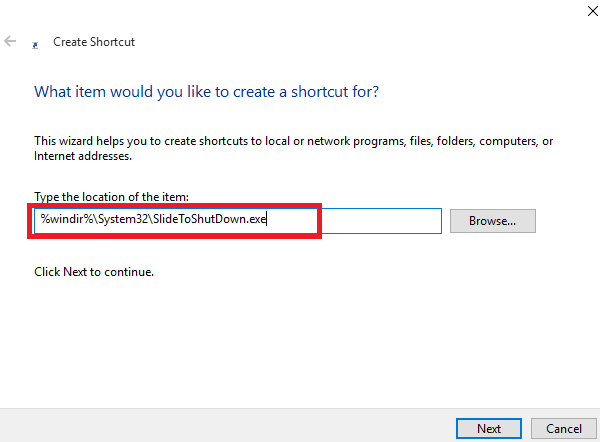
3. Name the shortcut as Slide to Shut down.
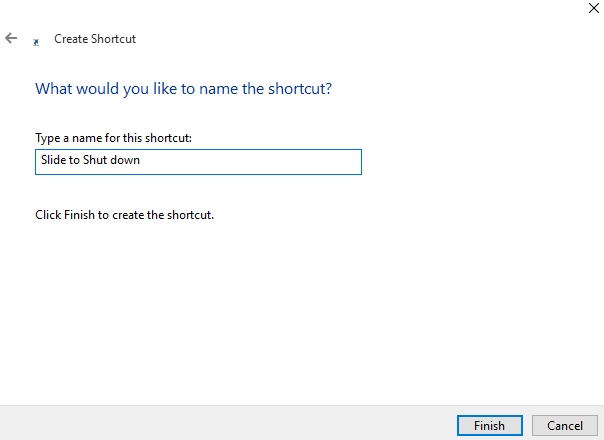
4. Right click on the new Slide to Shut down shortcut, and click/tap on Properties.

5. Tap on Change Icon.
6. Now in the location field, copy and paste the following
%SystemRoot%\system32\shell32.dll
7. Select and icon of your choice and done!