Windows 8 came with many surprises. New Windows 8 Apps are one of them. Windows 8 apps were previously known as Metro Apps. These applications are graphically rich, touch-screen-friendly and they take full screen while running (you cannot reduce application window size like desktop applications).
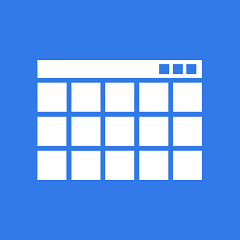
After opening a Windows 8 metro style application, users get confuse how to close it and they often press Windows Key or ctrl + esc keys and jump to Windows 8 Start Screen thinking that the previous application has been closed. But actually the previous application still remains open. Like this, after using some apps, there can be many metro applications, running in background.
Windows 8 can automatically kill the metro apps, which are running in background and have not used for long time. To save system resources first Windows 8 marks those unused apps as “Suspended” and kill them after some times.
Though Windows 8 is smart enough to automatically kill the unused apps, but if you have already opened several apps it would be better to close the unnecessary apps manually. Because, if you do not close the unnecessary apps, then the “App switching bar” can get congested and you may face problems in switching between different apps.
Follow the steps below to close Windows 8 Apps (Metro apps) in Windows 8.
Steps to close Windows 8 Apps
It can be done using different methods.
Close Windows 8 Apps from Apps Switching bar
In Windows 8 move your mouse cursor into the upper-left corner of your screen then swipe the cursor down to activate app switching bar. You can also take the mouse ursor into lower-left corner and then swipe it up to launch app switching bar. Now select the app that you want to close. Right-click on it and click on Close.
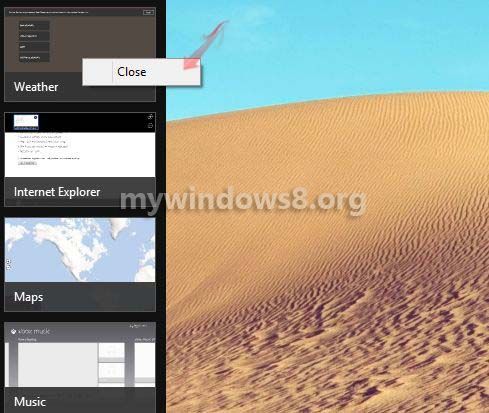
Close Windows 8 Apps from Task Manager
1. Press Ctrl + Shift + Esc to open Task Manager.
2. Now, select the application you want to close. Right-click on it and select End Task option.
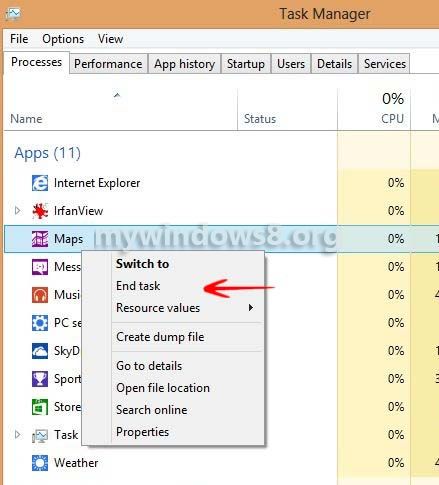
You can also press Alt + F4 while using an application to close it, just like the desktop style applications.


In Windows 8 Metro Apps, closing the application require keyboard shortcut Windows+Q.
Same idea of that of Mac OS X, which is Command+Q
Win + Q is for Application search, not for closing metro apps. In Release Preview if you move your Mouse Pointer to Upper-Left Corner of Screen, “Running App Preview sidebar” will appear, from there you can easily close running metro apps. This feature was not there in Developer Preview.
Windows 8 is far more confusing than the first time I tried Linux. At least they had a start menu and an X button to close programs. Once you get past all the flash Windows has to offer you soon realize there isn’t much bang.
Very disappointing.
Hey, Lee thanks for your opinion. Windows 8 was worse in it’s preview versions (mainly developer and consumer preview). There was no close button to stop Windows 8 Apps (metro apps).. Even Alt + F4 did not work in those versions. But Windows 8 Pro is far better and it’s improving continuously. Windows 8 is a new concept.. We should give it a try. Something new should always be welcomed. I am using Windows 8 from Developer Preview. Now it’s like a piece of cake. Take some time.. learn some short keys and moves.. it will surely fix your confusions. A small tip: press (Windows key + X), you will get quick access to many useful services. There are plenty of shortcuts in Win 8 like this. Once u learn some of them.. it will be easier to use Win 8.. And of course it’s fun.
Excellent material! Good to find soonmee who knows what they are onabout and can produce exellent blog for us the reader.without doubt looking forward to your next posting.
How to do this process by touching screen? I had opened app switching bar and tried to tap+hold the app on app switching bar but the app started instead of closing.
And I have currently Windows 8. How to upgrade it to Windows 8 Pro and will it cost money?
You will have to buy Windows 8 Pro License key. Then follow the steps mentioned in below link:
http://mywindows8.org/add-windows-media-center-to-windows-8/