In this article, I will show you how to clear and reset thumbnail cache in Windows 11.
he thumbnail cache .db files for each user is located in the hidden folder below.
%LocalAppData%\Microsoft\Windows\Explorer
(C:\Users\{user-name}\AppData\Local\Microsoft\Windows\Explorer)
Windows operating system keeps an account of all your logo, pictures, thumbnails in a cache. The cache loads the thumbnails instantly so that, the thumbnails are not loaded every time. This saves time, and thus it is not recommended that you clear or reset the thumbnail cache. But sometimes, a corrupt file may show wrong thumbnails to the folders, files or applications. If such problems occur, then clearing the thumbnail cache can solve your problem. Check out the
Steps To Clear And Reset Thumbnail Cache In Windows 11
1. Press Win+R to launch the Run window. Copy and paste the following cleanmgr.exe and hit Enter to open Disk Cleanup.
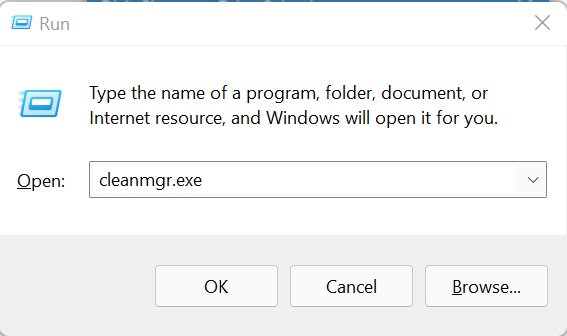
2. Disk Cleanup opens. Under Files To Delete, check Thumbnails option. Click OK.
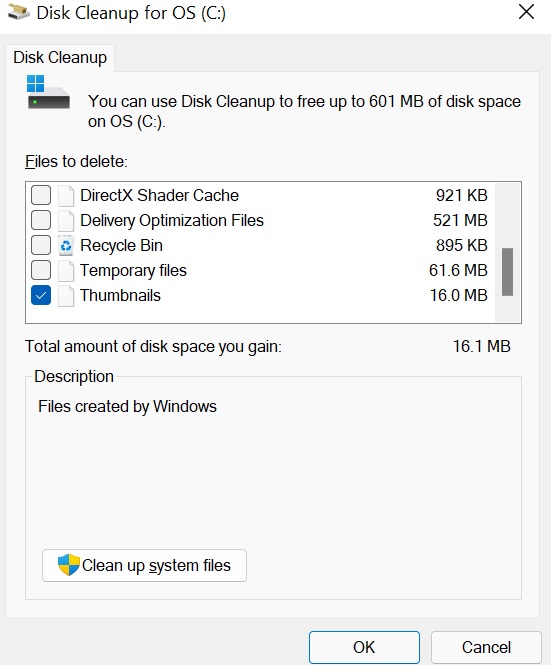
3. You will be prompted to confirm. Click OK to confirm.
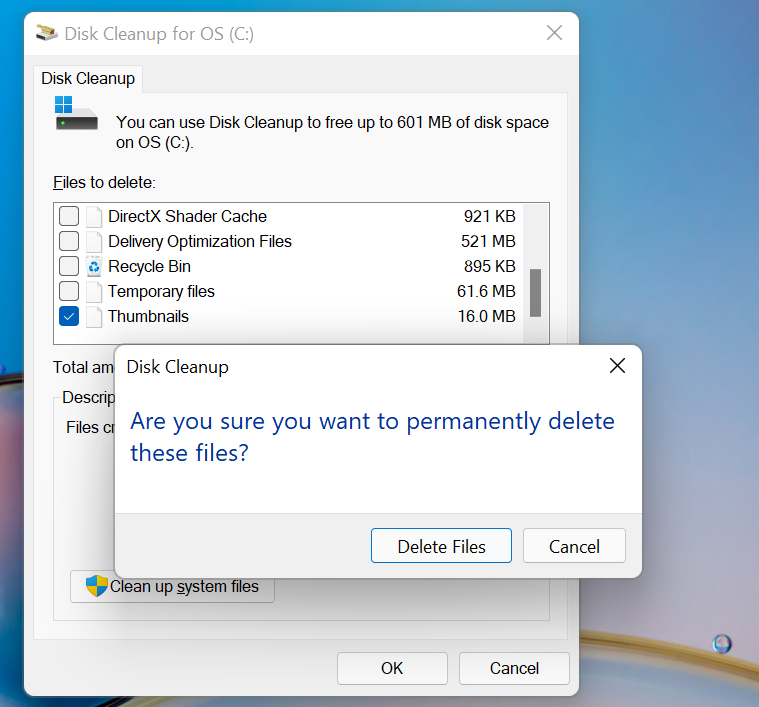
That’s all!

