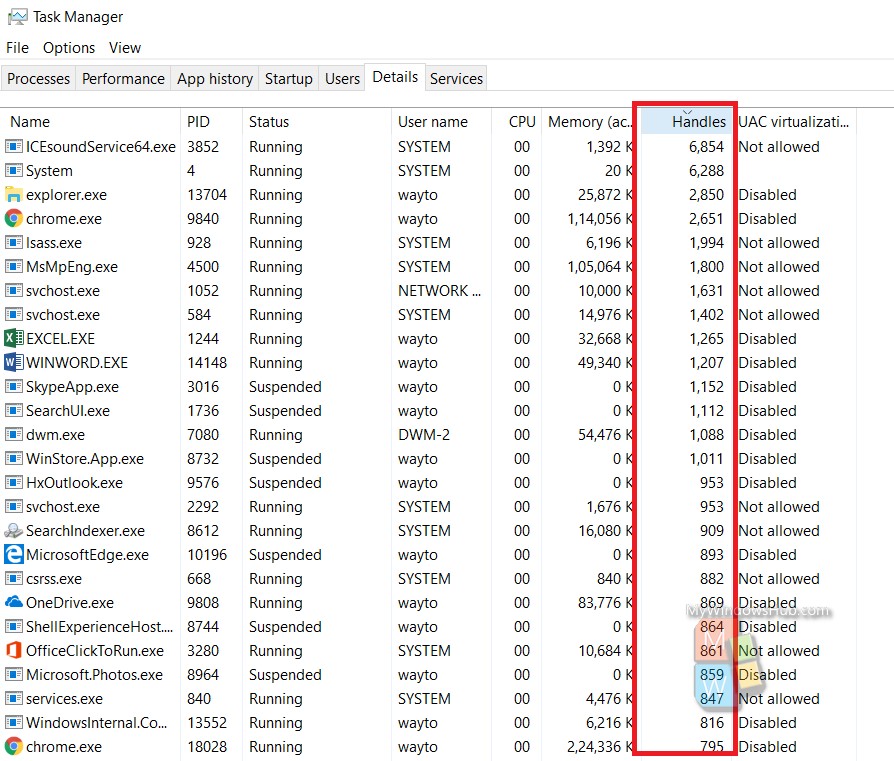In any computer, network connections are always established with the help of ports. Ports acts as gateway or entry gates for connections between different applications and services. If you are not aware of the types of ports that work in WIndows operating system, there are two types- defined and dynamic. Dynamic ports facilitate multiple clients to connect to Defined ports. When all ports are busy, the Dynamic ports suffer certain failure, known as port exhaustion.
There are various ways to understand and deal with these port exhaustion issues. One simple technique is to check the process handles on Task Manager. This is a quick process and will help you identify messed up events very quickly.
Steps To Check Task Manager Handles For Solving Port Exhaustion Issues On Windows 10
a. Press Alt+Ctrl+Delete and choose Task Manager from the results.
b. Next, click on the Details tab. Right click on any column and click on Select Columns.
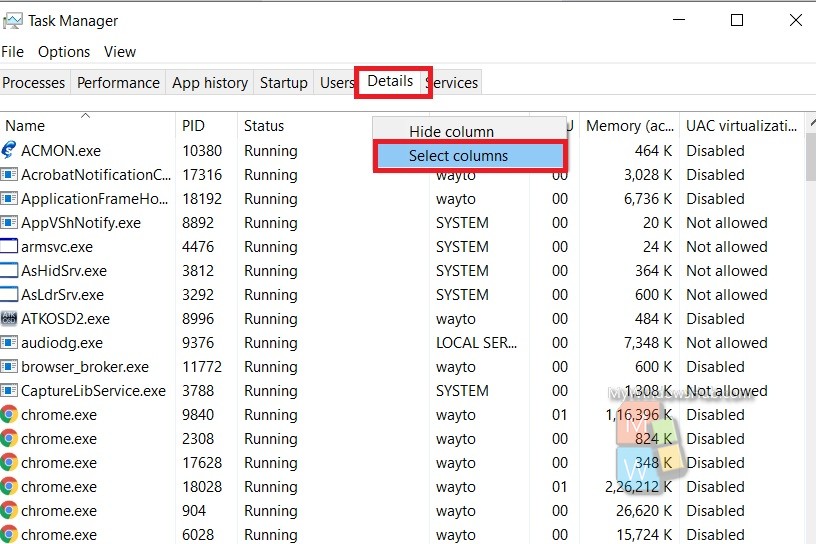
c. Check the radio button beside Handles from the available options. Click ok.
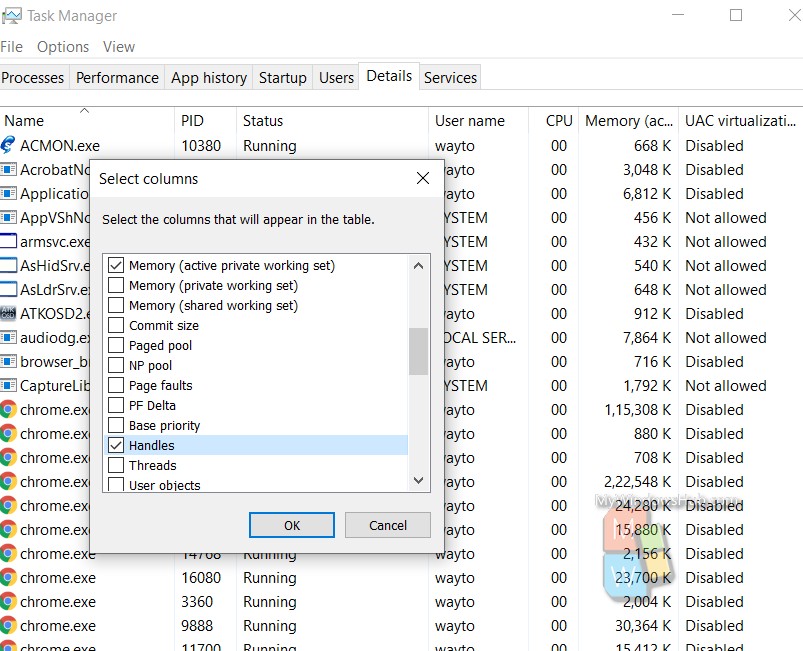
d. Now see the Handles column, being added to Task Manager Processes.
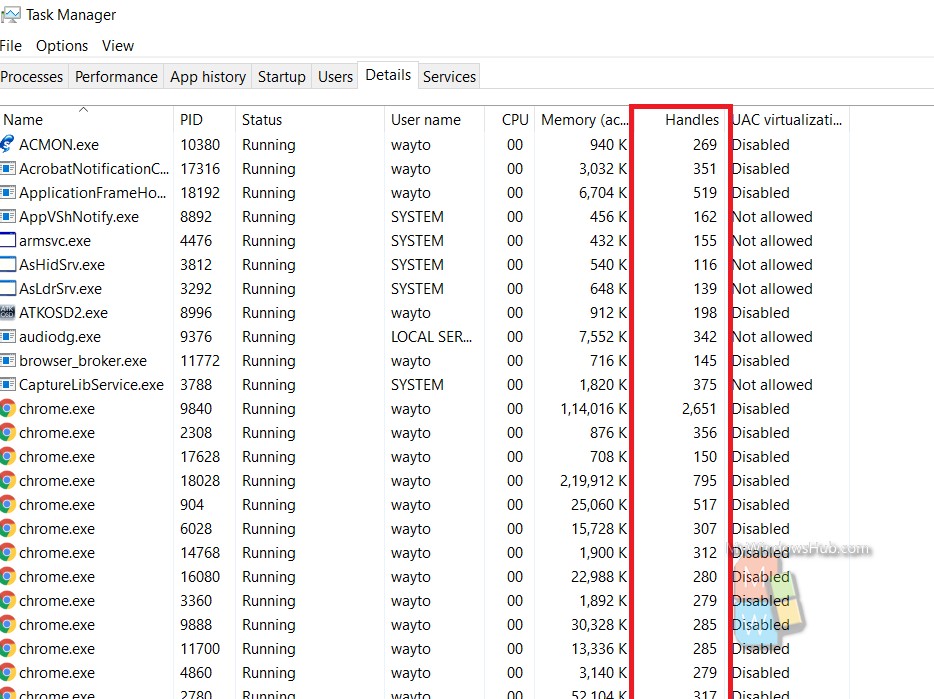
e. Next, tap on the Handles column one or two times to check if the column has been sorted in a descending order. Only then, you can easily check the number of handles. If it is higher than 3000, then that particular app is causing the menace. Only operating syetem services are exception. Once, you find higher number of handles, stop the application/process and login using the same domain credentials. This should solve the problem.