Recycle Bin is one of the most important tools in Windows operating system. The tool acts as a same filter, that helps you check the things you have deleted once more before permanently removing them from your computer. The tool provides you option to restore the deleted images so that you don’t lose any of your data. Windows 10 has polished the look of the tool and if you want, you can also customize it. The following tutorial will show you to the process of changing the default Recycle Bin icon in Windows 10.
Steps to Change the Default Recycle Bin Icon in Windows 10
1. Open Start Menu and go to Settings.
2. Go to Personalization.
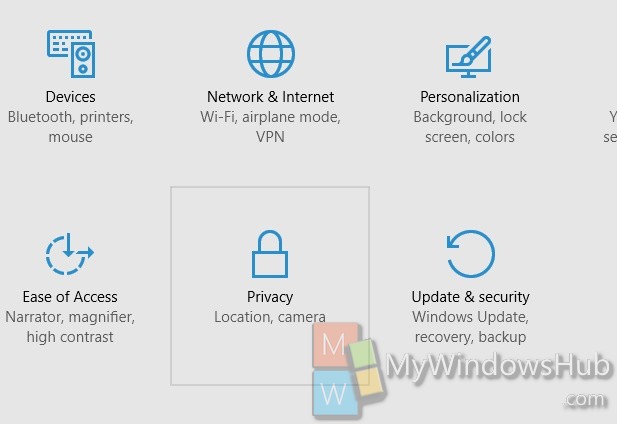
3. Tap on Themes.
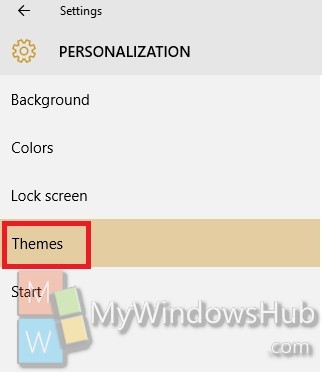
4. In the right panel, you will find Related Settings. Under that click on Desktop Icon Settings.
![]()
5. Select Recycle Bin. Click on Change Icon. Choose an icon and click OK.
![]()
Click Apply and then OK.


what you have described is correct but how do i add an icon to the imageres.dll first so that i may use it ?
you don’t need to do that, just convert the image you wish to be the icon for your recycle bin to .ico in a free online converter
Start with an image of the icon you want in PNG or GIF format, then find a converter (google “online ico converter”) to change images into ICO format. You can browse ICO files just like DLL and EXE files that contain icons by hitting the “Browse” button in the icon selector.
You might need to load the file in an image editor and add transparency if it doesn’t look right. If you can’t be bothered, Google Images has a setting to find transparent images in the “search tools” menu.
Hope that helps
Can I also change the Default Sort Option? I would like it to be sorted by Date Deleted without having to change it every time. Thanks.
For some reason, my Recycle Bin icon has changed to a sheet of paper with the upper right corner folded down. I tried what you described above, and did everything step by step, then restarted my laptop, but the image didn’t change back to the wastebasket. The problem is there is no way to empty it when it is in it’s present form. If I click on properties for the sheet of paper that is there now, a box pops up that says “The properties for this item are not available”. Any help?
yall just saved my ass.
for the past THREE YEARS my recycling bin icon has been a document with the letter A on it because I was messing around and then forgot to set it back, and the next time I logged on I had forgotten.
this has been a thorn in my side for years.
also, to find personalization & appearance, click on the “Control Panel” which is in your windows pannel.