Game DVR allows you to record gameplay, record audio while playing games on Xbox or other Microsoft verified games. You have a wide range of preferences and customization options by which you can change video quality, duration of maximum length of a video, audio quality and many more. This is an extension to the Game Bar app. Let’s have a look at the basics of Game Bar app.
Game Bar is a popular software program that enables you to capture screenshots or record any game you are playing on your PC or Xbox. The Game Bar application settings and functionality were initially found in the Xbox application on Windows 10. But now, the latest version of Windows 10 has integrated the Game Bar settings as a standalone Gaming settings app. You can find a plethora of settings under the gaming settings. These include Game Bar, Game DVR, Game Mode, True Play, Xbox Networking, etc. Many users used to play games through this app, and thus, the Game Bar was sometimes referred to as an “Xbox game DVR”. Now the settings have been brought under the Settings app. You can change keyboard shortcuts, customize the gameplay, recording and broadcasting and enhance the overall gaming experience.
The Windows keyboard shortcut combinations are given below:
- Open Game Bar: Win+G
- Capture screenshot: Win+Alt+PrtScrn
- Record Video: Win+Alt+G
- Start/Stop Recording: Win+Alt+R
- Show Recording Timer: Win+Alt+T
- Microphone On/Off: Win+Alt+M
- Start/Pause broadcast: Win+Alt+B
- Show Camera in Broadcast: Win+Alt+W
The following tutorial will help you learn how to change the audio quality on Game Bar in Windows 10.
Steps To Change The Audio Recording Quality on Game Bar in Windows 10?
1. Open the Start Menu by tapping on the Start Button. Now click on the Gear icon to open Settings option.
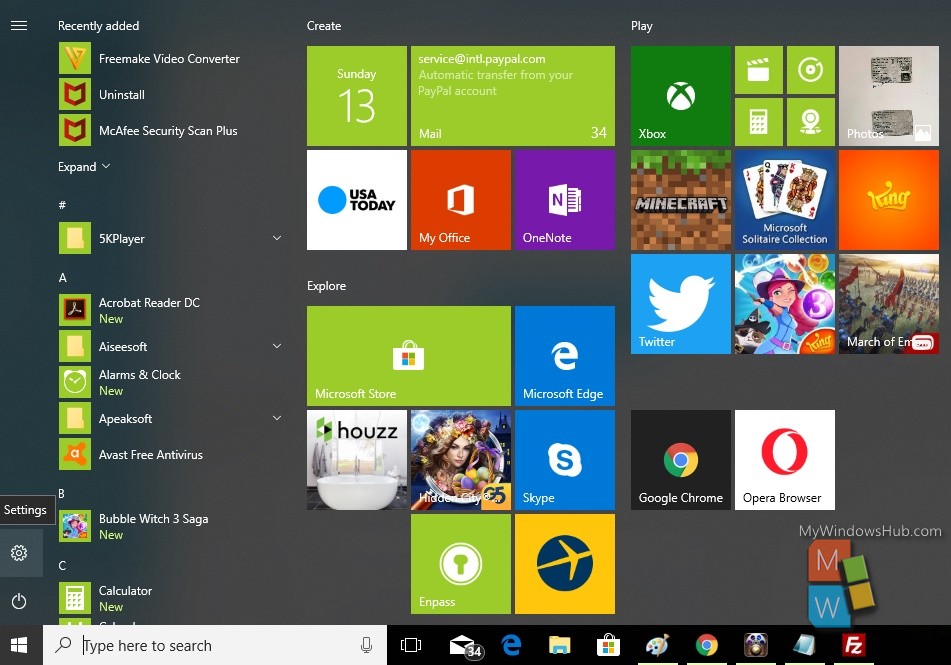
2. Next, tap on the Gaming menu in the Apps settings.
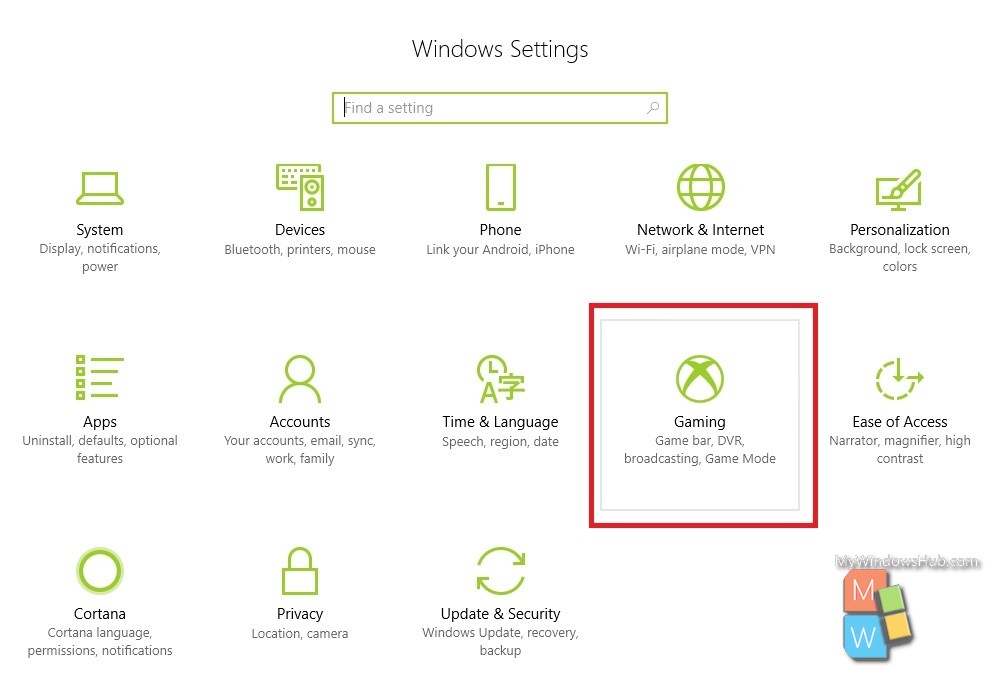
3. In the left panel, click on Game DVR.
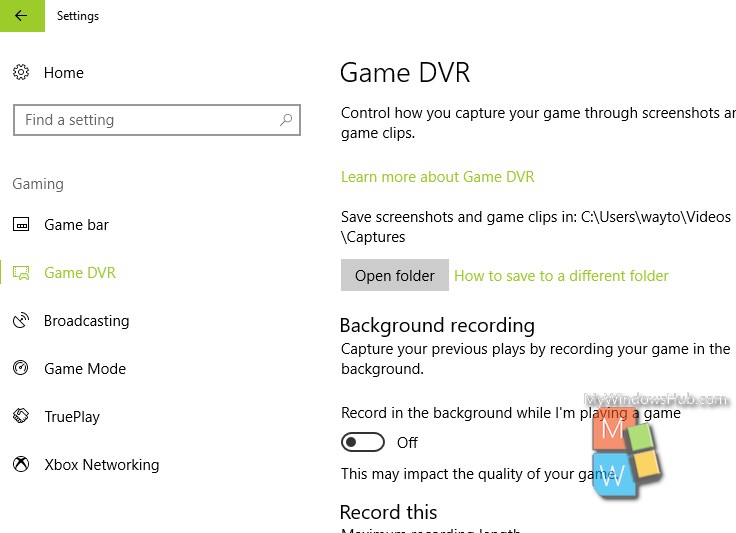
4. In the right panel, you will find the option Recorded Audio. Below this, there is an option called Audio quality.
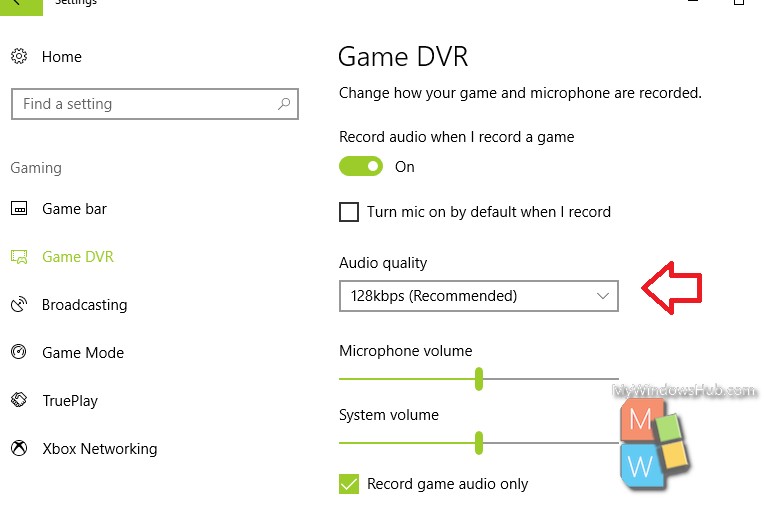
There are several values to choose from. The default audsio quality is set to 128 kbps. Other available options are 96 kbps, 128 kbps, 160 kbps, 196 kbps.
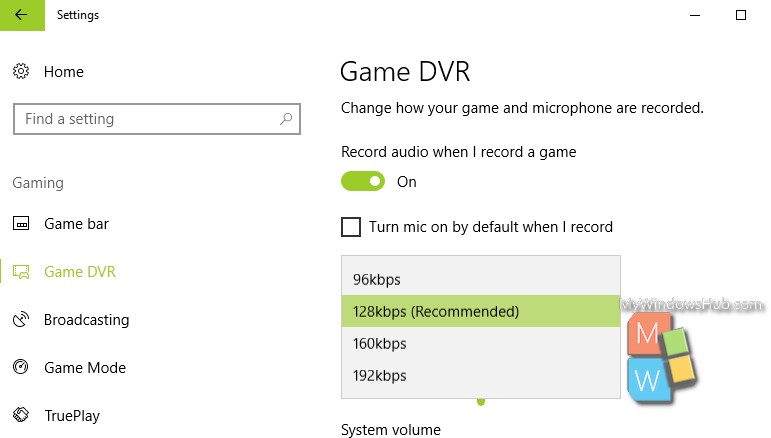
That’s all!

