Content Advisor is a tool for keeping a check on the range of matter that your computer can use on the Internet in Internet Explorer. After you switch on Content Advisor, only ranked content that conforms to or crosses your standards can be seen. You can alter the settings to accommodate your tastes. In IE10 and above, the Content Advisor option in Internet Options has been concealed since you can use Family Safety web filtering.
If you would yet want to utilize Content Advisor in the Internet Explorer, then this article will demonstrate you how hide or show the Content Advisor option for all or particular users in Internet Options for IE10, IE11 and IE12.
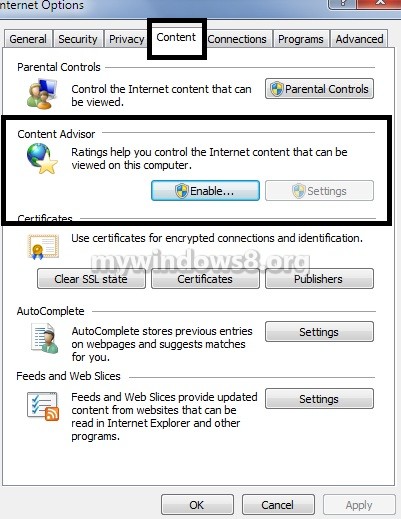
Hide or Show Content Advisor in Internet Options using .REG File
The registry files which will be provided here are for the entries for entries of the following values.
HKEY_CURRENT_USER\Software\Policies\Microsoft\Internet Explorer\Main
ShowContentAdvisor DWORD
0 = Hide Content Advisor
1 = Show Content Advisor
1. Click on the download link to download the .zip file. Download
2. To Show Content Advisor in IE10 / IE11 / IE12 Internet Options for All Users, double click on Show_Content_Advisor_in_IE10_IE11_IE12_Internet_Options.reg file
to attach it to your current system’s registry.
3. If prompted, click on Run, Yes, and then click on OK.
4. To Hide Content Advisor in IE10 / IE11 / IE12 Internet Options for All Users, perform the same steps with Hide_Content_Advisor_in_IE10_IE11_IE12_Internet_Options.reg file.
Hide or Show Content Advisor in Internet Options using Group Policy
1. Open up the all users, specific users or groups, or all users leaving the administrators Local Group Policy Editor for how you want this policy implemented.
2. In the left pane, click on to expand User Configuration, Administrative Templates, Windows Components, Internet Explorer, Internet Control Panel, and open Content Page.
3. In the right side pane of the Content Page, double click on Show Content Advisor on Internet Options to alter its settings.
4. To Hide Content Advisor in IE10/ IE11/ IE12 Internet Options
Select the Disabled radio button or Not Configured, and click on OK.
5. To Show Content Advisor in IE10 and IE11 Internet Options
Select the Enabled radio button, and click on OK.
6. You can now close the Local Group Policy Editor window if you want to.


ie 11 does not have the options shown in your screenshot