Administrative Tools is a part of the Control Panel that indulges in managing system settings, view system information, troubleshoot problems and many more. Administrative Tools perform function like Disk Clean up where it removes unnecessary temporary files, keeps track of information of significant events, iSCSI initiation, editing of Local Group Policy Editor.
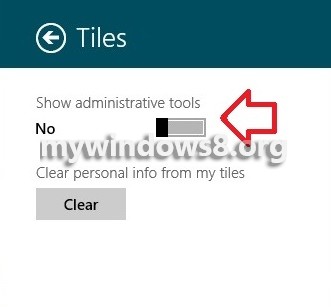
The consolidated desktop tool lets you manage system settings, system event monitoring, defragmentation, optimization. Besides all these other functions include OBDC Data Resources, Printer function managements, Task Scheduling, System Configuration and Information, Servicing, performance monitor etc. Administrative tools do have the ability of inspecting proper utilization of memory consumed by files and folders and also configure the Firewall settings.
The following tutorial will help you to learn how to hide these administrative tools from the Start Screen.
Steps to hide Administrative Tools in Windows 8 Start Screen
1. Press Windows button to open Start screen and now press Windows Key + C to open Start screen Charms Bar. Now click Settings.
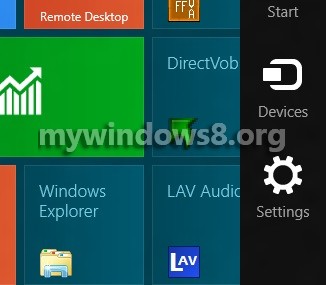
2. Click on Tiles.
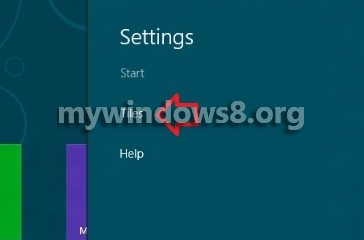
3. Now Administrative Tools opens. If it is turned on move the slider to the left to turn it off.
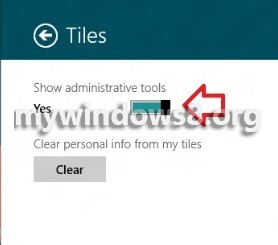
4. If the feature is turned off, move the slider to the right to turn it on. Tap anywhere at an empty space to exit.
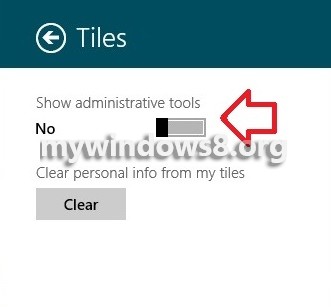


That’s the best answer by far! Thanks for cotnributnig.