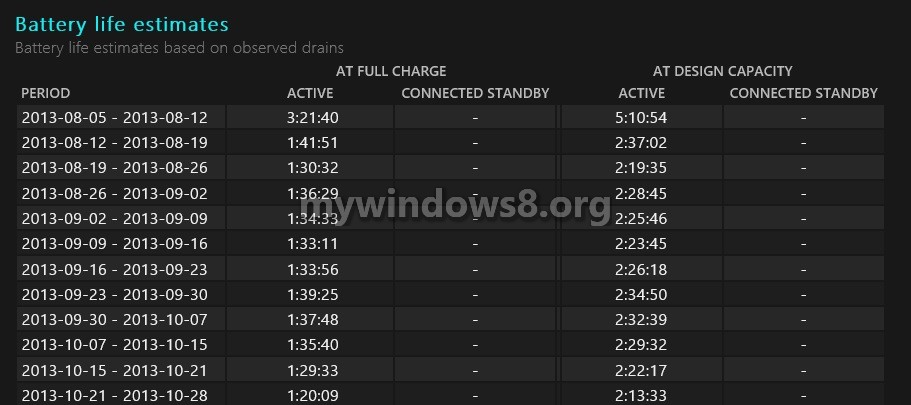The Windows 8 battery usage report will assist you to gain knowledge additional info regarding the usage, health, and life estimates of your system’s battery. This article will demonstrate you how to generate a elaborated battery usage report for your Windows 8, Windows RT, Windows 8.1, or Windows RT 8.1 PC.
1. Open up command prompt.
2. Type in the command in the command prompt box as shown below:
powercfg /batteryreport /output %USERPROFILE%\Desktop\battery_report.html
3. Open up the web document which has been saved onto your desktop regarding the battery usage statistics in your default web browser for e.g: Google Chrome.
4. The document shown below is a copy of my laptop’s battery usage report in Google Chrome as an instance of what is being accounted.
The top of the battery usage report will provide you usual data regarding your PC and also whether your PC supports connected standby or not.
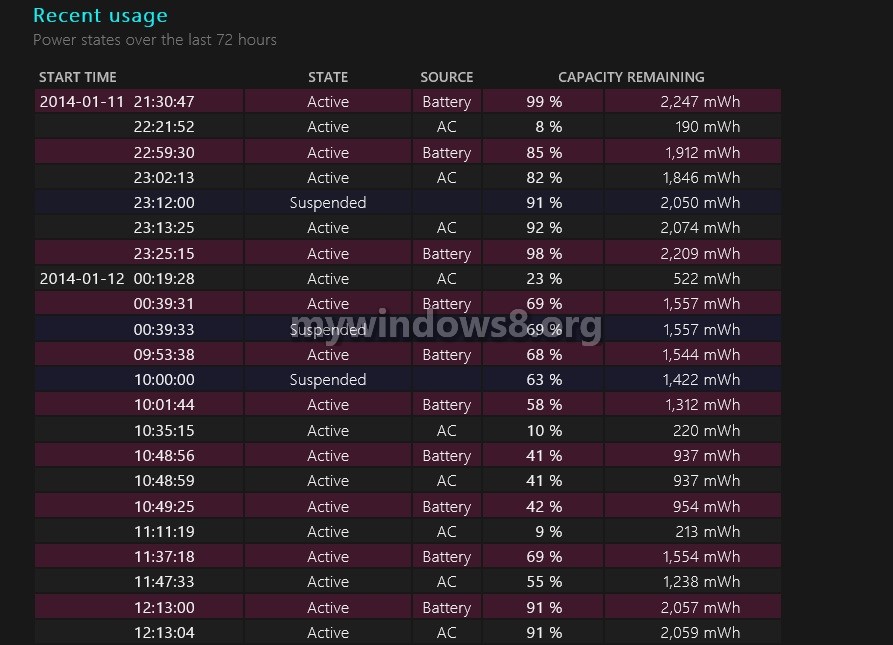
The Battery usage part shown below displays you the date and time in a chart format and table for every moment when the battery was used up totally over the past 3 days.
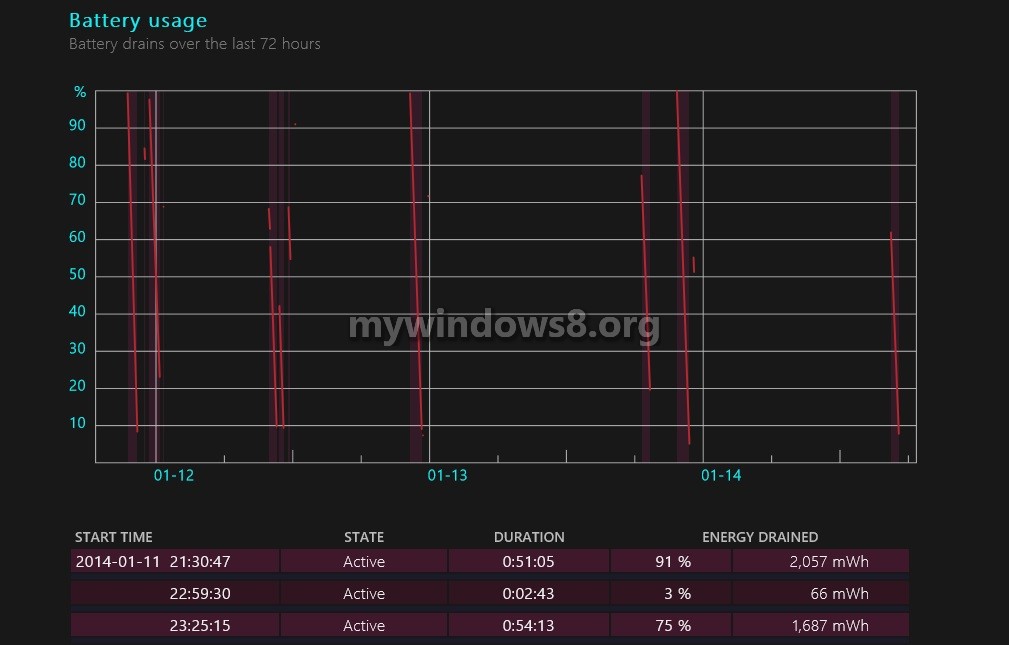
The Usage history part shown below gives you an account of system utilization on AC and battery power.
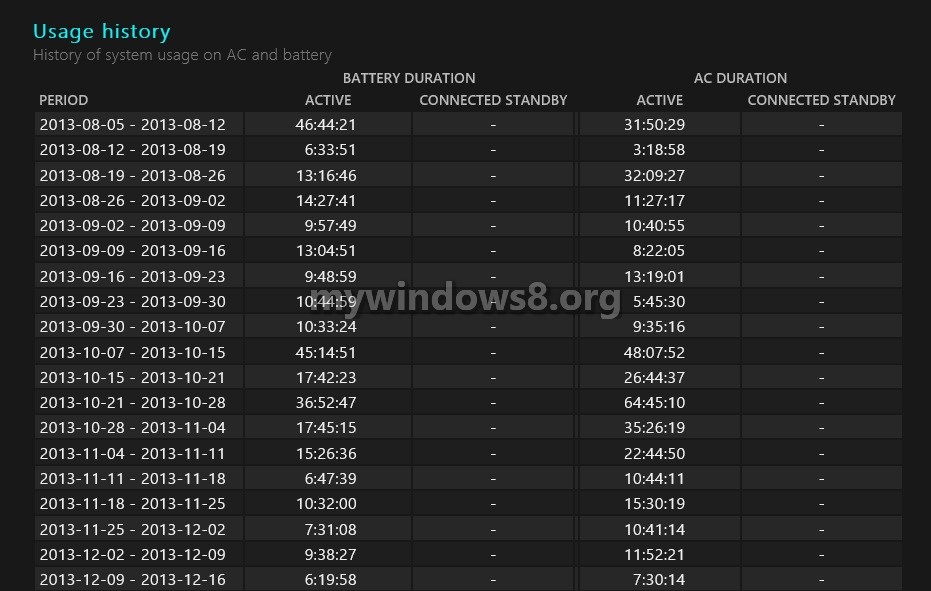
The Battery life estimates part shown below will assist you to show how long you can anticipate the battery to survive at a “full charge stage” and at “design capacity” based on the detected complete usages.