A user profile holds user settings and preferences like desktop backgrounds, sound settings, screen savers, logon screen, colour schemes and several other such settings. This article is for those when after you sign in to a user account in Windows 8 / Windows 8.1, and you are shown that a temporary profile has been loaded instead of the profile that really matches with that of the current user. Hence, any kind of customization that are made to the desktop are lost eventually after you sign out. In addition to that, the notification area may display the following error message:
“You’ve been signed in with a temporary profile. You can’t access your files, and files created in this profile will be deleted when you sign out. To fix this, sign out and try signing in later. Please see the event log for more details or contact your system administrator.”
This generally happens if the user account turned out to be corrupted or has been deleted accidentally from the system itself. In that case you are required to create a new profile altogether and then copy the required files from an existing fully-functional profile.
Steps to fix “You’ve been signed in with a temporary profile” Error in Windows 8 and 8.1
1. If you possess any other administrator account that is not struck by this user profile error, then sign out of the affected account, and sign in to the other administrator account.
2. Open Run and type in regedit.exe, press on OK if prompted by UAC.
3. In the Registry Editor, navigate to the following location,
HKEY_LOCAL_MACHINE\SOFTWARE\Microsoft\Windows NT\CurrentVersion\ProfileList
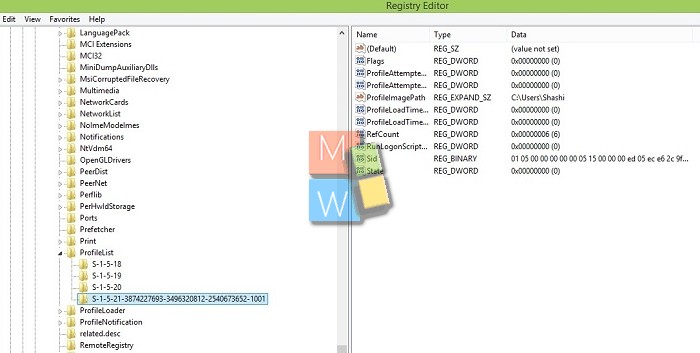
4. Now below ProfileList, click on a SID key i.e. (S-1-5-21….long number). Generally, it would be for the SID key that has .bak at the end of the long number.
5. In the right hand pane of the SID key, look at the ProfileImagePath value to make sure if it is for the same user account name or not that ha the profile error.
6. Right Click on SID key and press Delete.
7. Click on Yes to confirm the delete.
8. If you find another SID key (ex: …-1006 at end) with the exact same long number as found in Step 4 for the same user account without .bak extension at the end of it, then repeat step 6 and 7 for it also.
9. Now try to login into your user account without getting the error Message.
10. If the above operation is successful, the affected account’s user profile will be revived and you will no more receive the error.

