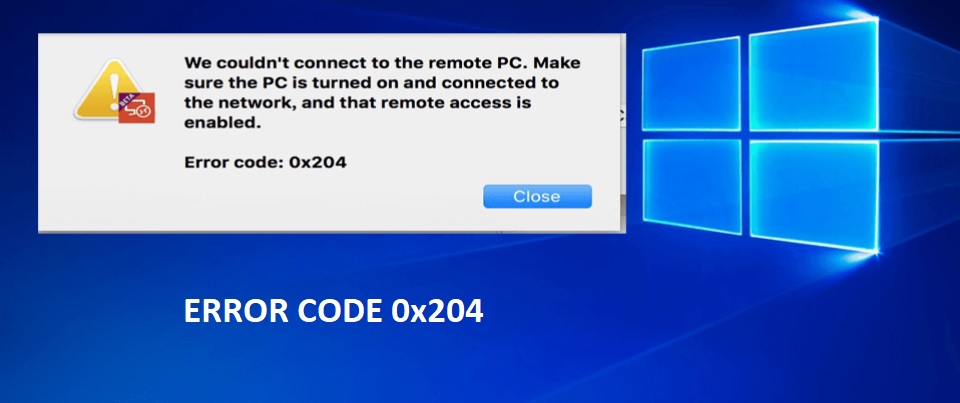
Remote Desktop Error code 0×204 on Windows
Remote desktop connection problem is the cause of the error with the code 0×204. When you are trying to connect a remote computer with your system and for any reason the connection could not be established, then the error appears.
How to fix the error?
Some tips that may solve the problem:
Allow remote desktop connection :
If remote desktop connection is disabled then your system can not connect with remote desktop. In that case you have to enable this option.
- Open control panel from Start menu. Click on System icon.
- Now click on the link Remote.
- System property window will open and you will be on the Remote tab.
- In this page under Remote desktop section click on the checkbox Allow remote connections to this computer to enable this
Configure security settings
Make sure that Windows Firewall of your system allows remote desktop connection. To check that follow the below steps :
- Open control panel. Select System and Security.
- Proceed to Windows Defender firewall
- Click on Allow an app or feature through Windows Defender Firewall.
- Find Remote desktop and click on check box to enable it.
Update device driver
Keep your device driver up to date. You can make it by using Device Manager, Windows update, Third party software or update it Manually.
Hope the described solutions help you to fix the error.

